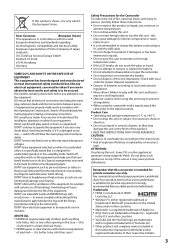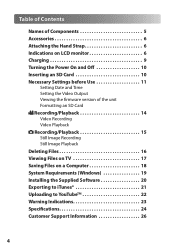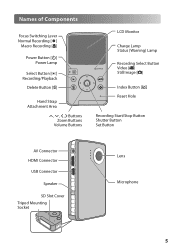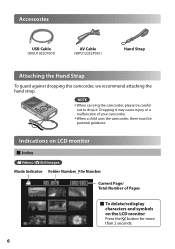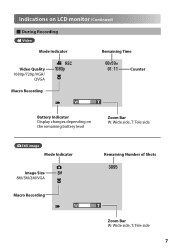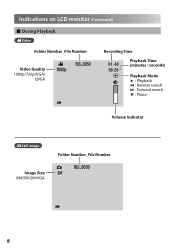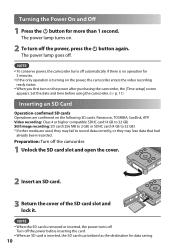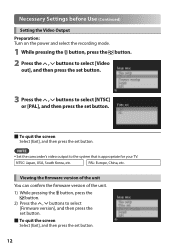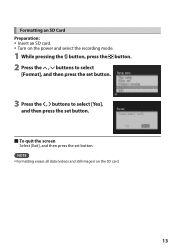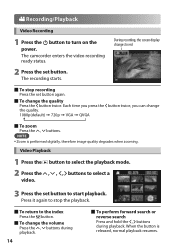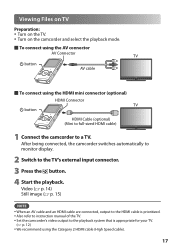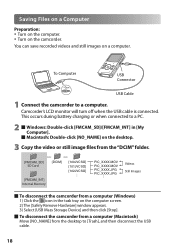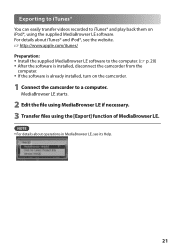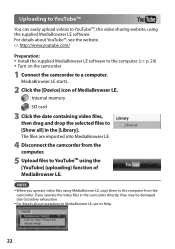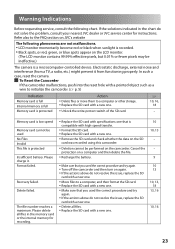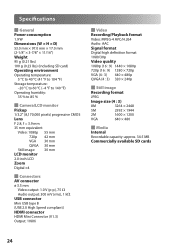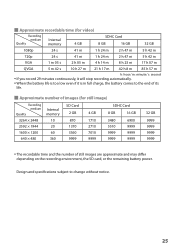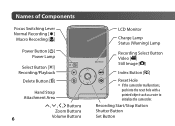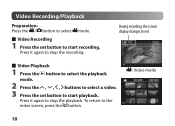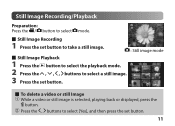JVC GC FM1 Support Question
Find answers below for this question about JVC GC FM1 - PICSIO Camcorder - 1080p.Need a JVC GC FM1 manual? We have 2 online manuals for this item!
Question posted by tyrbyter on September 1st, 2011
Can I Pause Video Recording Then Restart Video Recording.
The person who posted this question about this JVC product did not include a detailed explanation. Please use the "Request More Information" button to the right if more details would help you to answer this question.
Current Answers
Related JVC GC FM1 Manual Pages
JVC Knowledge Base Results
We have determined that the information below may contain an answer to this question. If you find an answer, please remember to return to this page and add it here using the "I KNOW THE ANSWER!" button above. It's that easy to earn points!-
FAQ
Compatibility Service Policies DVD Recorders & Players Parts and Accessories Glossary Terms Mobile Audio/Video Audio/Components & Home Theater Systems Mobile Navigation: KW-...-HM200,GZ-HM400,GZ-HD300,GZ-HD320) Picsio GC-FM1 Everio/High Definition (Archived and General Questions) Televisions/LCD Everio/Standard Definition Televisions/HD-ILA Projection Camcorders/ Mini DV VCR (VCR/DVD Player Combos... -
Parts & Accessories
... eAVINU Everio/High Definition (GZ-HM200,GZ-HM400,GZ-HD300,GZ-HD320) Picsio GC-FM1 Everio/High Definition (Archived and General Questions) Televisions/LCD Everio/Standard Definition Televisions/HD-ILA Projection Camcorders/ Mini DV VCR (VCR/DVD Player Combos) Camcorders/Windows 7™ Compatibility Service Policies DVD Recorders & Players Parts and Accessories Glossary Terms Mobile Audio/Video -
Glossary Terms
Español Home Theater Shelf Systems Made for iPod ® Soundbar Systems DVD Recorders DVD Players Television LCD Televisions LCD/DVD Combo Video Cameras Everio Flash Memory Cameras Everio Hard Drive Cameras HD Everio Flash Memory Cameras HD Everio Hard Drive Cameras Accessories Headphones Premium Full Size Noise Canceling/Wireless In Ear/Ear Bud Headband/Lightweight Clip-on/Sport
Similar Questions
Could You Please Advise How To Clear The Memory In The Video Camera?
unable to record anything it says insufficient space
unable to record anything it says insufficient space
(Posted by danusastephanie 9 years ago)
Where Do I Put The Plugs To Hook Up A Dvd Player To My Jvc 42 Inch
The audio,video plugs im not sure where they go into my jvc tv
The audio,video plugs im not sure where they go into my jvc tv
(Posted by sylviapluseight 10 years ago)
Change Camera Setting
Am I able to have the still camera setting come up before the video. thankyou
Am I able to have the still camera setting come up before the video. thankyou
(Posted by Anonymous-74332 11 years ago)
Video Camera Problem
Sir my jvc video camera dv cable usb cable connecting problem iam cannecting camera to pc usb cab...
Sir my jvc video camera dv cable usb cable connecting problem iam cannecting camera to pc usb cab...
(Posted by sundarkkr 11 years ago)
Camera Keeps Cutting Off With Fully Charged Battery
i use my camera to record my band..we usually do about a 45 min set. for some reason it cuts off som...
i use my camera to record my band..we usually do about a 45 min set. for some reason it cuts off som...
(Posted by jshmace 12 years ago)