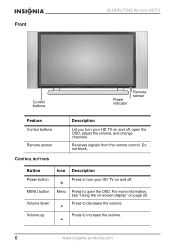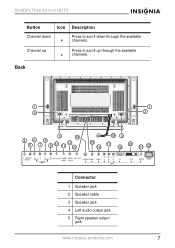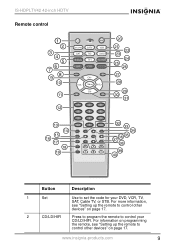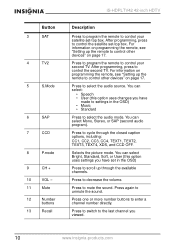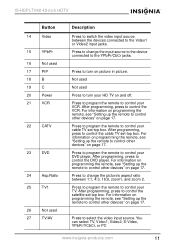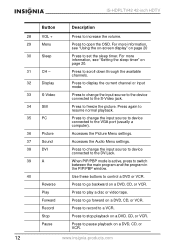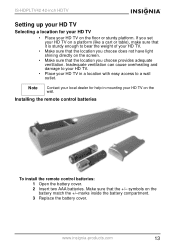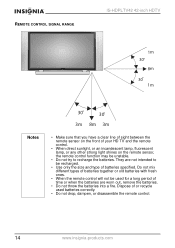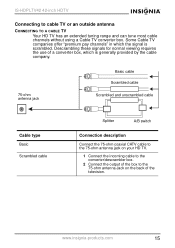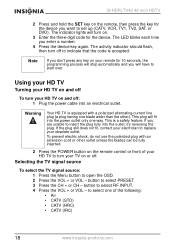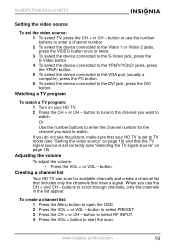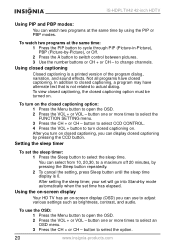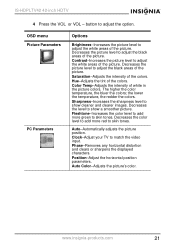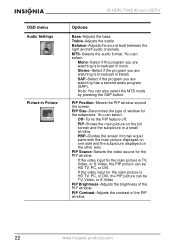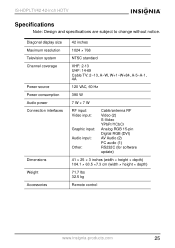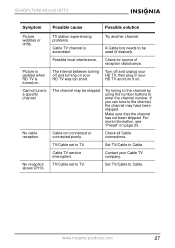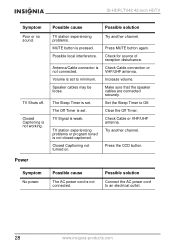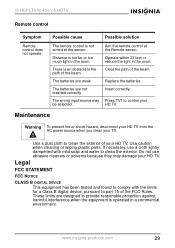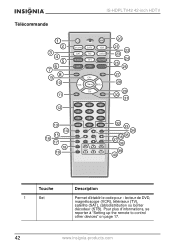Insignia IS-HDPLTV42 Support Question
Find answers below for this question about Insignia IS-HDPLTV42.Need a Insignia IS-HDPLTV42 manual? We have 3 online manuals for this item!
Question posted by gail2884 on November 20th, 2013
I Pressed The Wrong Button On My Remote Now Can't Get Picture
Current Answers
Answer #1: Posted by StLFanMan on November 22nd, 2013 8:50 AM
Try a different outlet to see if that fixes the issue, ensure your cables/cords are properly connected and replace if necessary.
If nothing works, then unfortunately, it sounds like it may be in need of service repair through a licensed service center technician.
Related Insignia IS-HDPLTV42 Manual Pages
Similar Questions
We have an Insignia IS-HDPLTV42 but no remote. Changed pvrs today and now have no HD and the pic loo...
Words and people's heads are cut off
We lost our remote, and heard that they are Not being made anymore.
how do i get this remote to work with the insignia tv i tried all the codes listed