Huawei U8100 Support Question
Find answers below for this question about Huawei U8100.Need a Huawei U8100 manual? We have 2 online manuals for this item!
Question posted by aamir110112 on November 6th, 2013
Call Log Of Huawei U8100-9
how to delete call log from Huawei u8100-9?
Current Answers
There are currently no answers that have been posted for this question.
Be the first to post an answer! Remember that you can earn up to 1,100 points for every answer you submit. The better the quality of your answer, the better chance it has to be accepted.
Be the first to post an answer! Remember that you can earn up to 1,100 points for every answer you submit. The better the quality of your answer, the better chance it has to be accepted.
Related Huawei U8100 Manual Pages
User Manual - Page 3


... Your Mobile Phone 10 Power On or Off Your Mobile Phone 13 Using the Touchscreen 15 Locking and Unlocking the Screen 16 Home Screen 18 Canvas 24 Notifications and Status Information 30 Using a microSD Card 34
Calling 37
Making a Call 37 Answering and Rejecting a Call 41 Other Operations During a Call 43 Using Call log 45...
User Manual - Page 5


... Calendar 129 Using the Alarm 133 Using Sound Recorder 136 Using the File Manager 139 Using the Calculator 142 Using the Notepad 143
Managing Your Mobile Phone 144
iii Contents
User Manual - Page 6


Setting the Date and Time 144 Setting the Display 145 Setting Ringers 146 Setting Phone Services 148 Setting Text-to-Speech 150 Protecting Your Mobile Phone 151 Managing Applications 153 Resetting Your Mobile Phone 154 Upgrading the Software Version 155
Appendix 158
Warnings and Precautions 158
iv Contents
User Manual - Page 7


.... For detailed information, refer to use your mobile phone. Do not switch on page 158.
Do not use your mobile phone when it is prohibited to the section "Warnings and Precautions" on your mobile phone while driving.
1 Reading Before Proceeding Prevent your mobile phone.
Do not crash, throw, or puncture your mobile phone from being soaked or washed in a moist...
User Manual - Page 8


... interference to control equipment of these devices. Follow any rules or regulations in containers with a strong electromagnetic field. Do not place your mobile phone or its accessories in hospitals and health care facilities. The phone may erase the information stored on them.
2 Reading Before Proceeding
Do not attempt to service or repair the...
User Manual - Page 9


... any laws or regulations on the use it in a hightemperature place or use of wireless devices. Do not put your mobile phone or PC may be damaged.
3 Reading Before Proceeding Otherwise your mobile phone in a place with flammable gas such as a gas station. Respect others' privacy and legal rights when using the USB cable...
User Manual - Page 11


... legitimacy and quality of any information or specifications contained in software with copyright protection. Huawei Technologies Co., Ltd. EXCEPT AS REQUIRED BY APPLICABLE LAWS, NO
5 Reading Before ... or may not exactly match the product or its accessories described herein rely on this mobile phone shall be limited by yourself.
NO WARRANTY
THE CONTENTS OF THIS MANUAL ARE PROVIDED "...
User Manual - Page 13


... cable
7 Getting to enjoy communications wherever you are for your reference only. in your mobile phone box and you will have all countries, so you'll be able to Know Your Mobile Phone
The actual appearance and display depend on the mobile phone you will find much more in fact, you purchase. What's in this guide...
User Manual - Page 14


• Headset (with a 3.5 mm connector) • Quick start guide • Safety information
Mobile Phone View
Key Features at a Glance
Earpiece
Volume control keys
ok key
Microphone
Camera key Navigation key
Headset jack Getting to Know Your Mobile Phone
Wrist strap opening Camera Speaker
Charging/Data interface
8
User Manual - Page 15


... to select a highlighted item or
ok key
action.
9 Getting to lock the screen when your mobile phone. • Press and hold to open the menu on
key
the screen.
Press to go to the Call log tab.
• Press to open the keyboard so you can perform quick searches. Key Functions at Your...
User Manual - Page 16


... the previous screen or exit the application you are running. • Press to hang up a call. • Press to return to Know Your Mobile Phone Getting Started with Your Mobile Phone
Installing the SIM Card
1
2
10 Getting to the Home screen.
Note: To customize the function of the End key, touch Settings > General info...
User Manual - Page 17


Note: When inserting the SIM card, ensure that the golden contact faces downward. Replace the battery cover.
11 Getting to Know Your Mobile Phone Installing the Battery
1
2
a
b
1. 1. Remove the battery cover. 2.
Insert the battery at a downward angle (a) and move it slightly
forward until it snaps into place at (b). 3. Insert ...
User Manual - Page 18
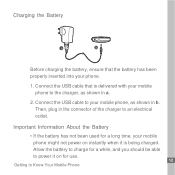
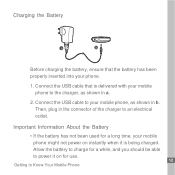
... the battery to charge for a while, and you should be able to power it on for a long time, your mobile phone might not power on instantly when it is delivered with your phone.
1. Important Information About the Battery
• If the battery has not been used for use.
12 Getting to Know Your...
User Manual - Page 19


... time you do this, you must enter the PIN before using the mobile phone.
13 Getting to Know Your Mobile Phone When the battery life becomes noticeably shorter than usual after being charged properly... and set up your SIM Card, you will power off automatically.
When the battery is low, the phone plays an alert
and displays a prompt. • Over time, the battery will reduce the standby time...
User Manual - Page 20


Touch Skip to Know Your Mobile Phone You can also touch Skip to set an account later and go to the next step.
14 ... the Google account, Email account, or Exchange account icon to use the onscreen keyboard.
3. Setting up Your Mobile Phone
The first time you power on your mobile phone, the phone displays a setup wizard to instruct you set an email account, a check mark appears on how to get ...
User Manual - Page 21
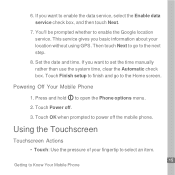
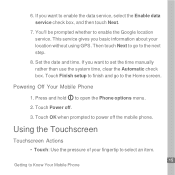
.... If you want to the Home screen. Press and hold to Know Your Mobile Phone Touch Power off the mobile phone. This service gives you want to the next step.
8. Set the date ...Touchscreen Actions
• Touch: Use the pressure of your location without using GPS.
Powering Off Your Mobile Phone
1. 6. Touch Finish setup to finish and go to enable the data service, select the Enable ...
User Manual - Page 22
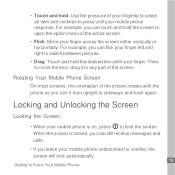
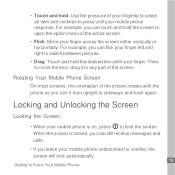
... hold the screen to open the option menu of the active screen.
• Flick: Move your mobile phone is locked, you can flick your finger. Then, to move the item, drag it from upright ...to sideways and back again. When the screen is on, press to lock the screen. Rotating Your Mobile Phone Screen
On most screens, the orientation of the screen rotates with your finger left and right to switch...
User Manual - Page 23


Note: If you have set up the screen.
Then drag the
lock icon from left to right to Know Your Mobile Phone Unlocking the Screen
Press
,
,
, or
ok key
to wake up a screen unlock pattern, you will be prompted to draw the pattern on the screen to unlock it.
17 Getting to unlock the screen.
User Manual - Page 44
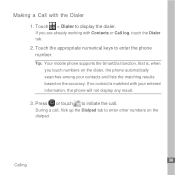
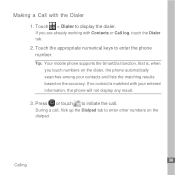
If you touch numbers on the dialer, the phone automatically searches among your entered information, the phone will not display any result.
3. Tip: Your mobile phone supports the SmartDial function, that is matched with Contacts or Call log, touch the Dialer tab.
2. If no contact is , when you are already working with your contacts and lists...
Quick Start Guide - Page 1


... USB cable. 2. To read the User Guide, do as follows: 1. Double-click the Huawei logo, and then choose User Guide. On the PC, click Start > My Computer. 3. What's in the Box
1
Your phone box contains the following items:
• Mobile Phone • Battery • Charger • USB cable • Quick start guide • Safety...
Similar Questions
How Do I Replace Lost Message Icon On My Mobile Phone G630
Message icon on my huawei g630 mobile phone lost yesterday 01-01-2015. I dont know what I preseed th...
Message icon on my huawei g630 mobile phone lost yesterday 01-01-2015. I dont know what I preseed th...
(Posted by tinukeowo 9 years ago)
Voice Activation On Ascend G510 Mobile Phone
How do I set up voice activation on this mobile?
How do I set up voice activation on this mobile?
(Posted by Anonymous-129145 10 years ago)
I Want To Know Why My Huawei G6620 Mobile Phone Cannot Go On The Interent
(Posted by zendpuckv 10 years ago)

