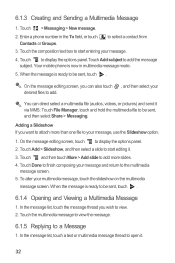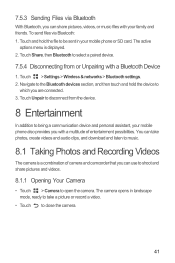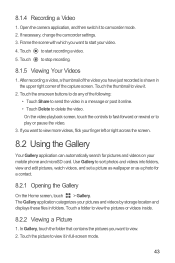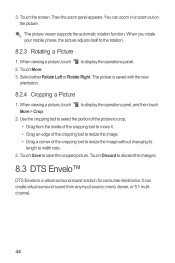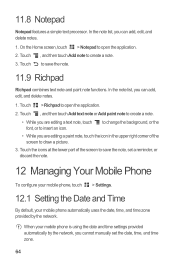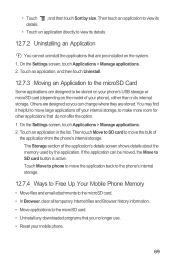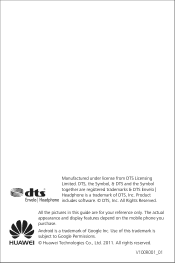Huawei M886 Support Question
Find answers below for this question about Huawei M886.Need a Huawei M886 manual? We have 1 online manual for this item!
Question posted by danielfeb2012 on March 21st, 2014
I Cant See Pictures Sent To My Cell
why cant i see pictures sent to my Phone, it saids image file was deleted.. its really frustrating
Current Answers
Answer #1: Posted by waelsaidani1 on March 21st, 2014 11:41 AM
Hello follow instructions on how to set up picture messaging on your phone here: http://deviceguides.vodafone.ie/web/huawei-ascend-g300/basic-use/picture-messaging/set-up-your-phone-for-picture-messaging/
Related Huawei M886 Manual Pages
Similar Questions
How Do I Replace Lost Message Icon On My Mobile Phone G630
Message icon on my huawei g630 mobile phone lost yesterday 01-01-2015. I dont know what I preseed th...
Message icon on my huawei g630 mobile phone lost yesterday 01-01-2015. I dont know what I preseed th...
(Posted by tinukeowo 9 years ago)
How To Replace Touch Screen On Huawei Mercury M886 Instruction With Pictures
(Posted by mrwcjac 10 years ago)
I Want To Know Why My Huawei G6620 Mobile Phone Cannot Go On The Interent
(Posted by zendpuckv 10 years ago)
How Come I Can't Send Pictures To Facebook From My Huawei Phone
(Posted by sandiferearl 10 years ago)