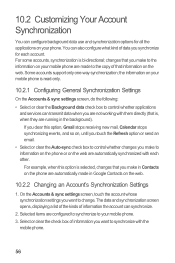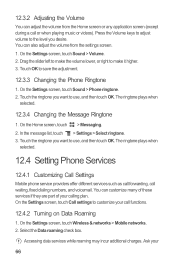Huawei M886 Support Question
Find answers below for this question about Huawei M886.Need a Huawei M886 manual? We have 1 online manual for this item!
Question posted by nwanjan on January 25th, 2013
Incoming And Missed Calls Not Logging
I have a Huawei Ascendy H866C. When I check my call log, it does not reflect aany incoming calls or missed calls. What do i need to change on my settings?
Thank you. Jan
Current Answers
Related Huawei M886 Manual Pages
Similar Questions
How Do I Replace Lost Message Icon On My Mobile Phone G630
Message icon on my huawei g630 mobile phone lost yesterday 01-01-2015. I dont know what I preseed th...
Message icon on my huawei g630 mobile phone lost yesterday 01-01-2015. I dont know what I preseed th...
(Posted by tinukeowo 9 years ago)
I Cant See Pictures Sent To My Cell
why cant i see pictures sent to my Phone, it saids image file was deleted.. its really frustrating
why cant i see pictures sent to my Phone, it saids image file was deleted.. its really frustrating
(Posted by danielfeb2012 10 years ago)
I Want To Know Why My Huawei G6620 Mobile Phone Cannot Go On The Interent
(Posted by zendpuckv 10 years ago)
Sound During A Phone Call
I have a Huawei Ascend Y H866C phone and I cannot get sound to come thru during a phone call except ...
I have a Huawei Ascend Y H866C phone and I cannot get sound to come thru during a phone call except ...
(Posted by Scottnorw1 11 years ago)