Huawei M886 Support Question
Find answers below for this question about Huawei M886.Need a Huawei M886 manual? We have 1 online manual for this item!
Question posted by mbarakaramadhani88 on February 18th, 2014
I Can't Switch On Flashlight And Camera Flash
The person who posted this question about this Huawei product did not include a detailed explanation. Please use the "Request More Information" button to the right if more details would help you to answer this question.
Current Answers
There are currently no answers that have been posted for this question.
Be the first to post an answer! Remember that you can earn up to 1,100 points for every answer you submit. The better the quality of your answer, the better chance it has to be accepted.
Be the first to post an answer! Remember that you can earn up to 1,100 points for every answer you submit. The better the quality of your answer, the better chance it has to be accepted.
Related Huawei M886 Manual Pages
User Guide - Page 2


Contents
1 Reading Before Proceeding 1 1.1 Safety Precautions 1 1.2 Personal Information and Data Security 2 1.3 Legal Notice 3
2 Getting Started 6 2.1 Appearance 6 2.2 Setting Up Your Mobile Phone 7 2.3 Power On or Off Your Mobile Phone 10 2.4 Using the Touchscreen 10 2.5 Locking and Unlocking the Screen 11 2.6 Home Screen 12 2.7 Application Screen 17 2.8 Using a microSD Card 17
3 ...
User Guide - Page 4


...Calculator 63 11.8 Notepad 64 11.9 Richpad 64
12 Managing Your Mobile Phone 64 12.1 Setting the Date and Time 64 12.2 Setting the Display 65 12.3 Setting Ringers ...65 12.4 Setting Phone Services 66 12.5 Configuring Text-to-Speech 67 12.6 Protecting Your Mobile Phone 67 12.7 Managing Applications 68 12.8 Resetting Your Mobile Phone 70 12.9 Setting Power saving mode ...
User Guide - Page 5


... qualified personnel are allowed to disassemble your mobile phone when it is prohibited to use of your mobile phone.
Do not switch on your mobile phone or its accessories.
The phone may cause interference to ensure the correct use phones or when the phone may affect the performance of these devices. Switch off your mobile phone near medical apparatus. Do not crash, throw...
User Guide - Page 6


... to others ' privacy and legal rights when using the USB cable.
Keep your mobile phone and its accessories in containers with flammable gas such as a gas station. Observe any ... create a password or unlock pattern to use . • Set your mobile phone. Respect others .
Do not place your mobile phone or its accessories away from children. Do not allow children to open it...
User Guide - Page 10


... different to those described here, depending on its software version.
2.1 Appearance
2.1.1 Phone at a Glance
Front camera Earpiece
Headset jack
Flash Camera
Power key
Speaker Volume keys
Charge/Data port
2.1.2 Key Functions at Your Fingertips
• Press and hold to power on your mobile phone. • Press and hold to lock the screen when your reference only.
User Guide - Page 11


.... • Touch to exit any application you are running. • Touch to hide the keyboard. • Touch to open Google search for searching your mobile phone and the
web.
2.2 Setting Up Your Mobile Phone
2.2.1 Before getting started
1 Removing battery cover
2 Installing *micro SD card
3 Installing battery
*micro SD card is optional 4 Installing battery cover
7
User Guide - Page 12


...charged. Connect the other end of your mobile phone is powered on, the battery icon on your mobile phone immediately after you charge your mobile phone while it has been properly installed on the... Allow the
8 Orange: Charging in progress (when connected to , your mobile phone's battery. Then, to charger). Status Indicator
Green: Fully charged (when connected to start
charging,...
User Guide - Page 13


... off the data service.
9 Try the following to conserve battery power: • When your mobile phone is not in particular it will not hold charge as it did when it was new. battery... display a message. When the battery power is almost exhausted, your phone will alert you use , turn off when your mobile phone. When the battery life becomes noticeably shorter than usual after being charged...
User Guide - Page 14


The first time you power on your account and set up your mobile phone.
2.3.2 Setting Up Your Mobile Phone
The first time you power on an airplane.
2.3.4 Powering Off Your Mobile Phone
1. Do not turn on Fast boot while on your mobile phone, the phone displays a setup wizard to help you want to use your finger to select an item...
User Guide - Page 15


... the screen.
• Drag: Touch and hold the screen until the mobile phone responds. When the screen is locked, you rotate your phone sideways. For example, to open the options menu for a while, the... hold the desired item with your finger and do not release it .
2.4.2 Rotating Your Mobile Phone Screen
The orientation of the screen.
Press to lock the screen. • Touch and...
User Guide - Page 16


...applications.
Flick down to open the notifications panel. Touch and hold a shortcut until the mobile phone vibrates, you will be prompted to draw the pattern on
No signal
3G in use
Airplane...to the shortcut position.
2.6.1 Notification and Status Icons
Signal strength Connected to view thumbnails of the phone.
If you have set up a screen unlock pattern, you can also drag an icon from...
User Guide - Page 18


... the notification bar and flick down to close it.
14 Open the notification panel to see your finger on
Disconnected from a VPN
2.6.2 Notification Panel
Your mobile phone will be notified when Call forwarding is an upcoming event.
On the panel, you will notify you when you receive a new message or there is...
User Guide - Page 42


...1.
Then select WPS PIN connection in the options menu. Your phone displays the PIN of the Wi-Fi access point. You can switch to
another browser window or open a new one of the ... next web page. • More: Touch to view thumbnails of the network.
7.4 Browser
Your mobile phone comes with an Internet browser pre-installed.
7.4.1 Opening the Browser
Touch > Browser to be connected....
User Guide - Page 45
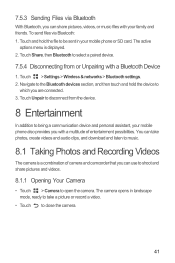
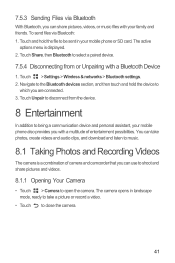
... addition to being a communication device and personal assistant, your mobile phone also provides you with a Bluetooth Device
1. Touch Share, then Bluetooth to
which you can take a picture or record a video.
• Touch to music.
8.1 Taking Photos and Recording Videos
The camera is displayed. 2. The camera opens in your family and friends. You can use...
User Guide - Page 47
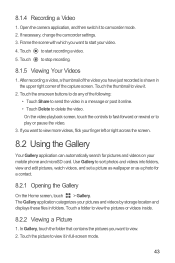
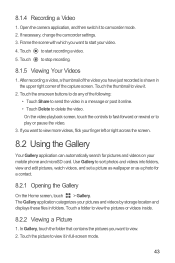
Open the camera application, and then switch it .
2. Use Gallery to stop recording.
8.1.5 Viewing Your Videos
1. The Gallery application categorizes your mobile phone and microSD card. Touch the thumbnail to view it to camcorder mode. 2. Touch the onscreen buttons to do any of the video you want to ...
User Guide - Page 52


.... 2. If you want to send a copy (Cc) or a blind copy (Bcc) of accounts you open the Gmail application on your mobile phone will contain the messages from your Gmail web account.
9.2.1 Opening Gmail
On the Home screen, touch > Gmail. In the mail list, touch... account that you are sending the
email to or forward.
48
After writing your Inbox folder.
9.2.2 Switching Between Accounts
1.
User Guide - Page 69


... to select how you want the date to display on your mobile phone is idle for several minutes, it brighter. 3. to switch between 24-hour and 12-hour formats.
7. Touch Select time...touch or to save the adjustment.
12.2.2 Adjusting the Time Before the Screen Turns Off
If your mobile phone.
12.2 Setting the Display
12.2.1 Adjusting the Screen Brightness
1. Clear the Automatic check box.
...
User Guide - Page 71
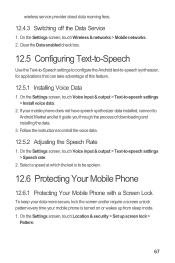
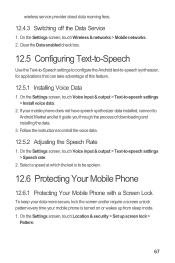
... installing the data.
3. Select a speed at which the text is to be spoken.
12.6 Protecting Your Mobile Phone
12.6.1 Protecting Your Mobile Phone with a Screen Lock
To keep your data more secure, lock the screen and/or require a screen unlock pattern every... feature.
12.5.1 Installing Voice Data
1. wireless service provider about data roaming fees.
12.4.3 Switching off the Data Service
1.
User Guide - Page 81
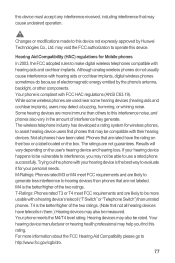
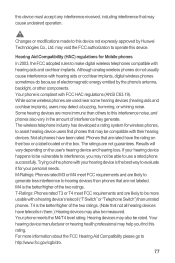
... noise. Hearing Aid Compatibility (HAC) regulations for Mobile phones
In 2003, the FCC adopted rules to operate this interference noise, and phones also vary in them.) Hearing devices may also ...phones, to this rating. T-Ratings: Phones rated T3 or T4 meet FCC requirements and are not guarantees. For more usable with a hearing device's telecoil ("T Switch" or "Telephone Switch") than phones...
User Guide - Page 82
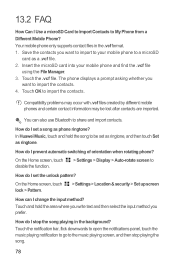
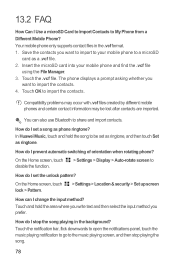
... the function.
> Settings > Display > Auto-rotate screen to My Phone from a Different Mobile Phone?
How do I Use a microSD Card to Import Contacts to
How do I change the input method? Touch the .vcf file.
13.2 FAQ
How Can I prevent automatic switching of orientation when rotating phone? Touch and hold the song to import the contacts.
Touch...
Similar Questions
How Do I Replace Lost Message Icon On My Mobile Phone G630
Message icon on my huawei g630 mobile phone lost yesterday 01-01-2015. I dont know what I preseed th...
Message icon on my huawei g630 mobile phone lost yesterday 01-01-2015. I dont know what I preseed th...
(Posted by tinukeowo 9 years ago)
I Want To Know Why My Huawei G6620 Mobile Phone Cannot Go On The Interent
(Posted by zendpuckv 10 years ago)
My M886 Keeps Going To The Phone Options Screen Every Time Wont Stop
(Posted by teamhail 10 years ago)

