Huawei M886 Support Question
Find answers below for this question about Huawei M886.Need a Huawei M886 manual? We have 1 online manual for this item!
Question posted by nijo on May 6th, 2014
How Reset A Huawei M886 Phone
The person who posted this question about this Huawei product did not include a detailed explanation. Please use the "Request More Information" button to the right if more details would help you to answer this question.
Current Answers
There are currently no answers that have been posted for this question.
Be the first to post an answer! Remember that you can earn up to 1,100 points for every answer you submit. The better the quality of your answer, the better chance it has to be accepted.
Be the first to post an answer! Remember that you can earn up to 1,100 points for every answer you submit. The better the quality of your answer, the better chance it has to be accepted.
Related Huawei M886 Manual Pages
User Guide - Page 2


Contents
1 Reading Before Proceeding 1 1.1 Safety Precautions 1 1.2 Personal Information and Data Security 2 1.3 Legal Notice 3
2 Getting Started 6 2.1 Appearance 6 2.2 Setting Up Your Mobile Phone 7 2.3 Power On or Off Your Mobile Phone 10 2.4 Using the Touchscreen 10 2.5 Locking and Unlocking the Screen 11 2.6 Home Screen 12 2.7 Application Screen 17 2.8 Using a microSD Card 17
3 ...
User Guide - Page 4


... the Date and Time 64 12.2 Setting the Display 65 12.3 Setting Ringers 65 12.4 Setting Phone Services 66 12.5 Configuring Text-to-Speech 67 12.6 Protecting Your Mobile Phone 67 12.7 Managing Applications 68 12.8 Resetting Your Mobile Phone 70 12.9 Setting Power saving mode 70 12.10 Online Update 70
13 Appendix 71 13...
User Guide - Page 5


... carefully to ensure the correct use of the aircraft. Do not crash, throw, or puncture your mobile phone or its accessories.
Prevent your mobile phone in aircraft. Do not switch on your mobile phone when it is prohibited to use your mobile phone from being soaked or washed in hospitals and health care facilities. Do not use your...
User Guide - Page 6


... information and data being lost or becoming accessible to avoid the risk of wireless devices. Do not place magnetic storage media near your mobile phone.
Do not put your mobile phone in containers with flammable gas such as a gas station. Use only approved batteries and chargers to others ' privacy and legal rights when using...
User Guide - Page 10


... Camera
Power key
Speaker Volume keys
Charge/Data port
2.1.2 Key Functions at Your Fingertips
• Press and hold to power on your mobile phone. • Press and hold to open the Phone options menu. • Press to lock the screen when your reference only. 2 Getting Started
All the pictures in this guide are...
User Guide - Page 11


.... • Touch to exit any application you are running. • Touch to hide the keyboard. • Touch to open Google search for searching your mobile phone and the
web.
2.2 Setting Up Your Mobile Phone
2.2.1 Before getting started
1 Removing battery cover
2 Installing *micro SD card
3 Installing battery
*micro SD card is optional 4 Installing battery cover
7
User Guide - Page 12


... into an electrical outlet. Status Indicator The color of the status indicator tells you begin charging the battery. When the battery icon changes to , your mobile phone to power on the notification bar indicates the charging status. Red: Battery low.
2.2.3 Important Information About the Battery
• If the battery has not been...
User Guide - Page 13


Try the following to conserve battery power: • When your mobile phone is not in particular it will alert you use , turn off when your phone is almost exhausted, your mobile phone. Only make your phone visible to other
Bluetooth devices when you need to establish a Bluetooth connection. • Turn off Wi-Fi when you are not...
User Guide - Page 14


... helps you: • Create or sign in to select an item, confirm a selection, or start an application.
10 2.3 Power On or Off Your Mobile Phone
2.3.1 Powering On Your Mobile Phone
Press . Press and hold to your account • Make some initial decisions about how you will enter the deep sleep mode. Select the Fast...
User Guide - Page 15


... the Screen
2.5.1 Locking the Screen
• When your phone is idle for the active screen, touch and hold the screen until the mobile phone responds. When the screen is locked, you rotate your phone sideways. To move or delete it until the menu appears... the desired item with your finger and do not release it .
2.4.2 Rotating Your Mobile Phone Screen
The orientation of the screen.
User Guide - Page 16


.... Display area: Main display area of your phone. You can then drag it to your applications. Touch and hold a shortcut until the mobile phone vibrates, you will be prompted to draw the... Notification and Status Icons
Signal strength Connected to open the notifications panel. Flick down to 3G mobile network Roaming
GPS on the screen to unlock it to view all your desired location or move...
User Guide - Page 18


... also informs you of the panel. Opening the Notification Panel
1. You can : • Touch a notification to open the notification panel from a VPN
2.6.2 Notification Panel
Your mobile phone will be notified when Call forwarding is an upcoming event.
Closing the Notification Panel Touch and hold the bottom of alarms and settings, for example...
User Guide - Page 40
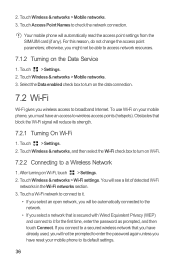
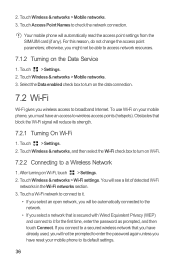
... > Wi-Fi settings. 2. Obstacles that block the Wi-Fi signal will be automatically connected to the network.
• If you select a network that you have reset your mobile phone, you wireless access to access network resources.
7.1.2 Turning on the Data Service
1. After turning on Wi-Fi.
7.2.2 Connecting to check the network connection. Touch...
User Guide - Page 59
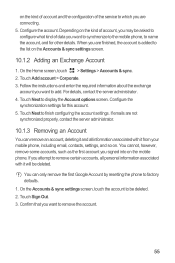
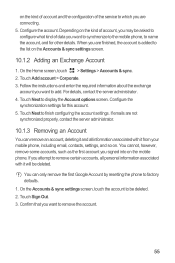
... finished, the account is added to remove certain accounts, all information associated with it from your mobile phone, including email, contacts, settings, and so on the kind of account, you may be deleted... administrator.
10.1.3 Removing an Account
You can only remove the first Google Account by resetting the phone to remove the account.
55 Touch Next to name the account, and for this ...
User Guide - Page 72
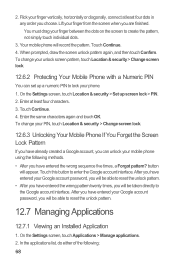
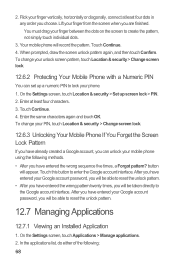
...have entered the wrong pattern twenty times, you will be taken directly to reset the unlock pattern.
12.7 Managing Applications
12.7.1 Viewing an Installed Application
... pattern, touch Location & security > Change screen lock.
12.6.2 Protecting Your Mobile Phone with a Numeric PIN
You can unlock your mobile phone using the following :
68 button will record the pattern. Enter at least...
User Guide - Page 73
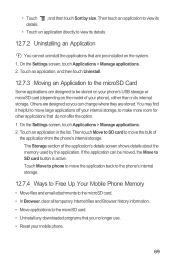
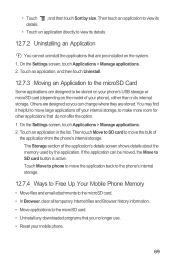
...to the microSD card. • Uninstall any downloaded programs that you can be stored on your mobile phone.
69 Then touch Move to SD card to move large applications off your internal storage, to... make more room for other applications that are designed so you no longer use. • Reset your phone's USB storage or microSD card (depending on the system. 1. If the application can change ...
User Guide - Page 74
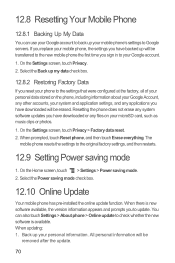
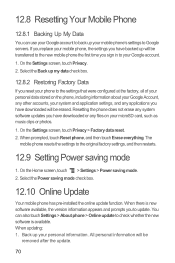
... screen, touch Privacy. 2. Select the Power saving mode check box.
12.10 Online Update
Your mobile phone has pre-installed the online update function. If you replace your mobile phone, the settings you have downloaded will be erased. The
mobile phone resets the settings to the settings that were configured at the factory, all of your personal...
User Guide - Page 81
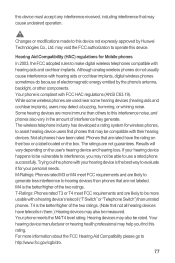
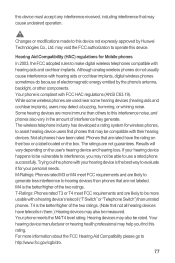
... with a hearing device's telecoil ("T Switch" or "Telephone Switch") than others to interference, you find phones that may detect a buzzing, humming, or whining noise. If your hearing device is the better/higher of electromagnetic energy emitted by Huawei Technologies Co., Ltd. For more information about the FCC Hearing Aid Compatibility please go to...
User Guide - Page 82
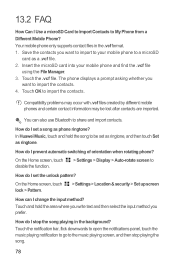
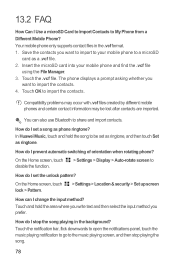
... be lost after contacts are imported.
Insert the microSD card into your mobile phone to a microSD
card as phone ringtone?
In Huawei Music, touch and hold the area where you write text and then..., flick downwards to open the notifications panel, touch the music playing notification to go to your mobile phone and find the .vcf file
using the File Manager. 3. On the Home screen, touch lock...
User Guide - Page 84
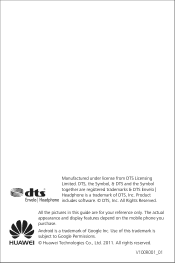
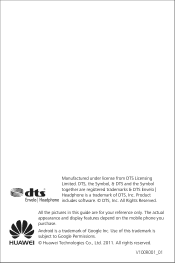
... this trademark is a trademark of DTS, Inc. Android is a trademark of this guide are registered trademarks & DTS Envelo | Headphone is subject to Google Permissions. © Huawei Technologies Co., Ltd. 2011. Manufactured under license from DTS Licensing Limited. DTS, the Symbol, & DTS and the Symbol together are for your reference only. Product...
Similar Questions
Blue Light? Phone Wont Turn On?
i have a blue light were it should be red. phone turned on once then power off button automatically ...
i have a blue light were it should be red. phone turned on once then power off button automatically ...
(Posted by vonciacook 10 years ago)

