Huawei M860 Support Question
Find answers below for this question about Huawei M860.Need a Huawei M860 manual? We have 3 online manuals for this item!
Question posted by Jesherb on November 28th, 2013
What Is M860 V100r001c177b652(usa Metropcs)(05010mlu)
The person who posted this question about this Huawei product did not include a detailed explanation. Please use the "Request More Information" button to the right if more details would help you to answer this question.
Current Answers
There are currently no answers that have been posted for this question.
Be the first to post an answer! Remember that you can earn up to 1,100 points for every answer you submit. The better the quality of your answer, the better chance it has to be accepted.
Be the first to post an answer! Remember that you can earn up to 1,100 points for every answer you submit. The better the quality of your answer, the better chance it has to be accepted.
Related Huawei M860 Manual Pages
User Manual - Page 2


Contents
1 Reading Before Proceeding 1 1.1 Safety Precautions 1 1.2 Legal Notice 2
2 Getting to Know Your Mobile Phone 4 2.1 Mobile Phone View 4 2.2 Installing Your Mobile Phone 6 2.3 Powering On or Off Your Mobile Phone 8 2.4 Using the Touchscreen 9 2.5 Locking and Unlocking the Screen 10 2.6 Home Screen 11 2.7 Using a microSD Card 15
3 Calling 16 3.1 Making a Call 17 3.2 Answering ...
User Manual - Page 4
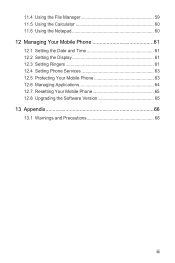
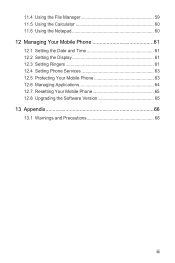
... 60 11.6 Using the Notepad 60 12 Managing Your Mobile Phone 61 12.1 Setting the Date and Time 61 12.2 Setting the Display 61 12.3 Setting Ringers 61 12.4 Setting Phone Services 63 12.5 Protecting Your Mobile Phone 63 12.6 Managing Applications 64 12.7 Resetting Your Mobile Phone 65 12.8 Upgrading the Software Version 65 13 Appendix...
User Manual - Page 5
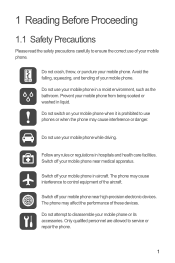
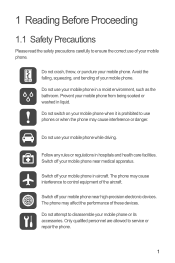
... mobile phone or its accessories. Switch off your mobile phone. The phone may cause interference or danger. Switch off your mobile phone from being soaked or washed in aircraft. Do not crash, throw, or puncture your mobile phone near medical apparatus. Do not use your mobile phone when it is prohibited to use your mobile phone while driving. Do not switch on your mobile phone...
User Manual - Page 6


...this document may be reproduced or transmitted in this manual while using your mobile phone. Radiation from children.
All rights reserved. The product described in any ...by respective copyright holders under licenses.
2 and possible licensors. Do not put your mobile phone in any manner reproduce, distribute, modify, decompile, disassemble, decrypt, extract, reverse engineer...
User Manual - Page 7


...laws and regulations and will obtain all necessary governmental permits and licenses in this mobile phone shall be limited by yourself.
Any consequences arising from the installation or usage of... Notice
Some features of the product and its accessories you upload or download through this mobile phone, including but not limited to export, re-
3 Other trademarks and product, service and...
User Manual - Page 9


2 Getting to Know Your Mobile Phone
2.1 Mobile Phone View
2.1.1 Phone at a Glance
All the pictures in this guide are for your reference only. Earpiece
Connectors on the mobile phone you purchase. The actual appearance and display features depend on the top
Volume key
Camera Power
Capture
End
Send Microphone
MENU Home/Back Trackball
Speaker
...
User Manual - Page 10
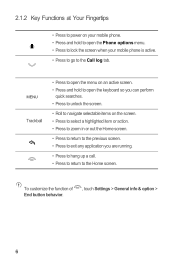
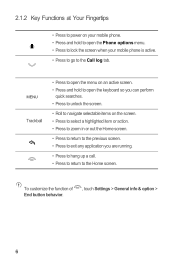
...
quick searches. • Press to unlock the screen.
• Roll to navigate selectable items on your mobile phone. • Press and hold to open the Phone options menu. • Press to lock the screen when your mobile phone is active. • Press to go to the Home screen.
To customize the function of End button...
User Manual - Page 11


... battery, ensure that the battery has been properly inserted into the bottom end of the battery slot. 3. The phone
begins charging.
7 Remove the battery cover. 2. Plug the charger into a power socket. 3. 2.2 Installing Your Mobile Phone
2.2.1 Installing the Battery
1
2
Make sure the printed side of the cable to the charger, as shown in a. 2. Connect...
User Manual - Page 12


.... • Turn Bluetooth off when you are not using it was new. When the charging icon becomes static, it indicates that your mobile phone is fully charged.
• If your phone visible to other
Bluetooth devices when you are not using it is low on the Notification bar shows the charging status. When...
User Manual - Page 13
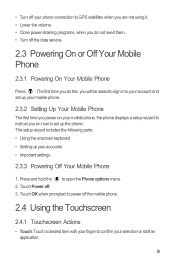
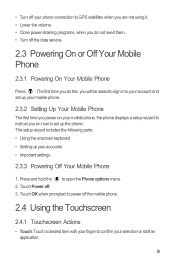
... using it. • Lower the volume. • Close power-draining programs, when you on how to set up your mobile phone.
2.3.2 Setting Up Your Mobile Phone
The first time you power on your mobile phone, the phone displays a setup wizard to instruct you do this, you will be asked to sign in to your account and set...
User Manual - Page 14
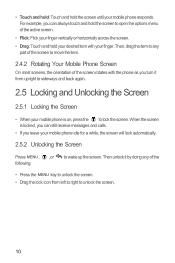
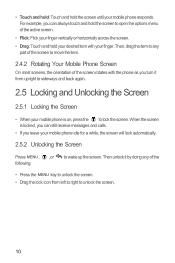
...again.
2.5 Locking and Unlocking the Screen
2.5.1 Locking the Screen
• When your mobile phone is locked, you leave your mobile phone idle for a while, the screen will lock automatically.
2.5.2 Unlocking the Screen
Press...Then unlock it from left to right to any of the screen rotates with your mobile phone responds. Then, drag the item to unlock the screen.
10 When the screen is...
User Manual - Page 16


...Call in progress
Call in progress using a Bluetooth device
Missed call
Connected to view thumbnails of your mobile phone.
3 Touch to open the Main Menu.
4 Touch to open the Dialer.
5 Touch to ...to open the notification panel.
2
Display area: Shows the operation and display areas of your mobile phone. Flick down to open the Messaging.
7
Zoom button: Touch to a PC
Error
Memory ...
User Manual - Page 18
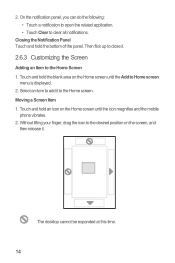
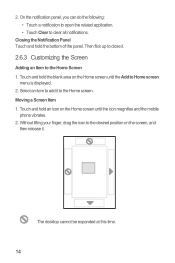
... an Item to the Home Screen 1. Closing the Notification Panel Touch and hold an icon on the Home screen until the icon magnifies and the mobile
phone vibrates. 2. Touch and hold the bottom of the panel. Then flick up to the Home screen. Touch and hold the blank area on the Home...
User Manual - Page 19


...
contains the widget you want to let you preview or use an application. Touch your phone, you want to be changed automatically.
15 Touch option to select a picture and set... a Screen Item 1. Touch and hold the blank area on the Home screen until the icon magnifies and the mobile
phone vibrates.
2.
On the Home screen, press the MENU button, and then touch Wallpaper. 2. Drag an item ...
User Manual - Page 20


...the diagram.
You can now transfer files from your PC to transfer files. When your mobile phone will not use the microSD card as USB mass storage, your microSD card acts as the... will detect the
microSD card as USB mass storage. 1. Your PC will tell you want to your mobile phone) when you have finished transferring
16 2.7 Using a microSD Card
2.7.1 Installing the microSD Card
1
2...
User Manual - Page 21


... in your voice heard.
3.1.1 Making a Call with Contacts or Call log, touch the Dialer tab.
2. When you are on the accuracy. Your mobile phone supports the SmartDial function, that contains a phone number. If you are already working with the Dialer
1.
Touch > Dialer to the calling screen, flick the notification bar down the screen...
User Manual - Page 27
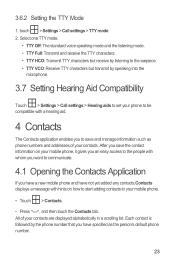
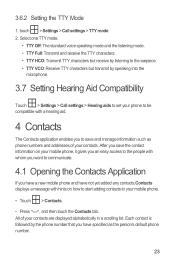
... start adding contacts to communicate.
4.1 Opening the Contacts Application
If you save and manage information such as the person's default phone number.
23 After you have a new mobile phone and have specified as phone numbers and addresses of your contacts. Select one TTY mode.
• TTY Off: The standard voice speaking mode and the...
User Manual - Page 30
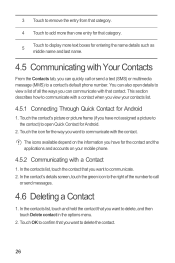
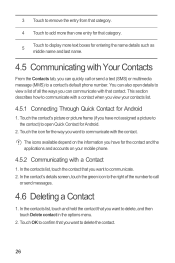
... to call or send a text (SMS) or multimedia message (MMS) to a contact's default phone number. In the contacts list, touch the contact that you want to communicate. 2. In the ...how to communicate with the contact. Touch the contact's picture or picture frame (if you view your mobile phone.
4.5.2 Communicating with Your Contacts
From the Contacts tab, you can quickly call
or send messages.
...
User Manual - Page 33
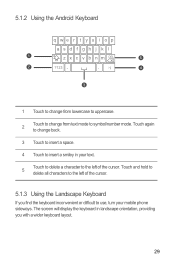
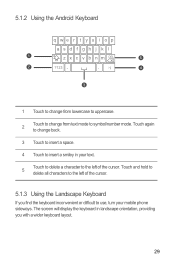
... Keyboard
If you with a wider keyboard layout.
29 The screen will display the keyboard in your text.
5
Touch to delete a character to use, turn your mobile phone sideways. Touch and hold to delete all characters to symbol/number mode. 5.1.2 Using the Android Keyboard
q we r t y u i o p
asd f gh j k l
1
z x c v b n m DEL
5
2
?123 ,
. :-)
4
3
1 Touch to change from...
User Manual - Page 35
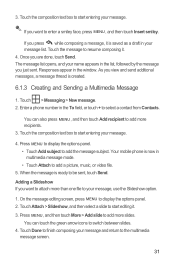
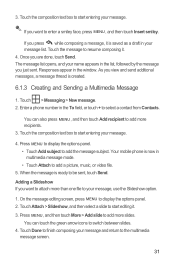
..., it is created.
6.1.3 Creating and Sending a Multimedia Message
1.
Touch > Messaging > New message. 2. Enter a phone number in multimedia message mode. • Touch Attach to add more recipients. 3. Press MENU , and then touch More...recipient to add more slides. Your mobile phone is ready to your name appears in the window. If you want to switch between slides....
Similar Questions
How Do I Replace Lost Message Icon On My Mobile Phone G630
Message icon on my huawei g630 mobile phone lost yesterday 01-01-2015. I dont know what I preseed th...
Message icon on my huawei g630 mobile phone lost yesterday 01-01-2015. I dont know what I preseed th...
(Posted by tinukeowo 9 years ago)
How To Bypass The Pattern Lock On A Metropcs Huawei M860
(Posted by bikgoodti 10 years ago)
I Want To Know Why My Huawei G6620 Mobile Phone Cannot Go On The Interent
(Posted by zendpuckv 10 years ago)

