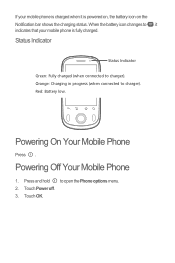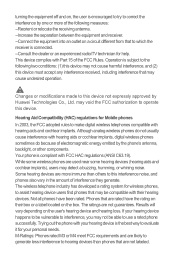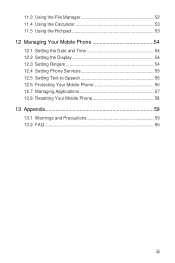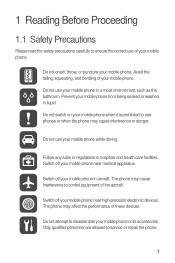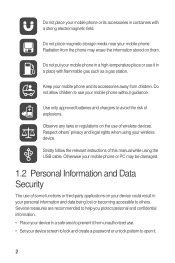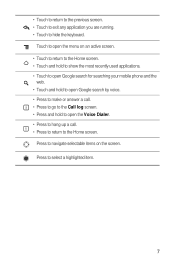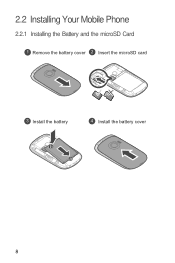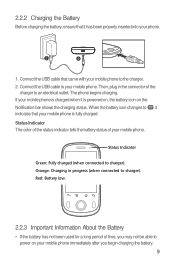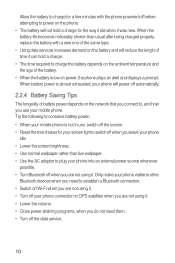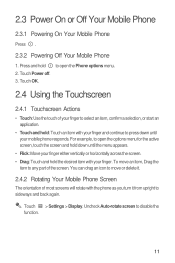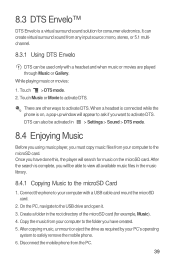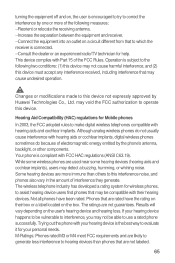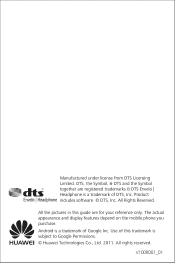Huawei M835 Support Question
Find answers below for this question about Huawei M835.Need a Huawei M835 manual? We have 2 online manuals for this item!
Question posted by LocNo on February 24th, 2014
How To Root My Huawei M835 Tokidoki
Current Answers
Answer #1: Posted by TexasDeviL on February 26th, 2014 4:54 AM
Navigate to this url with your phone or download the 4shared app from google play and search for gingerbreak in 4shared. Google play wont have it because rooting apps is now against their policy.
http://www.4shared.com/mobile/16euWok1/gingerbreak-v120.html?locale=en
If you agree that the answer I provided is correct please remember to "accept" and/or mark it as "helpful" so I know I'm doing a good job. Thank you, I would really appreciate it.
[automotive mechanic and phone modding enthusiast]
Answer #2: Posted by TommyKervz on February 24th, 2014 11:20 AM
Related Huawei M835 Manual Pages
Similar Questions
Message icon on my huawei g630 mobile phone lost yesterday 01-01-2015. I dont know what I preseed th...