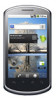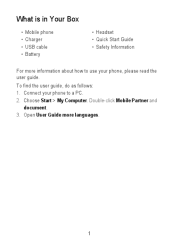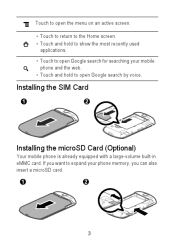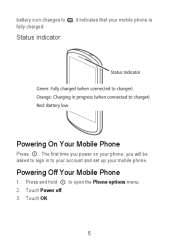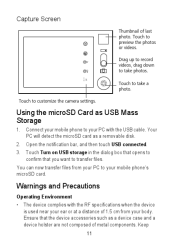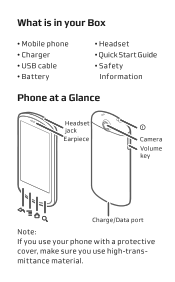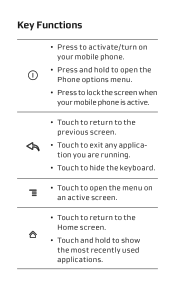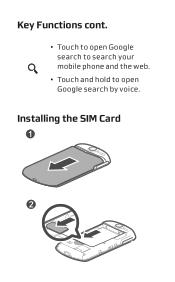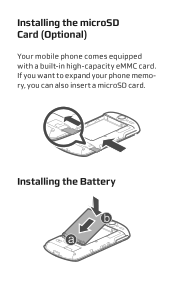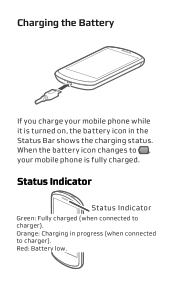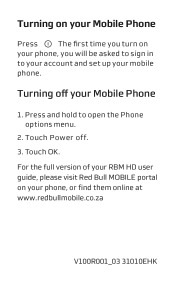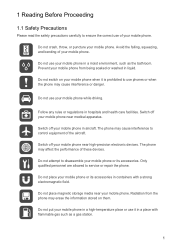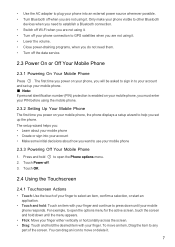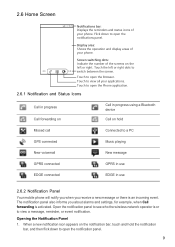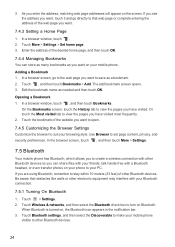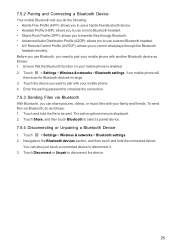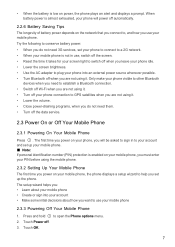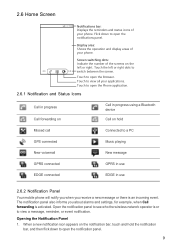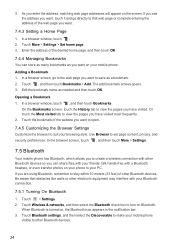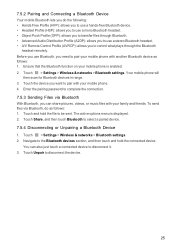Huawei IDEOS X5 Support Question
Find answers below for this question about Huawei IDEOS X5.Need a Huawei IDEOS X5 manual? We have 4 online manuals for this item!
Question posted by margrafael on January 18th, 2013
Bluetooth
The person who posted this question about this Huawei product did not include a detailed explanation. Please use the "Request More Information" button to the right if more details would help you to answer this question.
Current Answers
Related Huawei IDEOS X5 Manual Pages
Similar Questions
How Do I Replace Lost Message Icon On My Mobile Phone G630
Message icon on my huawei g630 mobile phone lost yesterday 01-01-2015. I dont know what I preseed th...
Message icon on my huawei g630 mobile phone lost yesterday 01-01-2015. I dont know what I preseed th...
(Posted by tinukeowo 9 years ago)
Voice Activation On Ascend G510 Mobile Phone
How do I set up voice activation on this mobile?
How do I set up voice activation on this mobile?
(Posted by Anonymous-129145 10 years ago)
I Want To Know Why My Huawei G6620 Mobile Phone Cannot Go On The Interent
(Posted by zendpuckv 10 years ago)
I Have A G6608 Mobile Phone And I Cannot Change The User Profile From Headset To
General it only comes up as Customize not Activate how can I remedy this? [email protected]
General it only comes up as Customize not Activate how can I remedy this? [email protected]
(Posted by gsherriff2 11 years ago)
I Have An Ideos Mobile Phone With A Virgin Sim Card In It And It Wont Connect To
(Posted by kaz64 11 years ago)