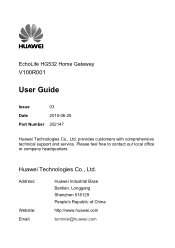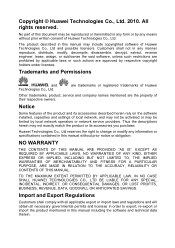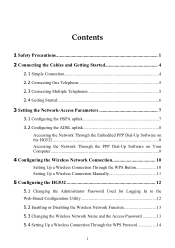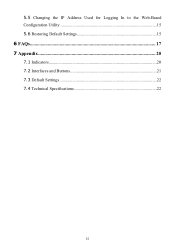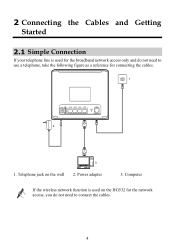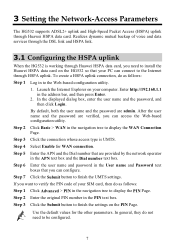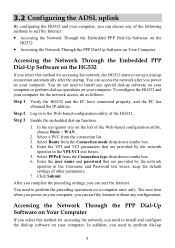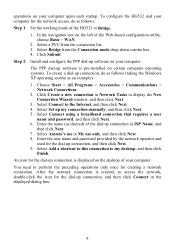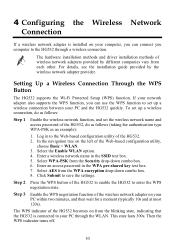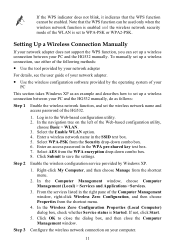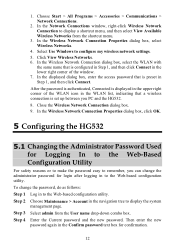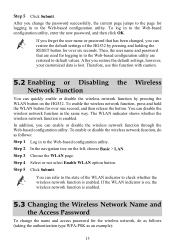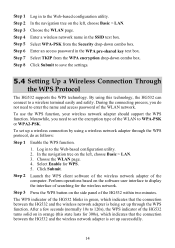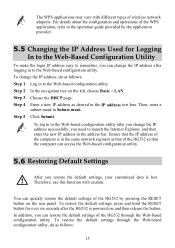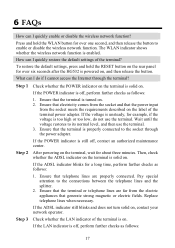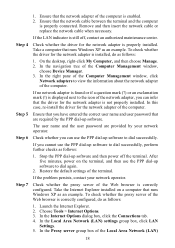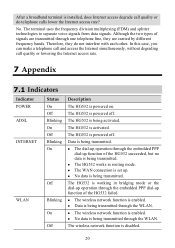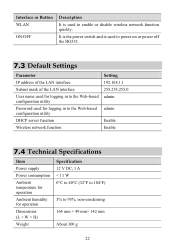Huawei HG532 Support Question
Find answers below for this question about Huawei HG532.Need a Huawei HG532 manual? We have 2 online manuals for this item!
Question posted by taajuul on October 26th, 2013
Ddns Setting With No-ip Provider
Dear Admin how to set DDNS Setting with NO-IP Provider in huawei hg532e router... DDNS and Port Forwarding
Current Answers
Related Huawei HG532 Manual Pages
Similar Questions
Can I Connect E5151 To A Ethernet Router?
Can e5151 huawei router be connected to another ethernet router, which is connected to two or more d...
Can e5151 huawei router be connected to another ethernet router, which is connected to two or more d...
(Posted by josesbezaleeldaniel 8 years ago)
Why Does My Adsl Connection Keep Droping?
Hi there, I am using a Huawei hg532c router. I tried updating the firmware, because I have the 1.02 ...
Hi there, I am using a Huawei hg532c router. I tried updating the firmware, because I have the 1.02 ...
(Posted by tomzduda 10 years ago)
If Reset Button Of Huawei Hg532 Not Working What Is The Next Step To Get Connect
IF RESET BUTTON OF HUAWEI HG532 NOT WORKING WHAT IS THE NEXT STEP TO GET CONNECT
IF RESET BUTTON OF HUAWEI HG532 NOT WORKING WHAT IS THE NEXT STEP TO GET CONNECT
(Posted by pisubbu1 11 years ago)
Bridging Two Hg532 Devices
Hi, how do i bridge one HG532 to another? One is connected to the Fibre Optic connection and the oth...
Hi, how do i bridge one HG532 to another? One is connected to the Fibre Optic connection and the oth...
(Posted by andromedasj 11 years ago)