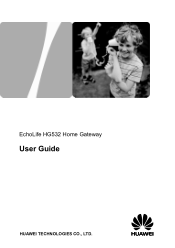Huawei HG532 Support Question
Find answers below for this question about Huawei HG532.Need a Huawei HG532 manual? We have 2 online manuals for this item!
Question posted by pisubbu1 on August 15th, 2012
If Reset Button Of Huawei Hg532 Not Working What Is The Next Step To Get Connect
IF RESET BUTTON OF HUAWEI HG532 NOT WORKING WHAT IS THE NEXT STEP TO GET CONNECT
Current Answers
There are currently no answers that have been posted for this question.
Be the first to post an answer! Remember that you can earn up to 1,100 points for every answer you submit. The better the quality of your answer, the better chance it has to be accepted.
Be the first to post an answer! Remember that you can earn up to 1,100 points for every answer you submit. The better the quality of your answer, the better chance it has to be accepted.
Related Huawei HG532 Manual Pages
User Manual - Page 2
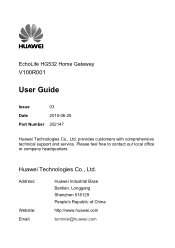
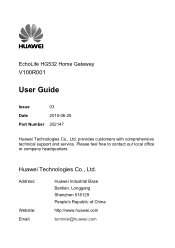
...., Ltd.
EchoLife HG532 Home Gateway
V100R001
User Guide
Issue
03
Date
2010-06-25
Part Number 202147
Huawei Technologies Co., Ltd. Address:
Website: Email:
Huawei Industrial Base Bantian, Longgang Shenzhen 518129 People's Republic of China
http://www.huawei.com
terminal@huawei.com Please feel free to contact our local office or company headquarters. provides customers...
User Manual - Page 4
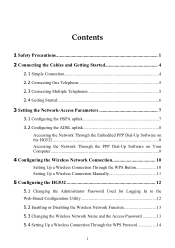
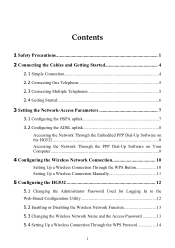
... 8 Accessing the Network Through the PPP Dial-Up Software on Your Computer ...8
4 Configuring the Wireless Network Connection 10
Setting Up a Wireless Connection Through the WPS Button 10 Setting Up a Wireless Connection Manually 11
5 Configuring the HG532 12
5.1 Changing the Administrator Password Used for Logging In to the Web-Based Configuration Utility 12 5.2 Enabling or Disabling the...
User Manual - Page 6
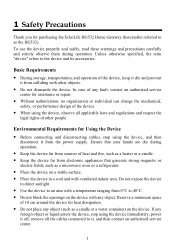
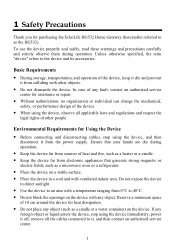
... object. Ensure that generate strong magnetic or
electric fields, such as the HG532).
Reserve a minimum space
of the device. 1 Safety Precautions
Thank you for Using the Device
z Before connecting and disconnecting cables, stop using the device, observe all the cables connected to it, and then contact an authorized service center.
1 Environmental Requirements for...
User Manual - Page 9
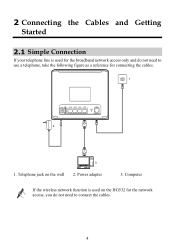
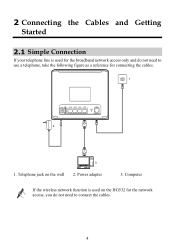
... the following figure as a reference for the broadband network access only and do not need to connect the cables.
4 2 Connecting the Cables and Getting Started
2.1 Simple Connection
If your telephone line is used for connecting the cables.
1
POWER USB LAN4 LAN3 LAN2 LAN1
ADSL RESET
2
3
1. Computer
If the wireless network function is used on the wall 2.
User Manual - Page 11
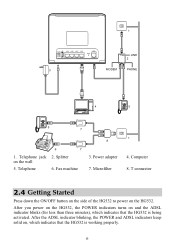
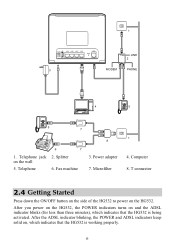
... , which indicates that the HG532 is being activated. After the ADSL indicator blinking, the POWER and ADSL indicators keep solid on and the ADSL indicator blinks (for less than three minutes), which indicates that the HG532 is working properly.
6 Splitter on the HG532. 1
POWER USB LAN4 LAN3 LAN2 LAN1
ADSL RESET
3
####
LINE
2
## ##
####
MODEM
PHONE
4
5
5
7
6
7
1. Power...
User Manual - Page 12
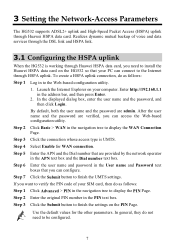
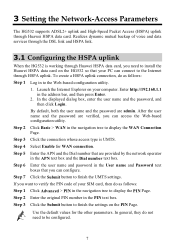
... and password in the PIN text box. Step 7 Click the Submit button to install the Huawei HSPA data card on the PIN Page. 3 Setting the Network-Access Parameters
The HG532 supports ADSL2+ uplink and High-Speed Packet Access (HSPA) uplink through HSPA uplink. To create a HSPA uplink connection, do not need to finish the UMTS...
User Manual - Page 13
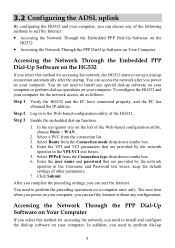
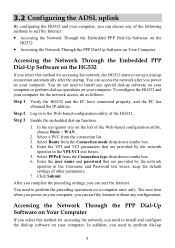
... dial-up software on your computer or perform dial-up operations on your computer.
You do as follows:
Step 1 Verify the HG532 and the PC have connected properly, and the PC has obtained the IP address. Step 3 Enable the embedded dial-up
8 In the navigation tree on a computer once only. Enter the VPI and...
User Manual - Page 14
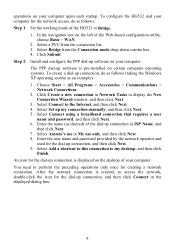
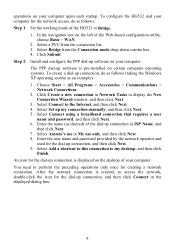
... network access, do as follows (taking the Windows XP operating system as follows: Step 1 Set the working mode of the dial-up my connection manually, and then click Next. 5. operations on your computer for the dial-up connection, and then click Next. 9. To configure the HG532 and your computer upon each startup. Select Set up...
User Manual - Page 15
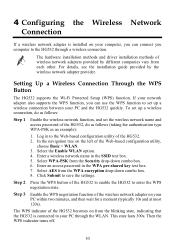
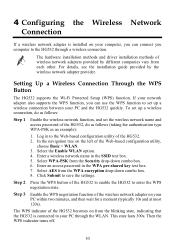
... (taking the authentication type WPA-PSK as follows:
Step 1 Enable the wireless network function, and set up a wireless connection between your computer, you can connect you can use the WPS function to save the settings. Step 3 Enable the WPS negotiation function of the HG532. 2.
Setting Up a Wireless Connection Through the WPS Button
The HG532 supports the Wi-Fi Protected Setup (WPS...
User Manual - Page 16
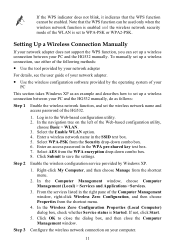
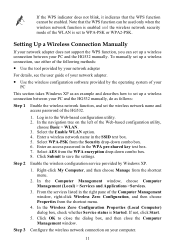
... Properties (Local Computer) dialog box, check whether Service status is set up a wireless connection between your PC and the HG532 manually, do as an example and describes how to WPA-PSK or WPA2-PSK. If not, click Start.
5. Step 3 Configure the wireless network connection on the left of the WLAN is Started. Note that the WPS...
User Manual - Page 17
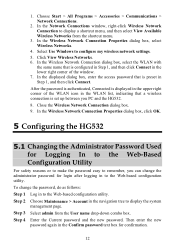
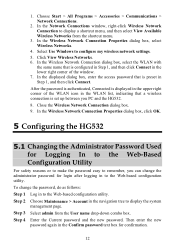
... the WLAN list, indicating that is set up between you can change the password, do as follows: Step 1 Log in to remember, you PC and the HG532. 8. Close the Wireless Network Connection dialog box. 9. Step 3 Select admin from the shortcut menu.
3. Then enter the new
password again in the Confirm password text box for login...
User Manual - Page 18
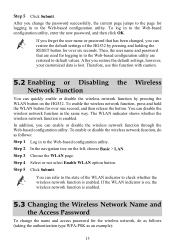
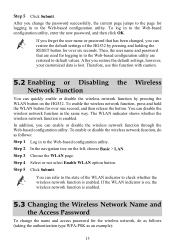
.... To log in to the Web-based configuration utility, enter the new password, and then click OK. You can refer to the state of the HG532 by pressing the WLAN button on the HG532. The WLAN indicator shows whether the wireless network function is lost. Step 4 Select or not select Enable WLAN option...
User Manual - Page 19
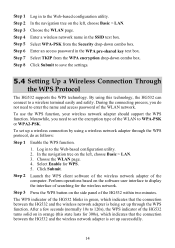
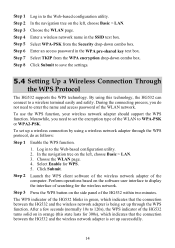
... adapter should support the WPS function. Log in to a wireless terminal easily and safely. Click Submit. Step 3 Press the WPS button on the left , choose Basic > LAN. The WPS indicator of the HG532 blinks in green, which indicates that the connection between the HG532 and the wireless network adapter is being set up through the WPS protocol...
User Manual - Page 20
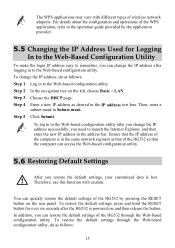
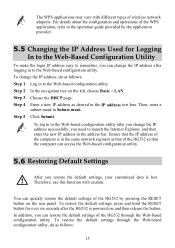
... operations of the WPS application, refer to the Web-based configuration utility. Step 3 Choose the DHCP page. Ensure that of the HG532 by pressing the RESET button on the left, choose Basic > LAN. In addition, you can restore the default settings of wireless network adapters. The WPS applications may vary with caution. To change the...
User Manual - Page 21


... the default user name and password that are admin.
16 After the preceding operations, the current page jumps to the Web-based configuration utility. Step 3 Choose the Reset page. You can log in to the login page. Step 4 Click the Restore Default Settings button. Step 2 In the navigation tree on the left, choose Maintenance > Device.
User Manual - Page 22
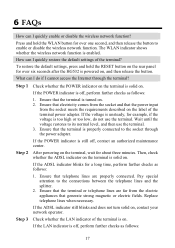
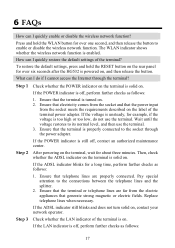
... properly connected. If the POWER indicator is powered on the terminal, wait for over six seconds after the HG532 is still off , perform further checks as follows:
1.
To restore the default settings, press and hold the WLAN button for about three minutes. Wait until the voltage restores to enable or disable the wireless network...
User Manual - Page 25
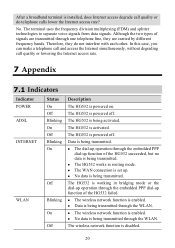
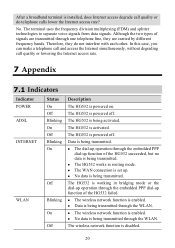
... or do not interfere with each other.
Data is set up operation through the WLAN.
z The HG532 works in bridging mode or the dial-up .
No.
z The WAN connection is being transmitted. z No data is enabled.
z The wireless network function is being transmitted through the embedded PPP dial-up operation through the WLAN. The...
User Manual - Page 26


... set up . A wireless connection is connected.
The USB port is set up between the HG532 and a wireless terminal easily and safely.
21 LAN4 RESET
ADSL WPS
Description
It is being transmitted on which a wireless network adapter is installed) through the WPS function. You can press and hold the RESET button for over six seconds to set up a wireless connection with caution...
User Manual - Page 27
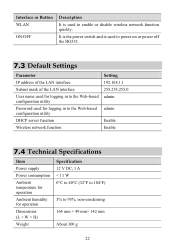
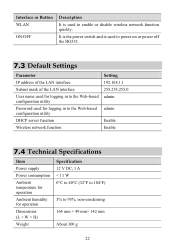
... V DC, 1 A < 11 W 0°C to 40°C (32°F to 104°F)
5% to enable or disable wireless network function quickly. Interface or Button WLAN
ON/OFF
Description
It is used to power on or power off the HG532.
7.3 Default Settings
Parameter IP address of the LAN interface Subnet mask of the LAN interface User...
Similar Questions
I've Got Hg532s Home Gateway Router, How Do I Get My 3g Usb Stick To Work On It
(Posted by rochelldispan1 9 years ago)
How To Find Out Reset Button Of Router Model Huawei-e5220-87a0
(Posted by ranjithmtk 9 years ago)
Bridging Two Hg532 Devices
Hi, how do i bridge one HG532 to another? One is connected to the Fibre Optic connection and the oth...
Hi, how do i bridge one HG532 to another? One is connected to the Fibre Optic connection and the oth...
(Posted by andromedasj 11 years ago)