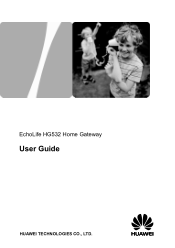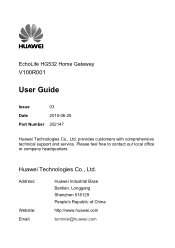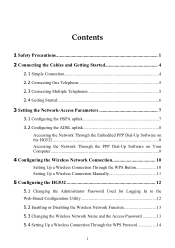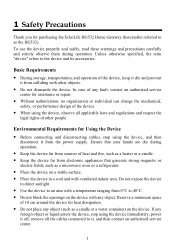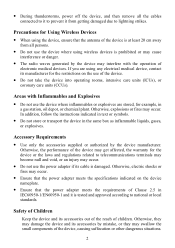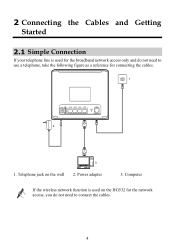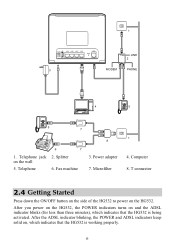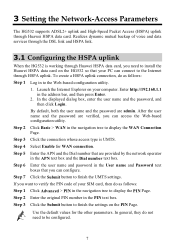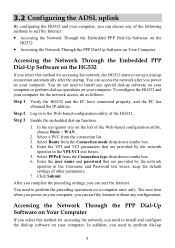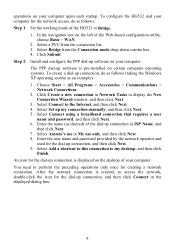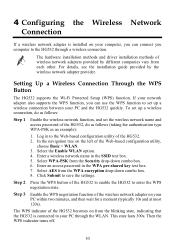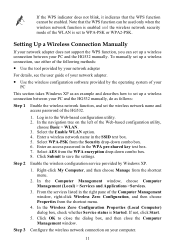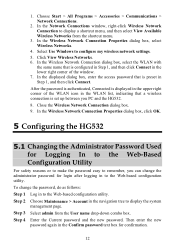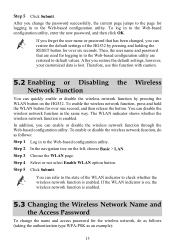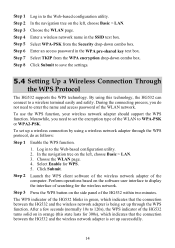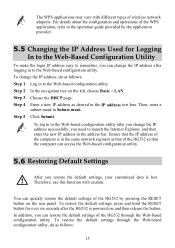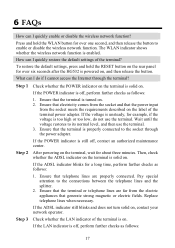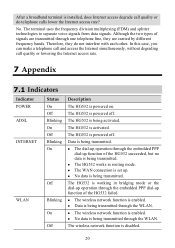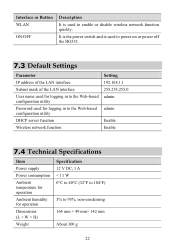Huawei HG532 Support Question
Find answers below for this question about Huawei HG532.Need a Huawei HG532 manual? We have 2 online manuals for this item!
Question posted by andromedasj on July 7th, 2012
Bridging Two Hg532 Devices
Hi, how do i bridge one HG532 to another? One is connected to the Fibre Optic connection and the other is spare which I need to use to bridge the distance of connectivy due to the size of the house. Many thanks, steve
Current Answers
Related Huawei HG532 Manual Pages
Similar Questions
How Can Solve This Problem? An Image Is Attached.
i define a pppoe connection and also a wireless connection . now when i connect to internet with ppp...
i define a pppoe connection and also a wireless connection . now when i connect to internet with ppp...
(Posted by radinmorsali 9 years ago)
If Reset Button Of Huawei Hg532 Not Working What Is The Next Step To Get Connect
IF RESET BUTTON OF HUAWEI HG532 NOT WORKING WHAT IS THE NEXT STEP TO GET CONNECT
IF RESET BUTTON OF HUAWEI HG532 NOT WORKING WHAT IS THE NEXT STEP TO GET CONNECT
(Posted by pisubbu1 11 years ago)
Connecting Toshiba Laptop To Wi Fi
I cannot connect my Toshiba Laptop to my HG532 Router I can only get a limited connection I am using...
I cannot connect my Toshiba Laptop to my HG532 Router I can only get a limited connection I am using...
(Posted by jfoxtan 11 years ago)
Connecting Via Wifi
I have my E586 working well using the USB cable into my Macintosh and the bandwidth is good. However...
I have my E586 working well using the USB cable into my Macintosh and the bandwidth is good. However...
(Posted by IRitchie42838 12 years ago)