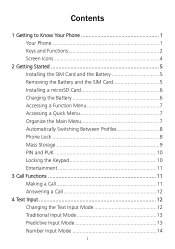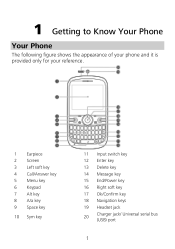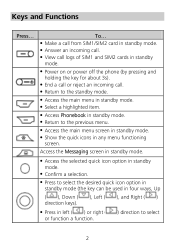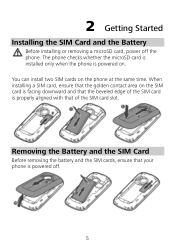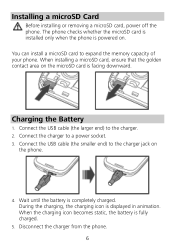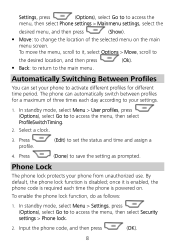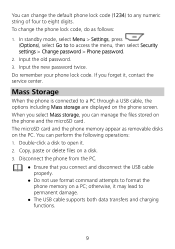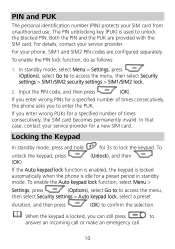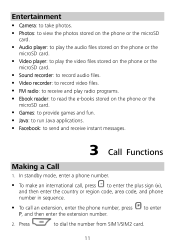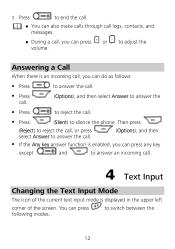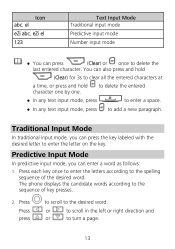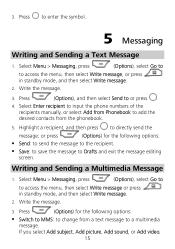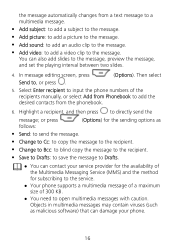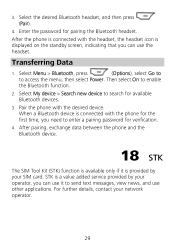Huawei G6620 Support Question
Find answers below for this question about Huawei G6620.Need a Huawei G6620 manual? We have 1 online manual for this item!
Question posted by richardeaves1 on August 4th, 2012
What Does Rm Icon Mean And How Do I Remove It?
Current Answers
Answer #1: Posted by susansurf on March 29th, 2013 1:22 PM
Or, the sim that you are using, which is from a different location other than where you are living (e.g. overseas), has expired, and is no longer functioning, then RM lets you know that... the answer to this is to renew your sim card or take it out. :)
You need to check yourself if this is correct. I have a Huawei dual sim, and one of the sim is from Australia, it is an Optus sim card, and when it expired, I notice RM icon. When I only have the ATT sim card (which I am currently using), the RM icon is not there. If I am using both sim cards, the RM icon is there (so I suspect it is the Optus one that I am using for Roaming, and it's not working)...
Related Huawei G6620 Manual Pages
Similar Questions
there is a headphone icon symbol on top of my phone when people ring me I can't hear then unless my ...
Message icon on my huawei g630 mobile phone lost yesterday 01-01-2015. I dont know what I preseed th...
How do I set up voice activation on this mobile?