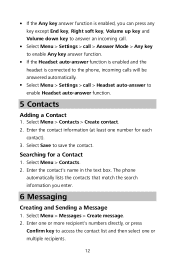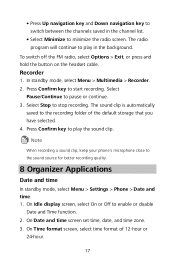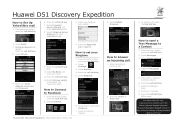Huawei DISCOVERY EXPEDITION PHONE Support Question
Find answers below for this question about Huawei DISCOVERY EXPEDITION PHONE.Need a Huawei DISCOVERY EXPEDITION PHONE manual? We have 2 online manuals for this item!
Question posted by ginanedanovski on January 30th, 2013
What Does This Mean?
Hi I received a message from someone who has this discover phone. It's a little speech bubble thing. What is it and what does Mean?
Current Answers
Related Huawei DISCOVERY EXPEDITION PHONE Manual Pages
Similar Questions
How Do I Replace Lost Message Icon On My Mobile Phone G630
Message icon on my huawei g630 mobile phone lost yesterday 01-01-2015. I dont know what I preseed th...
Message icon on my huawei g630 mobile phone lost yesterday 01-01-2015. I dont know what I preseed th...
(Posted by tinukeowo 9 years ago)
I Want To Know Why My Huawei G6620 Mobile Phone Cannot Go On The Interent
(Posted by zendpuckv 10 years ago)
Can I Connect My Huawei Discovery Phone As A Mass Storage Device With Pc By Usb
can I connect my huawei Discovery Expedition Phone as a mass storage device with PC by USB cable? an...
can I connect my huawei Discovery Expedition Phone as a mass storage device with PC by USB cable? an...
(Posted by kyawthikezaw05 11 years ago)
What Re The Gps Settings For A Huawei Discovery Expedition Phone
(Posted by allanst 11 years ago)