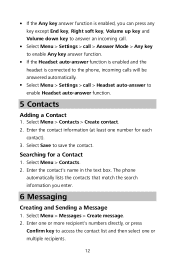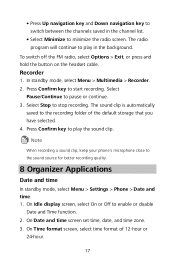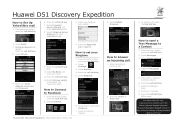Huawei DISCOVERY EXPEDITION PHONE Support Question
Find answers below for this question about Huawei DISCOVERY EXPEDITION PHONE.Need a Huawei DISCOVERY EXPEDITION PHONE manual? We have 2 online manuals for this item!
Question posted by allanst on January 31st, 2013
Huawei Discovery Phone
How do you get the GPS to work
Current Answers
Related Huawei DISCOVERY EXPEDITION PHONE Manual Pages
Similar Questions
What Is The Phone Lock Code?!
My kids always play with my phone I just want to setup a pin for the headset
My kids always play with my phone I just want to setup a pin for the headset
(Posted by khalilsamman 10 years ago)
Can I Connect My Huawei Discovery Phone As A Mass Storage Device With Pc By Usb
can I connect my huawei Discovery Expedition Phone as a mass storage device with PC by USB cable? an...
can I connect my huawei Discovery Expedition Phone as a mass storage device with PC by USB cable? an...
(Posted by kyawthikezaw05 11 years ago)
What Re The Gps Settings For A Huawei Discovery Expedition Phone
(Posted by allanst 11 years ago)