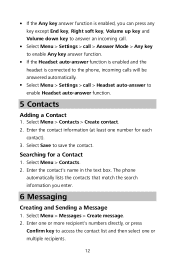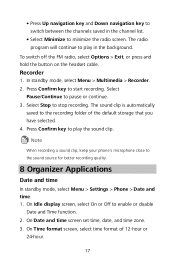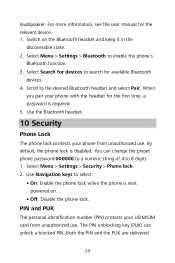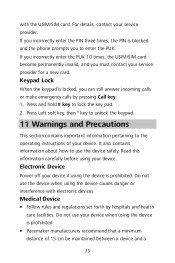Huawei DISCOVERY EXPEDITION PHONE Support Question
Find answers below for this question about Huawei DISCOVERY EXPEDITION PHONE.Need a Huawei DISCOVERY EXPEDITION PHONE manual? We have 2 online manuals for this item!
Question posted by khalilsamman on May 11th, 2014
What Is The Phone Lock Code?!
My kids always play with my phone I just want to setup a pin for the headset
Current Answers
Answer #1: Posted by stephanie0001 on May 11th, 2014 2:35 AM
Scroll down to read under the security section.
http://www.manualowl.com/m/Huawei/DISCOVERY-EXPEDITION-PHONE/Manual/369940?page=29
If my answer has helped you, you can help me a lot by selecting the "Acceptable Solution" button.
Related Huawei DISCOVERY EXPEDITION PHONE Manual Pages
Similar Questions
Can I Connect My Huawei Discovery Phone As A Mass Storage Device With Pc By Usb
can I connect my huawei Discovery Expedition Phone as a mass storage device with PC by USB cable? an...
can I connect my huawei Discovery Expedition Phone as a mass storage device with PC by USB cable? an...
(Posted by kyawthikezaw05 11 years ago)
What Re The Gps Settings For A Huawei Discovery Expedition Phone
(Posted by allanst 11 years ago)
How Do I Unlock The Phone Lock...i Need Phone Lock Code...not Sim Or Puk Code.
i ket a freind put her sim card in my phone & when i went to use it again it wont work. It says ...
i ket a freind put her sim card in my phone & when i went to use it again it wont work. It says ...
(Posted by suzyobrienharrison 11 years ago)