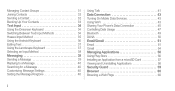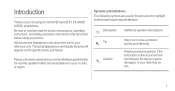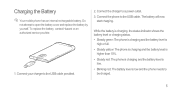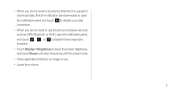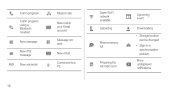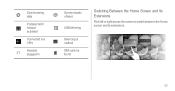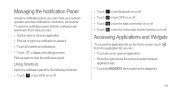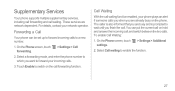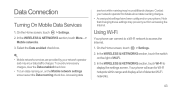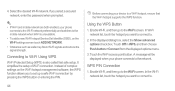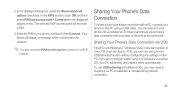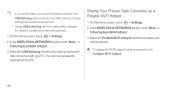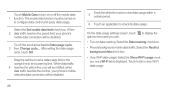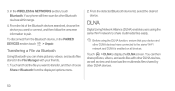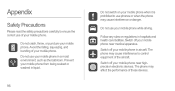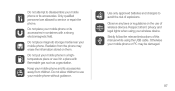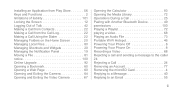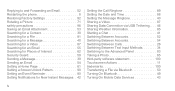Huawei Ascend P1 Support Question
Find answers below for this question about Huawei Ascend P1.Need a Huawei Ascend P1 manual? We have 1 online manual for this item!
Question posted by Gamingsolution on December 10th, 2012
Wi-fi
I try to connect to my Wi-fi, but instead of actually connecting all it does is ''save'' the network.I began having this problem at my friend's house a couple weeks back but i thought it was just a problem with his internet.then today i got the same problem here at home, it will not connect no matter how many times i try, i've tried to reset the phone itself completly, i have turned it off maybe 20 times, but it will not work at all...Got a solution?
Current Answers
Related Huawei Ascend P1 Manual Pages
Similar Questions
How Do I Replace Lost Message Icon On My Mobile Phone G630
Message icon on my huawei g630 mobile phone lost yesterday 01-01-2015. I dont know what I preseed th...
Message icon on my huawei g630 mobile phone lost yesterday 01-01-2015. I dont know what I preseed th...
(Posted by tinukeowo 9 years ago)
Blue Light? Phone Wont Turn On?
i have a blue light were it should be red. phone turned on once then power off button automatically ...
i have a blue light were it should be red. phone turned on once then power off button automatically ...
(Posted by vonciacook 10 years ago)
How Can I Boot Into Safe Mode In My Huawei Ascend P1 Which Is Running On 4.0
Some how my ascend P1 booted into Safe Mode. After restarting it, I am not able to get into safe mod...
Some how my ascend P1 booted into Safe Mode. After restarting it, I am not able to get into safe mod...
(Posted by rahmanalimohammed 10 years ago)
No Service Problem
HI, I own a Huawei Ascend P1 smartphone and last night it cut all my Data services unexpectedly. Whe...
HI, I own a Huawei Ascend P1 smartphone and last night it cut all my Data services unexpectedly. Whe...
(Posted by lungelo598 10 years ago)
Huawei Ascend No Internet
my phone will not access the internet. I have a signal but it doesnt turn green and its nit the wi+f...
my phone will not access the internet. I have a signal but it doesnt turn green and its nit the wi+f...
(Posted by getrepoedbyme 11 years ago)