Honeywell HJK7000 Support Question
Find answers below for this question about Honeywell HJK7000.Need a Honeywell HJK7000 manual? We have 1 online manual for this item!
Question posted by palsunstar on March 21st, 2012
Configuring Sequence Mode
I would like to set it up to run through camera sequences numerically. Preferably having the capability to enter certain camera numbers (and bypassing others)
Current Answers
There are currently no answers that have been posted for this question.
Be the first to post an answer! Remember that you can earn up to 1,100 points for every answer you submit. The better the quality of your answer, the better chance it has to be accepted.
Be the first to post an answer! Remember that you can earn up to 1,100 points for every answer you submit. The better the quality of your answer, the better chance it has to be accepted.
Related Honeywell HJK7000 Manual Pages
User Guide - Page 9


... Port 35 Step 2: Set and Configure for an Ethernet Connection 36 Step 3: Configure Address 37 Step 4: Configure the Controller for VideoBloX Mode 37 (Optional) Configuring UltraKey Plus Using the Web Browser 37 Logging onto the Web Browser 37 Step 1: Configure UltraKey Plus to VideoBloX Mode 38 Step 2: Configure VideoBloX Network Settings 39 Step 3A: Configure the Controller for a Serial...
User Guide - Page 10
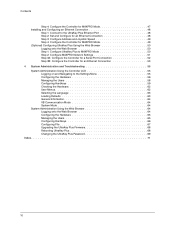
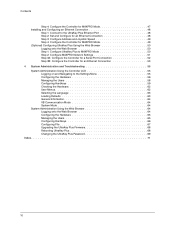
... Port 48 Step 2: Set and Configure for an Ethernet Connection 48 Step 3: Configure Address and Joystick Speed 49 Step 4: Configure the Controller for MAXPRO Mode 49 (Optional) Configuring UltraKey Plus Using the Web Browser 50 Logging onto the Web Browser 50 Step 1: Configure UltraKey Plus to MAXPRO Mode 50 Step 2: Configure MAXPRO Network Settings 51 Step 3A: Configure the Controller for...
User Guide - Page 15


...Port Connections and Descriptions, page 19 The UltraKey Plus (HJK7000) is a replacement for the Honeywell Ultrakey (HEGSA002) ...Net Video Matrix Systems. The UltraKey Plus has these modes available, depending on the installation: • MAXPRO.../connection and configuration instructions specific to VideoBloX
(Chapter 2) • Installation/connection and configuration instructions specific ...
User Guide - Page 21


The system will enter VB mode or MAXPRO mode.
2. Enter the PIN password 3434. The Settings screen displays.
1
Using the UltraKey Plus Controller
You may need to learn how to log on. Repeat the steps to use the UltraKey Plus both before and after you begin configuring. Key availability is entered, a warning message displays. Connect the keyboard with...
User Guide - Page 24
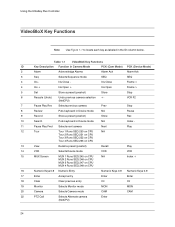
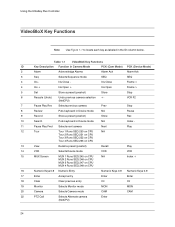
...Iris Open
Frame >
5
Set
Store a preset (preshot)
Store
Stop
6
Recycle (Undo)
Undo previous camera selection Iris Close - Using the UltraKey Plus Controller
VideoBloX Key Functions
Note Use Figure 1-1 to locate each key as labeled in Camera Mode
PCK (Cam Mode) PCK (Device Mode)
2
Alarm
Acknowledge Alarms
Alarm Ack
Alarm Ack
3
Seq
Selects Sequence mode
SEQ
SEQ
4
Iris - Table...
User Guide - Page 30
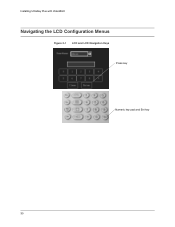
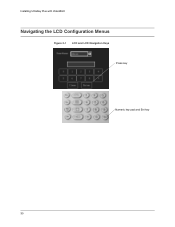
Installing UltraKey Plus with VideoBloX
Navigating the LCD Configuration Menus
Figure 2-1 LCD and LCD Navigation Keys Press key Numeric key pad and Ent key
30
User Guide - Page 31
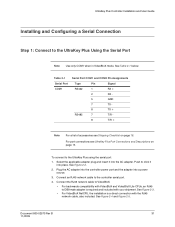
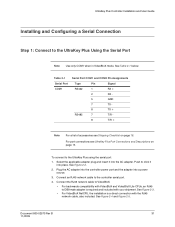
...place. Document 800-02573 Rev B
31
11/2009 UltraKey Plus Controller Installation and User Guide
Installing and Configuring a Serial Connection
Step 1: Connect to click it into the AC adapter. See Table 2-1 below. ...the Serial Port
Note Use only COM1 when in VideoBloX mode. See Figure 2-3.
• For VideoBloX NetCPU, the installation is required and included with the RJ45 network cable...
User Guide - Page 33
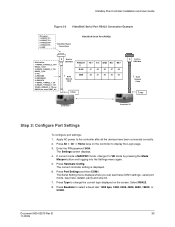
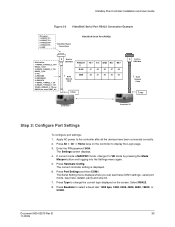
...
Controller 1
Controller 32
Step 2: Configure Port Settings
To configure port settings: 1. Document 800-02573 Rev B
33
11/2009 Apply AC power to
DB9 Male
1 RJ45
Network Cable
PI NOUT
5
RJ45
DB9
3 PSU
TX+ TX- The Settings screen displays. 4. Select RS422. 8. Press Port Settings and then COM1. Enter the PIN password 3434.
serial port mode, baud rate, databit, parity...
User Guide - Page 34
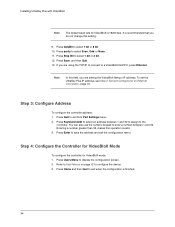
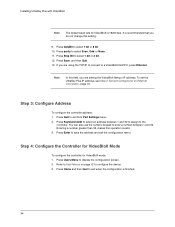
... to select 7 bit or 8 bit. 10. To set the UltraKey Plus IP address, see Step 2: Set and Configure for VideoBloX mode: 1. Press DataBit to configure the device. 3. Step 4: Configure the Controller for VideoBloX Mode
To configure the controller for an Ethernet Connection, page 36. You can also use the numeric keypad to enter a number between 1 and 32 to assign to select...
User Guide - Page 36
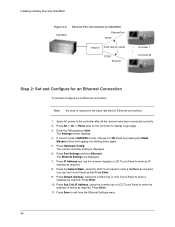
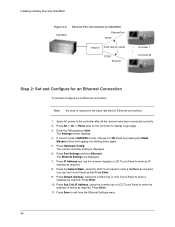
... controller setting is MAXPRO mode, change it to the controller after all the devices have been connected correctly. 2. Using the number key or LCD Touch Panel to enter an IP
address as well.Press Enter. 9. Press Save to VideoBloX
Ethernet Port TCP/IP
Network RJ45 network cables
TCP/IP Ethernet
Controller 1 Controller 32
Step 2: Set and Configure...
User Guide - Page 37


... browser: • LAN connections: for VideoBloX mode: 1. Press Home and then Quit to enter a number between 1 and 32 to assign to configure the device. 3. You can also use the numeric keypad to exit when the configuration is invalid. 3. static address: http://192.168.1.9.
2. Step 4: Configure the Controller for VideoBloX Mode
To configure the controller for example, the default IP...
User Guide - Page 38
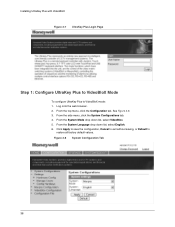
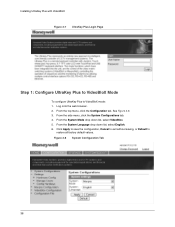
... the web browser. 2. Click Apply to save the configuration, Cancel to exit without saving, or Default to VideoBloX mode: 1. From the side menu, click the System Configurations tab. 4. Installing UltraKey Plus with VideoBloX Figure 2-7 UltraKey Plus Login Page
Step 1: Configure UltraKey Plus to VideoBloX Mode
To configure UltraKey Plus to
restore all factory default values. Figure...
User Guide - Page 39
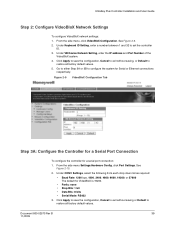
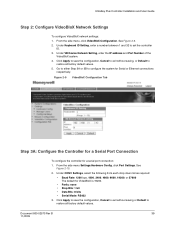
...Guide
Step 2: Configure VideoBloX Network Settings
To configure VideoBloX network settings: 1. Under Keyboard ID Setting, enter a number between 1 and 32 to configure the system for ...configuration, Cancel to exit without saving or Default to
restore all factory default values. Figure 2-9 VideoBloX Configuration Tab
Step 3A: Configure the Controller for a Serial Port Connection
To configure...
User Guide - Page 42


Figure 3-1 LCD and LCD Navigation Keys
Press key
Numeric key pad and Ent key
From the MAXPRO Settings menu, you set the following, based on page 55 for detailed...• Server Port: Ethernet connections only • Serial port mode: Serial connections only
42
Installing UltraKey Plus with MAXPRO-Net
Navigating the LCD Configuration Menus
See Using the UltraKey Plus to Navigate the LCD Menus on...
User Guide - Page 46
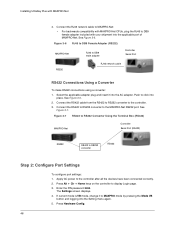
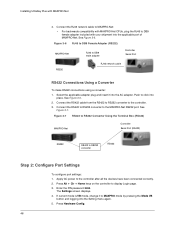
Select the applicable adapter plug and insert it to MAXPRO mode by pressing the Mode VB
button and logging into the Setting menu again. 5. See Figure 3-5. 2. The Settings screen displays. 4.
Enter the PIN password 3434. Connect the RJ45 network cable to MAXPRO-Net:
• For backwards compatibility with MAXPRO-Net CPUs, plug the RJ45 to display...
User Guide - Page 47


...or 2 bits. 7.
Press Ethernet. Step 4: Configure the Controller for MAXPRO Mode
To configure the controller for most MAXPRO systems is finished.
Press...numeric keypad to enter a number between 1 and 99 to assign to select an address between 1 and 99. 3. Press Enter to display the configuration screen. 2. You can see these settings -
Press Users Menu to save or No to enter...
User Guide - Page 49
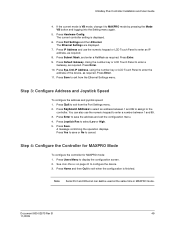
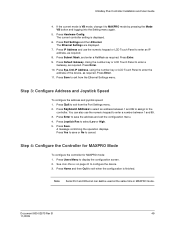
... the number key or LCD Touch Panel to MAXPRO mode by pressing the Mode VB button and logging into the Setting menu again.
5. Press Enter. 10. Press Hardware Config. UltraKey Plus Controller Installation and User Guide
4. Press Enter. 9. Press Users Menu to exit when the configuration is displayed.
6.
Press Save. Press IP Address and use the numeric keypad...
User Guide - Page 52
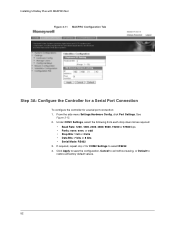
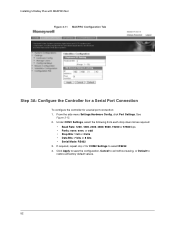
...; Stop Bits: 1 bit or 2 bits • Data Bits: 7 bits or 8 bits • Serial Mode: RS422 3. Installing UltraKey Plus with MAXPRO-Net Figure 3-11 MAXPRO Configuration Tab
Step 3A: Configure the Controller for a Serial Port Connection
To configure the controller for COM2 Settings to restore all factory default values.
52 If required, repeat step 2 for a serial...
User Guide - Page 56


... number using either the numeric pad or LCD touch panel. Press Enter to save.
• Press Bkspc to clear. • Press Quit to update slider firmware.
From the Settings menu,
press Hardware Config.
It may takes several minutes to cancel. and 1 and 99 in VB mode; Log onto the controller. 2.
The Hardware Config submenu displays...
User Guide - Page 71


... User Guide
Index
C
controller configuring address, MAXPRO-Net 47, 49 configuring address, VideoBloX 34 configuring Ethernet connection, MAXPRO-Net 53 configuring serial port connection, MAXPRO-Net 52 configuring VideoBloX mode 34 configuring with web browser 37 configuring with web browser, MAXPRO-Net 50 configuring, MAXPRO mode 47, 49 configuring, VideoBloX mode 37 connecting to VideoBloX 31...
Similar Questions
Screen Is Set To Seq Mode - Need To Cancel This Mode And Return To Normal
Camera Selection
Camera Selection
(Posted by krjwalmsley 10 years ago)
How Do I Clear A Sequence And Return To Normal Use
(Posted by krjwalmsley 10 years ago)
Ultrakey Plus Hjk7000 Screen Powers Up Then Stays Blank?
cant connect to keyboard on web browser ither
cant connect to keyboard on web browser ither
(Posted by oxly 12 years ago)
Have A Old Honeywell/westinghouse Security System And It Keeps Beeping
HONEYWELL XL4600SM FLASHING AC/LB AND BEEPS EVERY 15 MINUTES OR SO, WHAT CAN I DO TO STOP IT?
HONEYWELL XL4600SM FLASHING AC/LB AND BEEPS EVERY 15 MINUTES OR SO, WHAT CAN I DO TO STOP IT?
(Posted by EMJWIN 12 years ago)

