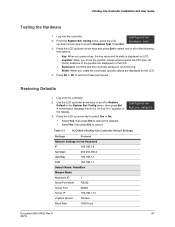Honeywell HJC5000 Support and Manuals
Get Help and Manuals for this Honeywell item

View All Support Options Below
Free Honeywell HJC5000 manuals!
Problems with Honeywell HJC5000?
Ask a Question
Free Honeywell HJC5000 manuals!
Problems with Honeywell HJC5000?
Ask a Question
Most Recent Honeywell HJC5000 Questions
How Do You Turn Off The Key Buttons Sound Its Very Loud.
(Posted by markcunningham1980 1 year ago)
Honeywell Ultrakey Lite, All Keyboards Saying Id Expired
I have reset the system, can not see in Honeywell Main PLC log in a way to reset.
I have reset the system, can not see in Honeywell Main PLC log in a way to reset.
(Posted by neilwatson 2 years ago)
Id Not Working, We Would Press Login, Id = User 1 Pass 0, System Says Expired
ID not working, we would press login, ID = user 1 pass 0, system says expired
ID not working, we would press login, ID = user 1 pass 0, system says expired
(Posted by ETBlackford 2 years ago)
Screen Is Set To Seq Mode - Need To Cancel This Mode And Return To Normal
Camera Selection
Camera Selection
(Posted by krjwalmsley 10 years ago)
Popular Honeywell HJC5000 Manual Pages
Honeywell HJC5000 Reviews
We have not received any reviews for Honeywell yet.