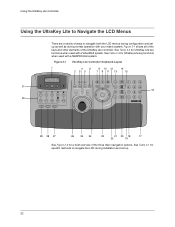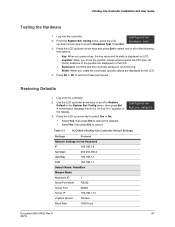Honeywell HJC5000 Support Question
Find answers below for this question about Honeywell HJC5000.Need a Honeywell HJC5000 manual? We have 1 online manual for this item!
Question posted by krjwalmsley on October 27th, 2013
How Do I Clear A Sequence And Return To Normal Use
The person who posted this question about this Honeywell product did not include a detailed explanation. Please use the "Request More Information" button to the right if more details would help you to answer this question.
Current Answers
Answer #1: Posted by TommyKervz on October 27th, 2013 4:11 AM
Greetings. See the manual page linked to below for Sequnce Mode key.
http://www.manualslib.com/manual/69992/Honeywell-Ultrakey-Lite-Hjc5000.html?page=24
http://www.manualslib.com/manual/69992/Honeywell-Ultrakey-Lite-Hjc5000.html?page=24
Related Honeywell HJC5000 Manual Pages
Similar Questions
Panel 6160cr-2 Not Clearing Trouble Ac Loss Once Rest
(Posted by Laxjen 10 months ago)
Screen Is Set To Seq Mode - Need To Cancel This Mode And Return To Normal
Camera Selection
Camera Selection
(Posted by krjwalmsley 10 years ago)
Configuring Sequence Mode
I would like to set it up to run through camera sequences numerically. Preferably having the capabil...
I would like to set it up to run through camera sequences numerically. Preferably having the capabil...
(Posted by palsunstar 12 years ago)
Key Pad For Honeywell 6151.
Need A Manual As To How To Use The Key Pad To Proga
Honeywell’s 6151 Fixed-English keypad
Honeywell’s 6151 Fixed-English keypad
(Posted by chungmyy2 12 years ago)