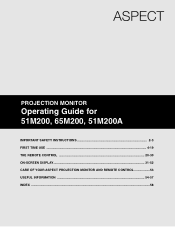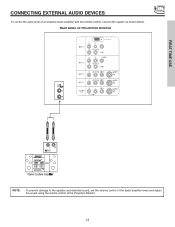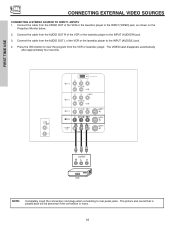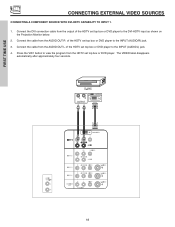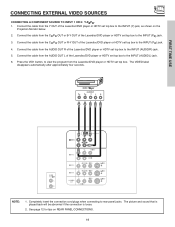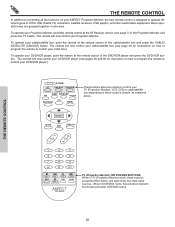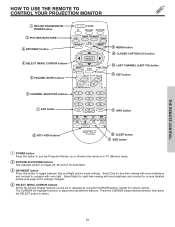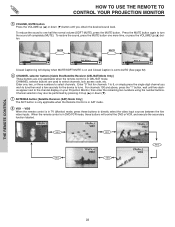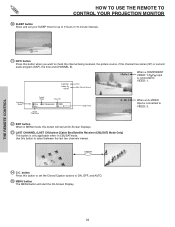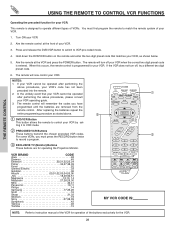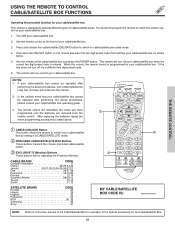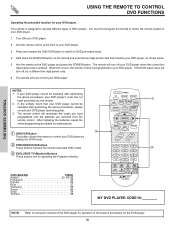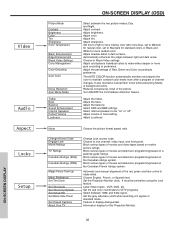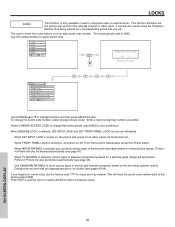Hitachi 65M200 Support Question
Find answers below for this question about Hitachi 65M200.Need a Hitachi 65M200 manual? We have 1 online manual for this item!
Question posted by tghays405 on November 18th, 2013
How Do I Program The Remote
Current Answers
Answer #1: Posted by BusterDoogen on November 18th, 2013 8:30 PM
I hope this is helpful to you!
Please respond to my effort to provide you with the best possible solution by using the "Acceptable Solution" and/or the "Helpful" buttons when the answer has proven to be helpful. Please feel free to submit further info for your question, if a solution was not provided. I appreciate the opportunity to serve you!
Related Hitachi 65M200 Manual Pages
Similar Questions
tv
I would like to reconverge my TV, but I don't have the remote I hit the digital or a button on the f...
Once the Projection television turned on the redlight comes on but nothing comes on screen. Is it th...
hi,firstly sorry for my bad english because im Spanish.My friend have given me a Hitachi tv monitor ...