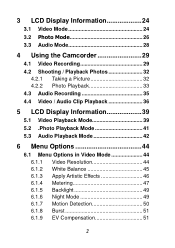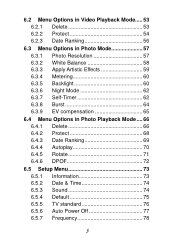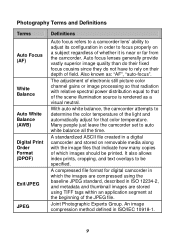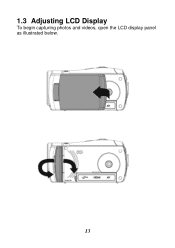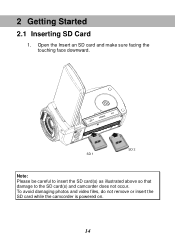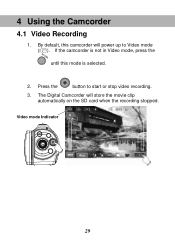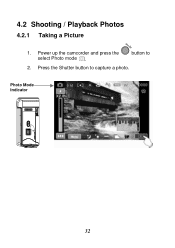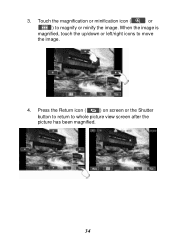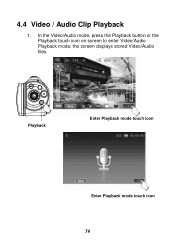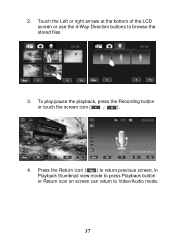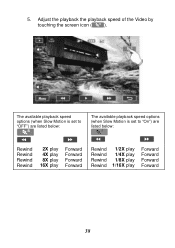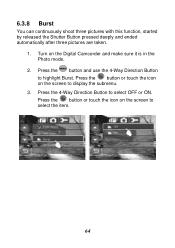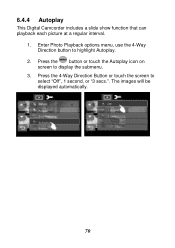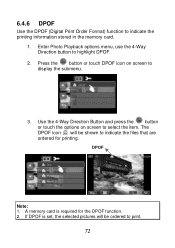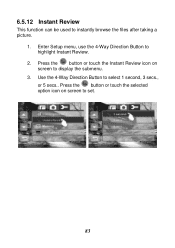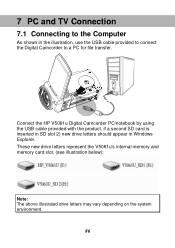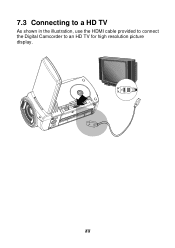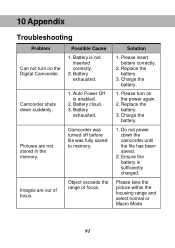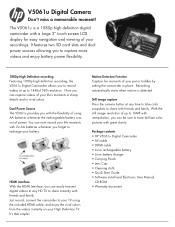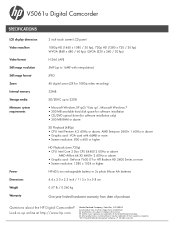HP V5061U Support Question
Find answers below for this question about HP V5061U.Need a HP V5061U manual? We have 2 online manuals for this item!
Question posted by xyrishchyme on November 2nd, 2021
Can't Take Pictures
Good day, I decided to use my old HP camcorder but when i click the upper "camera shot" button it just keep repeating sound of '"ting ting ting ting" but it doesn't capture images. What should i do?
Current Answers
Answer #1: Posted by itasklive on November 2nd, 2021 8:34 PM
This is a common issue with the camcorder. There are two possible solutions to fix this problem. First, remove the battery and memory card from the camcorder for at least 5 minutes before reinserting them. Second, try resetting the camera by pressing the "Menu" button, then select "Reset All Settings." This should solve your problem if you're still experiencing issues after trying these methods.
Answer #2: Posted by SonuKumar on November 3rd, 2021 7:05 AM
http://h10032.www1.hp.com/ctg/Manual/c02219222.pdf
follow page 91
Please respond to my effort to provide you with the best possible solution by using the "Acceptable Solution" and/or the "Helpful" buttons when the answer has proven to be helpful.
Regards,
Sonu
Your search handyman for all e-support needs!!
Related HP V5061U Manual Pages
Similar Questions
How Do I Save Pictures From My Memory Card To My Computer Using An Hp 8600
printer
printer
(Posted by mrbdebha 9 years ago)
How To Enable The Video Camera On Hp Elitebook 8460p
(Posted by UWF9afrady 10 years ago)
Can I Download A Tape From My Video Camera To My Pc
Via the coloured sockets at the back of my HP Pro 3130 Microtower PC? Colin
Via the coloured sockets at the back of my HP Pro 3130 Microtower PC? Colin
(Posted by csheaton 10 years ago)
When I Turn On The Camera, It Stays In A Black Screen And Do Not Start
When I turn on the camera, it displays a black screen with the following information:test functionfw...
When I turn on the camera, it displays a black screen with the following information:test functionfw...
(Posted by agutaruselli 10 years ago)
How To Turn On Video Camera On The Lapto 6450b
I have the hp laptop 6450b but I can not figure out how to turn on teh video camera. please help.
I have the hp laptop 6450b but I can not figure out how to turn on teh video camera. please help.
(Posted by cstearns 12 years ago)