HP R80xi Support Question
Find answers below for this question about HP R80xi - Officejet Color Inkjet.Need a HP R80xi manual? We have 5 online manuals for this item!
Question posted by kcchan94040 on July 20th, 2011
Hp R80xi Printing With Pc Without Parallel Port
How do I print on HP R80xi with PC without parallel port
Current Answers
There are currently no answers that have been posted for this question.
Be the first to post an answer! Remember that you can earn up to 1,100 points for every answer you submit. The better the quality of your answer, the better chance it has to be accepted.
Be the first to post an answer! Remember that you can earn up to 1,100 points for every answer you submit. The better the quality of your answer, the better chance it has to be accepted.
Related HP R80xi Manual Pages
HP OfficeJet R Series All-in-One - (English) Basic Operations Guide - Page 7
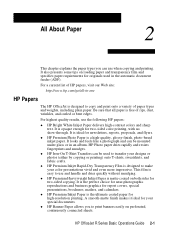
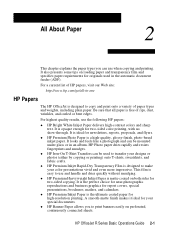
... coated paper for two-sided color printing, with no show-through. x HP Premium Photo Paper is designed to make your special documents. A smooth-matte finish makes it ideal for newsletters, reports, proposals, and flyers. HP OfficeJet R Series Basic Operations Guide 2-1 HP Photo paper dries rapidly and resists fingerprints and smudges. x HP Premium Inkjet Rapid-Dry Transparency Film is...
HP OfficeJet R Series All-in-One - (English) Basic Operations Guide - Page 31
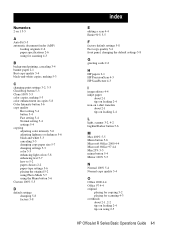
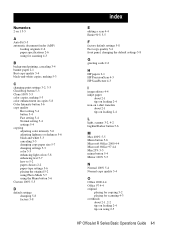
...printing, canceling 3-4 banner paper 2-1 Best copy quality 5-4 black-and-white copies, making 5-3
C
changing print settings 3-2, 3-3 Clear/Stop button 5-3 Clone 100% 5-5 color copies, making 5-3 color enhancement on copies 5-8 Color... cards 2-2
H
HP papers 2-1 HP PrecisionScan 4-3 HP ScanPicture 4-3
I
image editors 4-4 inkjet paper
about 2-1 tips...HP OfficeJet R Series Basic Operations Guide I-1
HP OfficeJet R Series All-in-One - (English) Customer Care Guide - Page 19
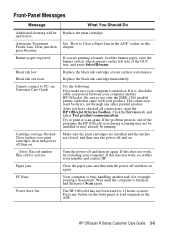
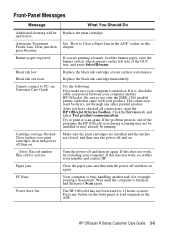
... or may already be ineffective.
If this does not work , try restarting your product. The HP OfficeJet has not been used for service. HP OfficeJet R Series Customer Care Guide 3-5 Black ink low Black ink out soon. Close latches over print cartridges, then turn the power off and then on the front panel or load originals...
HP OfficeJet R Series All-in-One - (English) Customer Care Guide - Page 20
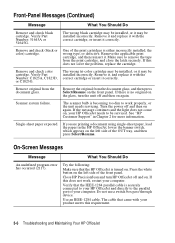
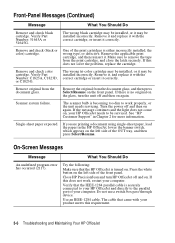
...color) cartridge.
Do not use a switch box pass-through device.
Remove and check color
cartridge.
The scanner bulb is no original on
the glass, turn HP OfficeJet off and then on , your HP OfficeJet needs to remove the tape from the print... Your HP OfficeJet
If there is becoming too dim to the parallel port of the front panel.
The wrong tri-color cartridge ...
HP OfficeJet R Series All-in-One - (English) Customer Care Guide - Page 21
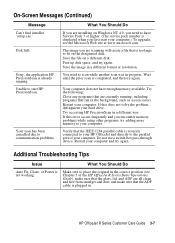
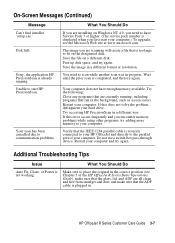
... box pass-through device.
The image you encounter memory problems while using other programs, try again.
Restart your computer. Restart your HP OfficeJet and directly to fit on the designated disk.
Additional Troubleshooting Tips
Issue
What You Should Do
Auto Fit, Clone, or Poster is too large to the parallel port of the HP OfficeJet R Series Basic...
HP OfficeJet R Series All-in-One - (English) Customer Care Guide - Page 29
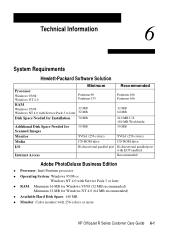
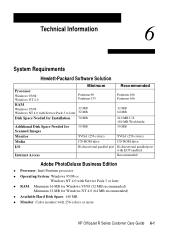
... for Scanned Images
50 MB
50 MB
Monitor
SVGA (256 colors)
SVGA (256 colors)
Media
CD-ROM drive
CD-ROM drive
I/O
Bi-directional parallel port Bi-directional parallel port
with ECP enabled
Internet Access
Recommended
Adobe PhotoDeluxe Business Edition
x...) x Available Hard Disk Space: 140 MB x Monitor: Color monitor with 256 colors or more
HP OfficeJet R Series Customer Care Guide 6-1
HP OfficeJet R Series All-in-One - (English) Customer Care Guide - Page 33
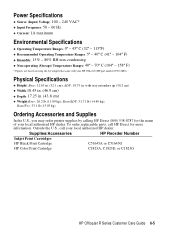
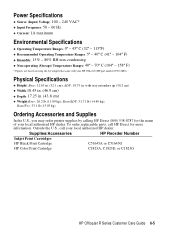
... Physical Specifications
x Height: Base: 12.63 in . ADF: 19.75 in . (32.1 cm); To order replaceable parts, call your HP OfficeJet (HP part number 0950-2880). Supplies/Accessories Inkjet Print Cartridges HP Black Print Cartridge HP Color Print Cartridge
HP Reorder Number
C51645A or C51645G C1823A, C1823D, or C1823G
HP OfficeJet R Series Customer Care Guide 6-5 with your local authorized...
HP OfficeJet R Series All-in-One - (English) Setting Up Guide - Page 1
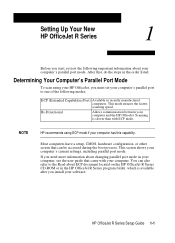
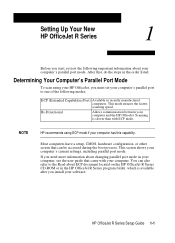
This mode ensures the fastest
scanning speed.
Determining Your Computer's Parallel Port Mode
To scan using ECP mode if your computer and the HP OfficeJet. NOTE
HP recommends using your HP OfficeJet, you need more information about your computer's parallel port mode. Most computers have a setup, CMOS, hardware configuration, or other screen that , do the steps in the order listed...
HP OfficeJet R Series All-in-One - (English) Setting Up Guide - Page 2
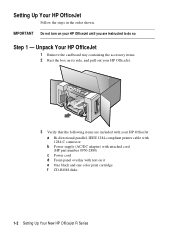
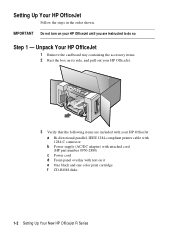
... it e One black and one color print cartridge f CD-ROM disks
1-2 Setting Up Your New HP OfficeJet R Series
Setting Up Your HP OfficeJet
Follow the steps in the order shown. Step 1 - Unpack Your HP OfficeJet
1 Remove the cardboard tray containing the accessory items. 2 Rest the box on its side, and pull out your HP OfficeJet.
3 Verify that the following items...
HP OfficeJet R Series All-in-One - (English) Setting Up Guide - Page 11
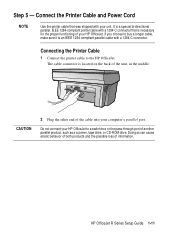
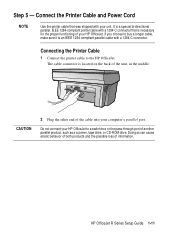
... end of your computer's parallel port. The cable connector is a special bi-directional parallel, IEEE 1284-compliant printer cable with a 1284-C connector that was shipped with a 1284-C connector. If you choose to buy a longer cable, make sure it is necessary for the proper functioning of the cable into your HP OfficeJet. Do not connect your...
HP OfficeJet R Series All-in-One - (English) Setting Up Guide - Page 16
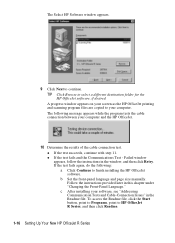
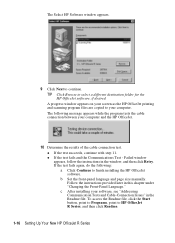
..., and then click Readme.
1-16 Setting Up Your New HP OfficeJet R Series A progress window appears on your screen as the HP OfficeJet printing and scanning program files are copied to your computer and the HP OfficeJet.
10 Determine the results of the cable connection test. To access the Readme file, click the Start button, point to Programs...
HP OfficeJet R Series All-in-One - (English) Setting Up Guide - Page 19
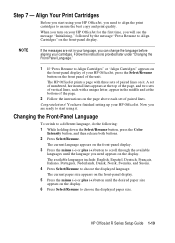
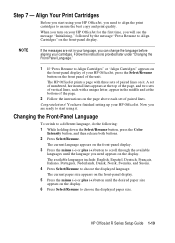
... .
The current language appears on the display.
Step 7 - Align Your Print Cartridges
Before you start using your HP OfficeJet, you need appears on the front-panel display.
3 Press the minus (-)..., do the following:
1 While holding down the Select/Resume button, press the Color Intensity button, and then release both buttons.
2 Press Select/Resume. Congratulations!
NOTE
If the messages are...
HP OfficeJet R Series All-in-One - (English) Setup Guide and Faxing Operation - Page 4
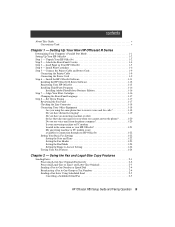
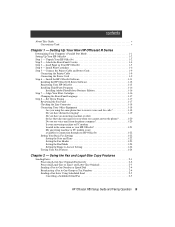
Setting Up Your New HP OfficeJet R Series
Determining Your Computer's Parallel Port Mode 1-1 Setting Up Your HP OfficeJet 1-2 Step 1 - Unpack Your HP OfficeJet 1-2 Step 2 - Attach the Front-Panel Overlay 1-4 Step 3 - Load Paper in the same room as your answering machine or PC modem located in Your HP OfficeJet 1-5 Step 4 - Align Your Print Cartridges 1-16
Changing the Front-Panel ...
HP OfficeJet R Series All-in-One - (English) Setup Guide and Faxing Operation - Page 8
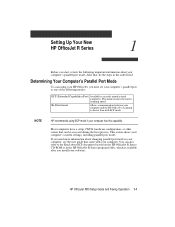
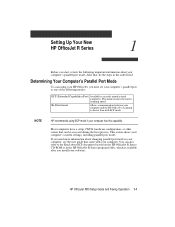
... have a setup, CMOS, hardware configuration, or other screen that came with ECP mode. Determining Your Computer's Parallel Port Mode
To scan using ECP mode if your computer has this capability. NOTE
HP recommends using your HP OfficeJet, you must set your computer's parallel port to one of the following important information about ECP document located on the...
HP OfficeJet R Series All-in-One - (English) Setup Guide and Faxing Operation - Page 9
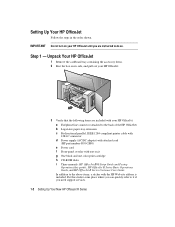
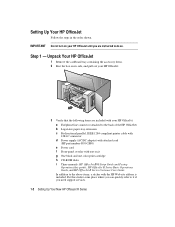
... can quickly refer to it g One black and one color print cartridge h CD-ROM disks i Three manuals: HP OfficeJet R80 Setup Guide and Faxing
Operation (this guide), HP OfficeJet R Series Basic Operations Guide, and HP OfficeJet R Series Customer Care Guide In addition to the above items, a sticker with your HP OfficeJet.
3 Verify that the following items are instructed to the...
HP OfficeJet R Series All-in-One - (English) Setup Guide and Faxing Operation - Page 16
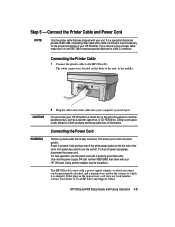
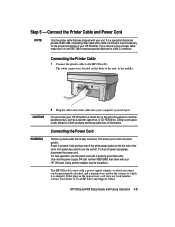
... the main power cord does not look familiar, contact your computer's parallel port. Connecting the Printer Cable
1 Connect the printer cable to turn the unit off. CAUTION WARNING
2 Plug the other end of your HP OfficeJet to access. Do not connect your HP OfficeJet. The HP OfficeJet comes with a power supply adapter, to which it is located on...
HP OfficeJet R Series All-in-One - (English) Setup Guide and Faxing Operation - Page 21
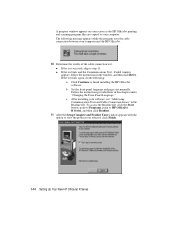
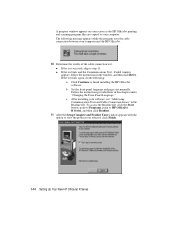
...To access the Readme file, click the Start button, point to Programs, point to HP OfficeJet R Series, and then click Readme.
11 After the Setup Complete and Product Tour window...HP OfficeJet printing and scanning program files are copied to view the product tour selected, click Finish.
1-14 Setting Up Your New HP OfficeJet R Series x If the test succeeds, skip to finish installing the HP OfficeJet...
HP OfficeJet R Series All-in-One - (English) Setup Guide and Faxing Operation - Page 23
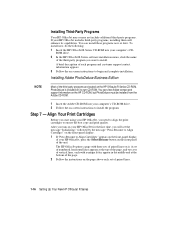
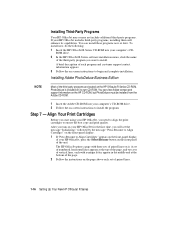
... top of the page, and two sets of vertical lines, each with three sets of paired lines on the HP OfficeJet R Series CD-ROM. You can install these programs now or later.
The HP OfficeJet prints a page with a unique letter, appear in the middle and at the bottom of the page.
2 Follow the instructions on...
HP OfficeJet R Series All-in-One - (English) Setup Guide and Faxing Operation - Page 53


...a Class B digital device. CAUTION
Changes or ...PC Peripherals
Manufacturer's Name and Address:
Hewlett-Packard Company, 16399 West Bernardo Drive, San Diego, CA 92127-1899, USA
declares, that the product
Product Name: Model Number(s):
Product Options:
OfficeJet R40, R65 & R80 series C668xA, where x=0,1,2,3,4,7,8 or 9 C669yA, where y=2,3 or 4 HP Color... US Government Printing Office, Washington...
HP OfficeJet R Series All-in-One - (English) Setup Guide and Faxing Operation - Page 61
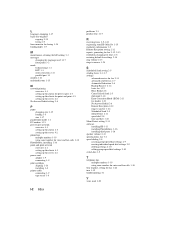
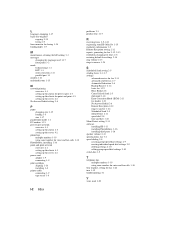
... clients for point-and-print 4-3 setting up the server 4-2
No Answer Redial setting 2-8
P
paper changing size 2-15 loading 1-5 size 1-17
parallel port mode 1-1 PC modem 1-21 peer-to...connecting 1-9 print cartridges aligning 1-16 installing 1-6 printer cable connecting 1-9 type to use 1-9
I-2 Index
problems 3-1 product tour 1-15
R
receiving faxes 2-5, 2-11 registering your HP OfficeJet 1-15 ...
Similar Questions
What Files Can Hp 8500 Print Using Usb Port
(Posted by nikonor 10 years ago)
Hp L7590 - Officejet Pro All-in-one Color Inkjet.
how do i chance the header on my printer?
how do i chance the header on my printer?
(Posted by annette98254 11 years ago)
Printer Connections
I have an HP R80xi printer that is hooked up to an older IBM ThinkPad running Wiindows XP, and alsoa...
I have an HP R80xi printer that is hooked up to an older IBM ThinkPad running Wiindows XP, and alsoa...
(Posted by williambhood 11 years ago)
Looking For A Repair Manual For Hp R80xi
Is there a manual showing how to gain access to the carriage belt for replacement on theHP R80xi? I ...
Is there a manual showing how to gain access to the carriage belt for replacement on theHP R80xi? I ...
(Posted by snowgoose60 12 years ago)
Hp R80xi Officejet Printing On Pcs With No Parallel Port
I have a R80xi printer but my latest PCs are without parallel port. How do I connect to use the prin...
I have a R80xi printer but my latest PCs are without parallel port. How do I connect to use the prin...
(Posted by kcchan94040 12 years ago)

