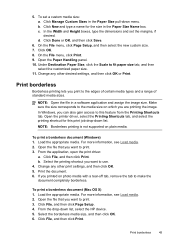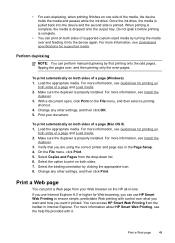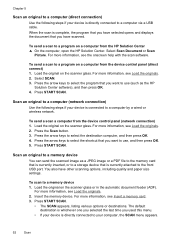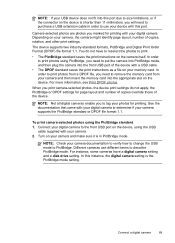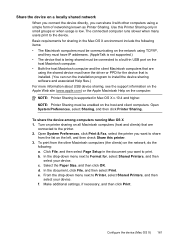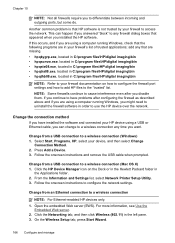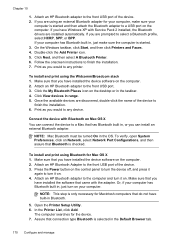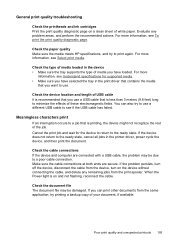HP 8500 Support Question
Find answers below for this question about HP 8500 - Officejet Pro All-in-One Color Inkjet.Need a HP 8500 manual? We have 6 online manuals for this item!
Question posted by nikonor on January 25th, 2014
What Files Can Hp 8500 Print Using Usb Port
The person who posted this question about this HP product did not include a detailed explanation. Please use the "Request More Information" button to the right if more details would help you to answer this question.
Current Answers
Related HP 8500 Manual Pages
Similar Questions
Hp 8500 When Using Refilled Cartridge I Have To Open Cartridge Door
(Posted by Jibardstitz 10 years ago)
Hp 8500 Print Head Wont Align
(Posted by jsimrsch88 10 years ago)
Inability To Print Using Usb Cable
I was trying to scan a document using the USB cable, instead of the printer to scan the document, th...
I was trying to scan a document using the USB cable, instead of the printer to scan the document, th...
(Posted by femi47 10 years ago)
Hp 8500 Print Cartridge Cradle Cannot Move
(Posted by Idrusbig 10 years ago)
Want To Install Firmware On M5035 Hp Laserjet Printer Using Usb Cable
I want to install firmware on M5035 MFP Laserjet using USB clable directly to my notebook. Help me w...
I want to install firmware on M5035 MFP Laserjet using USB clable directly to my notebook. Help me w...
(Posted by DavidMaseko 14 years ago)