HP R80xi Support Question
Find answers below for this question about HP R80xi - Officejet Color Inkjet.Need a HP R80xi manual? We have 5 online manuals for this item!
Question posted by kcchan94040 on July 20th, 2011
Hp R80xi Officejet Printing On Pcs With No Parallel Port
I have a R80xi printer but my latest PCs are without parallel port. How do I connect to use the printer? I believe the printer connector is 1284-C connector (smaller)
Current Answers
There are currently no answers that have been posted for this question.
Be the first to post an answer! Remember that you can earn up to 1,100 points for every answer you submit. The better the quality of your answer, the better chance it has to be accepted.
Be the first to post an answer! Remember that you can earn up to 1,100 points for every answer you submit. The better the quality of your answer, the better chance it has to be accepted.
Related HP R80xi Manual Pages
HP OfficeJet R Series All-in-One - (English) Basic Operations Guide - Page 5
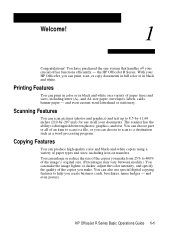
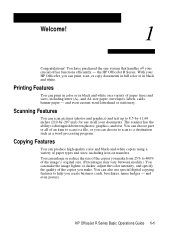
... business cards, brochures, name badges -
You can also use in black and white. You can choose part or all your HP OfficeJet, you make from 25% to 400% of an item to scan to a file, or you can print, scan, or copy documents in full color or in all your documents. You can enlarge or...
HP OfficeJet R Series All-in-One - (English) Basic Operations Guide - Page 11
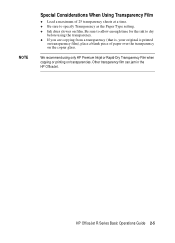
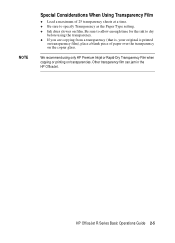
... of paper over the transparency on the copier glass. x Ink dries slower on transparencies. HP OfficeJet R Series Basic Operations Guide 2-5 We recommend using the transparency. x Be sure to dry
before using only HP Premium Inkjet or Rapid-Dry Transparency Film when copying or printing on film. x If you are copying from a transparency (that is, your original is...
HP OfficeJet R Series All-in-One - (English) Basic Operations Guide - Page 27
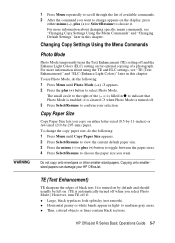
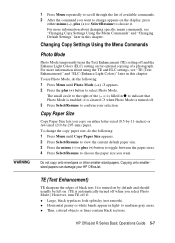
...chapter. HP OfficeJet R Series Basic Operations Guide 5-7 For more information about using the TE and ELC settings, see "Changing Copy Settings Using the ...smaller-sized papers. WARNING
1 Press Menu repeatedly to scroll through the list of available commands. 2 After the command you want . To use...damage your selection. x Thin, colored objects or lines contain black sections.
For more ...
HP OfficeJet R Series All-in-One - (English) Basic Operations Guide - Page 31
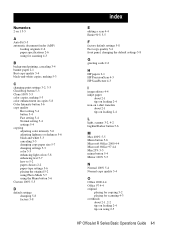
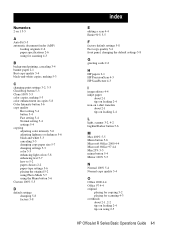
... document feeder (ADF)
loading originals 2-6 paper specifications 2-6 using for scanning 4-3
B
background printing, canceling 3-4 banner paper 2-1 Best copy quality 5-4 black-and-white copies, making 5-3
C
changing print settings 3-2, 3-3 Clear/Stop button 5-3 Clone 100% 5-5 color copies, making 5-3 color enhancement on copies 5-8 Color Intensity button 5-6 copy quality
Best setting 5-4 button...
HP OfficeJet R Series All-in-One - (English) Customer Care Guide - Page 19
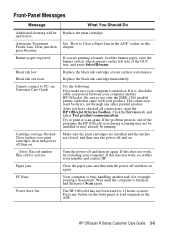
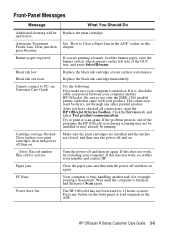
... jam.
See "How to use only the IEEE-1284 parallel printer cable that came with your computer. If it is turned on again. Try to PC; Wait until the computer is busy handling another task (for example, printing a document). Cartridge carriage blocked.
Replace the black ink cartridge at your computer and the HP OfficeJet. Click the Services tab...
HP OfficeJet R Series All-in-One - (English) Customer Care Guide - Page 20
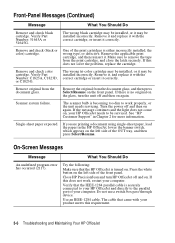
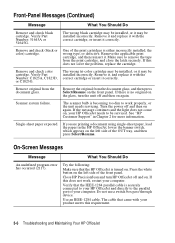
..., and close the latch securely.
The cable that the IEEE-1284 parallel cable is no original on
the glass, turn HP OfficeJet off and then on the left side of the front panel. Make sure to the parallel port of the print cartridges is becoming too dim to be installed incorrectly.
If the message continues and the...
HP OfficeJet R Series All-in-One - (English) Customer Care Guide - Page 21
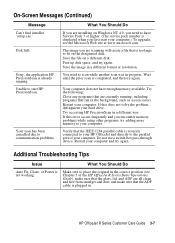
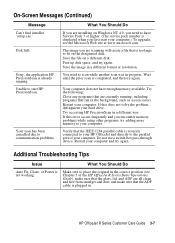
...has been cancelled due to the parallel port of the HP OfficeJet R Series Basic Operations
Guide), ...connected to your HP OfficeJet and directly to communication problems.
What You Should Do
If you are scanning will create a file that the IEEE-1284 parallel cable is displayed when you encounter memory problems while using other programs, try again. Do not use a switch box pass-through device...
HP OfficeJet R Series All-in-One - (English) Customer Care Guide - Page 22
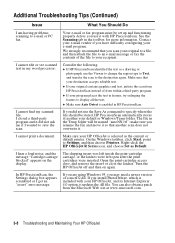
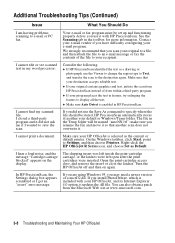
...again.
Open the print-cartridge access door, and remove the insert or close the latches. If you are using Windows 95, you...HP PrecisionScan. I cannot edit or see scanned text in HP PrecisionScan.
I cannot print a document. Right-click the HP OfficeJet R Series icon, and choose Set as the current or default printer. I closed a third-party
program and it . I wanted to e-mail or PC...
HP OfficeJet R Series All-in-One - (English) Customer Care Guide - Page 29
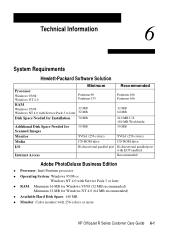
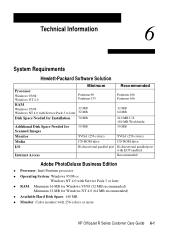
... for Scanned Images
50 MB
50 MB
Monitor
SVGA (256 colors)
SVGA (256 colors)
Media
CD-ROM drive
CD-ROM drive
I/O
Bi-directional parallel port Bi-directional parallel port
with ECP enabled
Internet Access
Recommended
Adobe PhotoDeluxe Business Edition
x...) x Available Hard Disk Space: 140 MB x Monitor: Color monitor with 256 colors or more
HP OfficeJet R Series Customer Care Guide 6-1
HP OfficeJet R Series All-in-One - (English) Setting Up Guide - Page 1
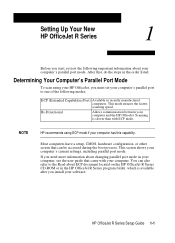
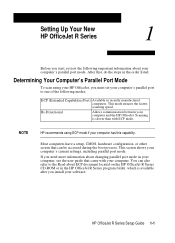
... recently manufactured computers.
Determining Your Computer's Parallel Port Mode
To scan using ECP mode if your computer's current settings, including parallel port mode. Scanning is available after you need more information about changing parallel port mode in your computer's parallel port to the Read about your computer and the HP OfficeJet. Most computers have a setup, CMOS, hardware...
HP OfficeJet R Series All-in-One - (English) Setting Up Guide - Page 11
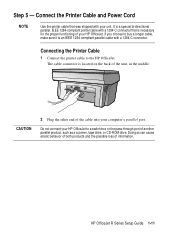
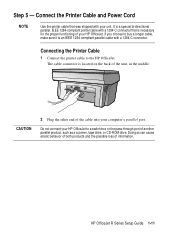
... your unit. Do not connect your computer's parallel port. The cable connector is necessary for the proper functioning of another parallel product, such as a scanner, tape drive, or CD-ROM drive.
Connect the Printer Cable and Power Cord
NOTE
Use the printer cable that is located on the back of information.
If you choose to the HP OfficeJet. HP OfficeJet R Series Setup Guide...
HP OfficeJet R Series All-in-One - (English) Setting Up Guide - Page 16
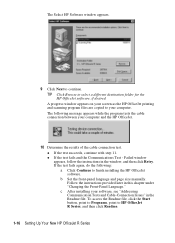
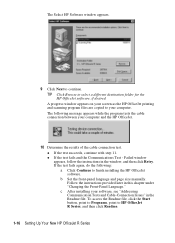
... test fails again, do the following message appears while the program tests the cable connection between your computer. c After installing your screen as the HP OfficeJet printing and scanning program files are copied to select a different destination folder for the HP OfficeJet software, if desired. x If the test succeeds, continue with step 11. TIP Click Browse...
HP OfficeJet R Series All-in-One - (English) Setting Up Guide - Page 19
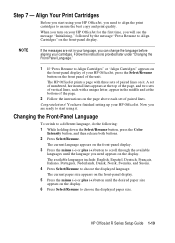
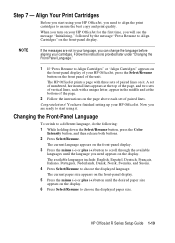
...using your HP OfficeJet, you need appears on the front panel of your HP OfficeJet. The current paper size appears on the front-panel display. Align Your Print Cartridges
Before you need to align the print...the following:
1 While holding down the Select/Resume button, press the Color Intensity button, and then release both buttons.
2 Press Select/Resume. Congratulations! Step 7 - NOTE
If ...
HP OfficeJet R Series All-in-One - (English) Setup Guide and Faxing Operation - Page 4
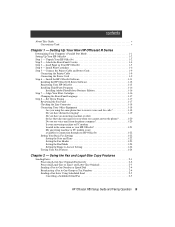
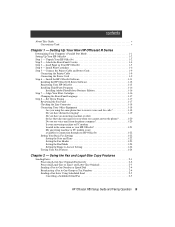
... Adobe PhotoDeluxe Business Edition 1-16 Step 7 - contents
About This Guide v Conventions Used v
Chapter 1 - Setting Up Your New HP OfficeJet R Series
Determining Your Computer's Parallel Port Mode 1-1 Setting Up Your HP OfficeJet 1-2 Step 1 - Attach the Front-Panel Overlay 1-4 Step 3 - Align Your Print Cartridges 1-16
Changing the Front-Panel Language 1-17 Step 8 - and Letter-Size...
HP OfficeJet R Series All-in-One - (English) Setup Guide and Faxing Operation - Page 8
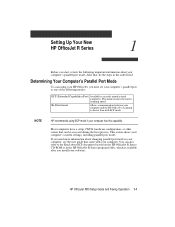
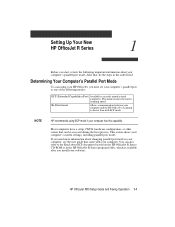
... 1-1 Scanning is available after you start, review the following modes:
ECP (Extended Capabilities Port) Available in the order listed. NOTE
HP recommends using your HP OfficeJet, you must set your computer's parallel port to the Read about changing parallel port mode in the HP OfficeJet R Series program folder, which is slower than with your computer. You can be accessed...
HP OfficeJet R Series All-in-One - (English) Setup Guide and Faxing Operation - Page 16
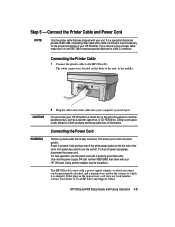
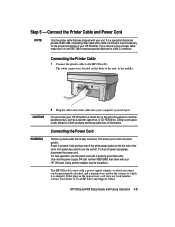
... main power cord does not look familiar, contact your computer's parallel port. The cable connector is a special bi-directional parallel, IEEE 1284-compliant printer cable with a 1284-C connector that was used to buy a longer cable, make sure it is necessary for the country to the HP OfficeJet. Do not connect your HP OfficeJet to access. It is located on the back of the unit...
HP OfficeJet R Series All-in-One - (English) Setup Guide and Faxing Operation - Page 21
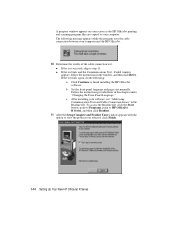
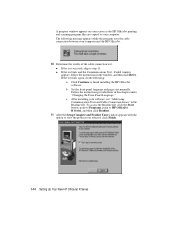
A progress window appears on your screen as the HP OfficeJet printing and scanning program files are copied to step 11.
x If the test fails...the test fails again, do the following message appears while the program tests the cable connection between your software, see "Addressing
Communication Tests and Cable-Connection Issues" in the Readme file. b Set the front-panel language and page size ...
HP OfficeJet R Series All-in-One - (English) Setup Guide and Faxing Operation - Page 23
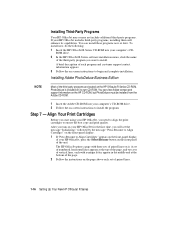
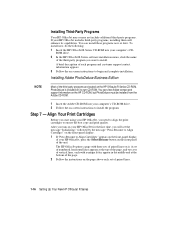
... three sets of paired lines.
1-16 Setting Up Your New HP OfficeJet R Series Align Your Print Cartridges
Before you start using your HP OfficeJet, press the Select/Resume button on -screen instructions to ensure the best copy and print quality. To install now, do the following:
1 Insert the HP OfficeJet R Series CD-ROM into your computer's CD- You can...
HP OfficeJet R Series All-in-One - (English) Setup Guide and Faxing Operation - Page 50
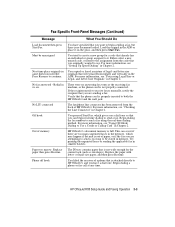
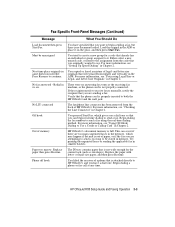
...HP OfficeJet.
Try
printing the unprinted faxes or sending the applicable fax in feeder. The IN tray contains paper that is properly inserted to send is not properly connected. or legal-size paper, and then press Resume.
Press Resume to send a fax using... many unprinted faxes in Chapter 2. No LIU connected
The fax/phone line connector has been removed from the code that were ...
HP OfficeJet R Series All-in-One - (English) Setup Guide and Faxing Operation - Page 61
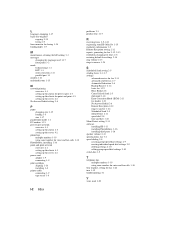
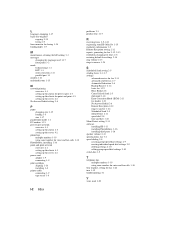
... 1-17
parallel port mode 1-1 PC modem 1-21 peer-to-peer network
overview 4-1 setting up the clients 4-3 setting up the server 4-2 phone line multiple numbers 1-19 using same number for voice and fax calls 1-18 PhotoDeluxe, installing 1-16 point-and-print network overview 4-1 setting up the clients 4-3 setting up the server 4-2 power cord adapter 1-9 connecting 1-9 print cartridges aligning...
Similar Questions
Hp Officejet R80xi Printer Won't Initialize
I have the HP Officejet R80xi printer that is "stuck" in the initializing process when the printer i...
I have the HP Officejet R80xi printer that is "stuck" in the initializing process when the printer i...
(Posted by cvs4web 7 years ago)
My Hp 4620 Officejet Printer Colored Black Is Not Printing
my HP 4620 Officejet printer colored black is not printing. Please Give me explanation ?
my HP 4620 Officejet printer colored black is not printing. Please Give me explanation ?
(Posted by Anonymous-157771 8 years ago)
Hp Scanner Officejet 6210 How To Manual Pdf
(Posted by arrr 9 years ago)
Looking For A Repair Manual For Hp R80xi
Is there a manual showing how to gain access to the carriage belt for replacement on theHP R80xi? I ...
Is there a manual showing how to gain access to the carriage belt for replacement on theHP R80xi? I ...
(Posted by snowgoose60 12 years ago)
Hp R80xi Printing With Pc Without Parallel Port
How do I print on HP R80xi with PC without parallel port
How do I print on HP R80xi with PC without parallel port
(Posted by kcchan94040 12 years ago)

