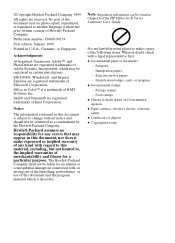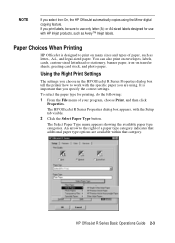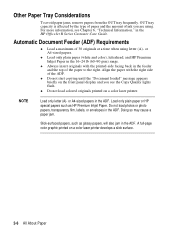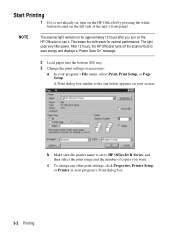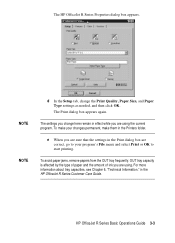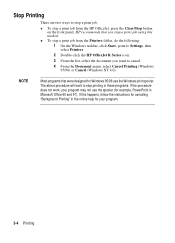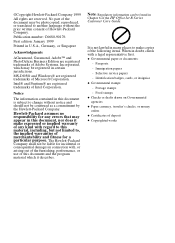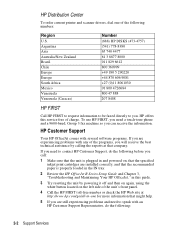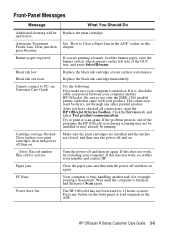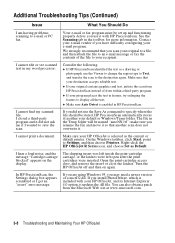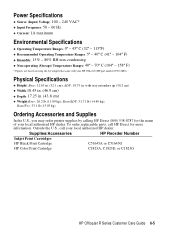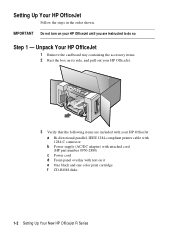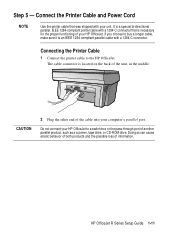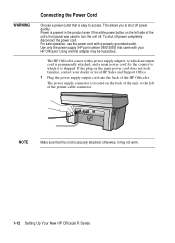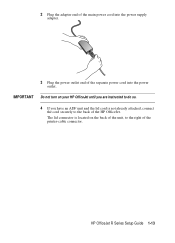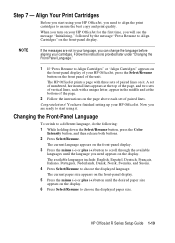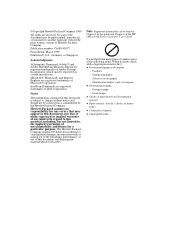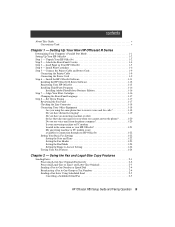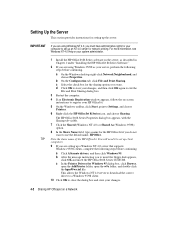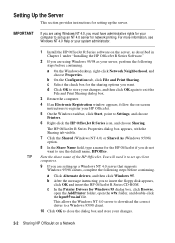HP R80xi Support Question
Find answers below for this question about HP R80xi - Officejet Color Inkjet.Need a HP R80xi manual? We have 5 online manuals for this item!
Question posted by cvs4web on October 19th, 2016
Hp Officejet R80xi Printer Won't Initialize
I have the HP Officejet R80xi printer that is "stuck" in the initializing process when the printer is turned on. The LCD window constantly reads "Initializing" and the printer makes sounds as if it is starting, but nothing happens, even if I leave the printer on for several hours. No buttons work, including the on/off button. The printer cartridge carriage won't slide to the center position. The scanner bulb will light up but not move from the resting position. I tried unplugging the printer, waiting for a few minutes, and plugging back in. Still won't get past the initializing cycle. Any suggestions on how to fix? This problem came on suddenly one day but the printer has worked flawlessly for over 15 years. Thanks, Chuck
Current Answers
Answer #1: Posted by techyagent on October 19th, 2016 11:21 PM
Please unplug the power cable and follow these instructions
https://h30434.www3.hp.com/t5/contentarchivals/contentarchivedpage/message-uid/4893629
Thanks
Techygirl
Related HP R80xi Manual Pages
Similar Questions
Hp 3380 No Printer Cartridge When There Is One
not recognizing printer cartridge. same one that worked yesterday
not recognizing printer cartridge. same one that worked yesterday
(Posted by wandaroche 1 year ago)
Hp Photosmart 5510 Printer Cartridge Carriage Won't Move
(Posted by thedagVar411 10 years ago)
Printer Connections
I have an HP R80xi printer that is hooked up to an older IBM ThinkPad running Wiindows XP, and alsoa...
I have an HP R80xi printer that is hooked up to an older IBM ThinkPad running Wiindows XP, and alsoa...
(Posted by williambhood 11 years ago)
Looking For A Repair Manual For Hp R80xi
Is there a manual showing how to gain access to the carriage belt for replacement on theHP R80xi? I ...
Is there a manual showing how to gain access to the carriage belt for replacement on theHP R80xi? I ...
(Posted by snowgoose60 12 years ago)
Hp R80xi Officejet Printing On Pcs With No Parallel Port
I have a R80xi printer but my latest PCs are without parallel port. How do I connect to use the prin...
I have a R80xi printer but my latest PCs are without parallel port. How do I connect to use the prin...
(Posted by kcchan94040 12 years ago)