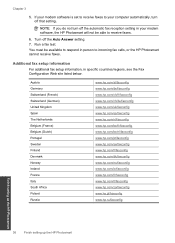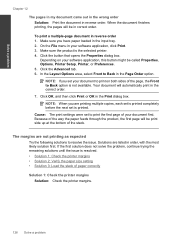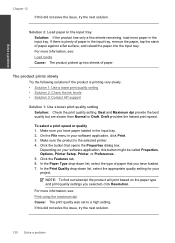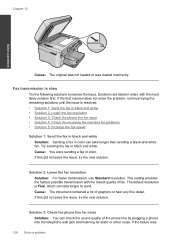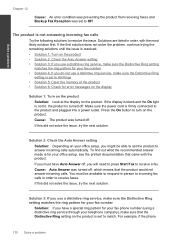HP Photosmart Premium Fax e-All-in-One Printer - C410 Support Question
Find answers below for this question about HP Photosmart Premium Fax e-All-in-One Printer - C410.Need a HP Photosmart Premium Fax e-All-in-One Printer - C410 manual? We have 2 online manuals for this item!
Question posted by allison79801 on January 13th, 2013
How Do I Set My C410 To Print Only Black And White?
The person who posted this question about this HP product did not include a detailed explanation. Please use the "Request More Information" button to the right if more details would help you to answer this question.
Current Answers
Related HP Photosmart Premium Fax e-All-in-One Printer - C410 Manual Pages
Similar Questions
How Do I Make C410 Print Black And White From Big Cartridge?
(Posted by paple 9 years ago)
How To Make Photosmart C410 Print Black Only
(Posted by theresh 10 years ago)
Can I Change Setting To Print Black And White For Printer Hp Office Jet Pro
8600?
8600?
(Posted by DtannMyP 10 years ago)
How To Set Hp Officejet Pro 8600 Plus To Print Black & White Instead Of Color
(Posted by Dicingle 10 years ago)
Won't Print Black Ink
C410 - both black cartridges full, but will not print black ink only colors
C410 - both black cartridges full, but will not print black ink only colors
(Posted by mcginley89458 11 years ago)