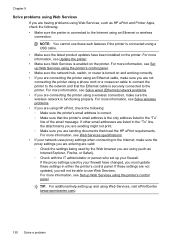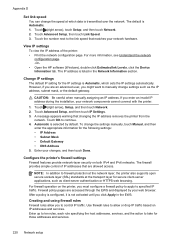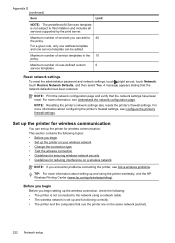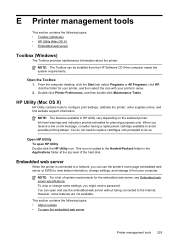HP Officejet Pro 8600 Support Question
Find answers below for this question about HP Officejet Pro 8600.Need a HP Officejet Pro 8600 manual? We have 3 online manuals for this item!
Question posted by DtannMyP on October 14th, 2013
Can I Change Setting To Print Black And White For Printer Hp Office Jet Pro
Current Answers
Answer #1: Posted by RathishC on October 14th, 2013 9:37 PM
Please click on the link given below to access the user`s manual for the printer and navigate to page 36 for steps on how to print only in black:
http://h10032.www1.hp.com/ctg/Manual/c03026243.pdf
Glad to assist.
Thanks & Regards
Rathish C
#iworkfordell