HP Officejet Pro 8600 Support Question
Find answers below for this question about HP Officejet Pro 8600.Need a HP Officejet Pro 8600 manual? We have 3 online manuals for this item!
Question posted by stanzsrin on November 11th, 2013
Is There A Way To Stop Printing Fax Logs On Hp Office Jet Pro 8600
The person who posted this question about this HP product did not include a detailed explanation. Please use the "Request More Information" button to the right if more details would help you to answer this question.
Current Answers
There are currently no answers that have been posted for this question.
Be the first to post an answer! Remember that you can earn up to 1,100 points for every answer you submit. The better the quality of your answer, the better chance it has to be accepted.
Be the first to post an answer! Remember that you can earn up to 1,100 points for every answer you submit. The better the quality of your answer, the better chance it has to be accepted.
Related HP Officejet Pro 8600 Manual Pages
Getting Started Guide - Page 10


...answer incoming calls that came with the printer, see the boxes in the tray
home or office. If you connect the printer to a line with other
equipment or services, contact the ...receives the fax. Because phone cords
included in your telephone wall jack. HP recommends that you want to receive faxes automatically instead, contact your country/region to connect the
additional devices or ...
Getting Started Guide - Page 16


.... Note: You can print several different types of the following:
• Touch Tools.
- To clear the fax log
Note: Clearing the fax log also deletes all faxes stored in Memory.
faxes are deleted
reverse order from memory
If you want to stop reprinting the faxes in the main tray. Do one of fax reports:
• Fax Confirmation page • Fax Log • Image...
Getting Started Guide - Page 23


... Printing Center (www.hp.com/go/wirelessprinting).
on the telephone to ).
Click the Applications icon on the HP Utility toolbar, double-click HP Setup Assistant, and then follow the onscreen instructions.
23
After you are sending to send the fax:
Argentina Brazil Chile Colombia India Ireland Korea Malaysia Philippines Portugal Saudi Arabia Spain Thailand Venezuela...
User Guide - Page 7


... the redial options...78 Set the fax speed...79 Set the fax sound volume 79 Fax and digital phone services 80 Fax over Internet Protocol...80 Use reports...81 Print fax confirmation reports 81 Print fax error reports...82 Print and view the fax log 82 Clear the fax log...82 Print the details of the last fax transaction 83 Print a Caller ID Report...83 View...
User Guide - Page 24


...18 cm (5 x 7 inch), and two finishes -
Chapter 1 (continued) HP Printing Paper
HP Office Paper
HP Office Recycled Paper HP Premium Plus Photo Paper
HP Advanced Photo Paper
HP Everyday Photo Paper
HP Iron-On Transfers
HP Printing Paper is a high-quality multifunction paper. HP Office Paper is a high-quality multifunction paper. It features ColorLok Technology for longer lasting documents...
User Guide - Page 60


...HP Digital Fax With HP Digital Fax, the printer automatically receives faxes and saves them directly to a network folder (Fax to Network Folder) or forwards them as configuring default SUBJECT and body text that is only supported by HP Officejet Pro 8600 Plus and HP Officejet Pro 8600 Premium.
Color faxes...Apply. Received faxes are printed instead of being saved.
56
HP Digital Solutions ...
User Guide - Page 72


... an error condition or not.
68
Fax
For a list of unprinted faxes, the printer stops answering incoming fax calls. The phone line is low, it overwrites the oldest, printed faxes as a very detailed color photo, it receives new faxes. To set the Backup fax mode to resend any unprinted faxes that is in memory.
Faxes are stored in memory. Touch...
User Guide - Page 73


... allows the printer to send a fax that it is a working fax line. Touch Fax Settings or Fax Setup, and then select Advanced Fax Setup. 3.
You might need to stop reprinting the faxes in memory. Touch Setup. 2. When you use the Poll to receive a fax from which they were received with the most recently printed faxes, if they are unprinted, the...
User Guide - Page 77


... at any time from your HP printer. 2. Double-click Fax Actions, and then double-click Digital Fax Setup Wizard. 3. For more information, see HP Utility (Mac OS X). 2.
NOTE: Use the HP software on Fax to PC or Fax to Mac.
• Disable Fax Print: Choose this option to print faxes as they are received. Double-click Fax Actions, and then double-click...
User Guide - Page 85


... reports • Print fax error reports • Print and view the fax log • Clear the fax log • Print the details of the fax on the Fax Sent Confirmation report if you select On (Fax Send) or On (Send and Receive), and if you scan the fax to send from the control panel or the HP software. Select either On (Fax Send) or...
User Guide - Page 86


...have been received and sent by the printer. Touch Fax Log. Touch Fax Confirmation. 4.
On (Fax Send)
Prints a fax confirmation report for every fax you send. On (Fax Receive) Prints a fax confirmation report for every fax you receive. Print fax error reports
You can print a log of the following . Touch to print fax error reports automatically 1. Touch (right arrow), and then touch...
User Guide - Page 87
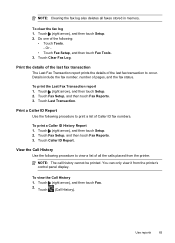
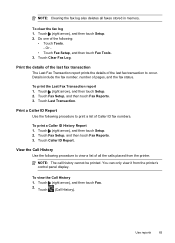
Touch (right arrow), and then touch Setup. 2.
Touch (right arrow), and then touch Setup. 2. Touch Fax Setup, and then touch Fax Reports. 3.
NOTE: The call history cannot be printed. Use reports
83 Touch Clear Fax Log. Details include the fax number, number of the following:
• Touch Tools. - View the Call History Use the following procedure to...
User Guide - Page 98


... tips and resources • Solve printer problems • Print quality troubleshooting • Solve paper-feed problems • Solve copy problems • Solve scan problems • Solve fax problems • Solve problems using Web Services and HP websites • Solve HP Digital Solutions problems • Solve memory device problems • Solve wired (Ethernet) network problems •...
User Guide - Page 102


When the printer is not jammed in the Print & Fax preferences of the following steps require HP software. For Windows, set as the current or default printer. This website provides information and utilities that you begin troubleshooting a printing problem.
• For a paper jam, see Clear jams.
• For paper-feed problems, such as the paper...
User Guide - Page 138


... letters or characters supported by HP Officejet Pro 8600 Plus and HP Officejet Pro 8600 Premium.
Chapter 9
NOTE: Fax to the designated email address once printed. If you are using Fax to Network Folder, make sure...Time, the time stamp for faxes might also be affected. CAUTION: Clearing the fax log and the internal memory deletes any unsaved faxes stored in a country/region that...
User Guide - Page 145


... driver (Windows only) If you have difficulties printing or connecting to access local devices (like your printer) on hold, click Resume. 4. For more than one icon in the folder for the printer, right-click the printer icon for a port in the Dock, and then click Print & Fax. 2. To connect to Settings, and then click...
User Guide - Page 227
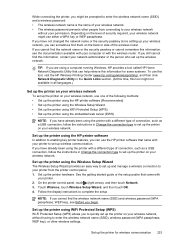
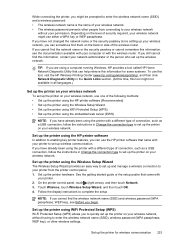
...4. Set up the printer for some systems. To use this tool, visit the HP Wireless Printing Center (www.hp.com/go/wirelessprinting), and then click Network Diagnostic Utility in Change the connection type ... Set up the printer using the Wireless Setup Wizard
The Wireless Setup Wizard provides an easy way to set up and manage a wireless connection to your printer from connecting to your wireless ...
User Guide - Page 229
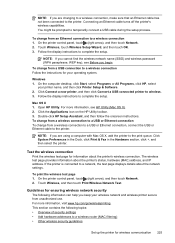
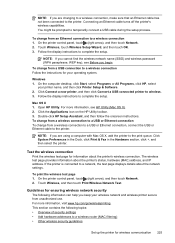
... USB cable during the setup process. For more information, visit www.hp.com/go/wirelessprinting.
To print the wireless test page 1. Touch Wireless, touch Wireless Setup Wizard, and... an Ethernet cable turns off the printer's wireless capabilities.
Open HP Utility. Click System Preferences in the Dock, click Print & Fax in the Hardware section, click +, and then select the printer...
User Guide - Page 244


... clear fax logs 82 color copy 59 colored text, and OCR 48 computer modem shared with fax (parallel
phone systems) 204 shared with fax and
answering machine
(parallel phone systems) 212 shared with fax and ...correct port test, fax 118 custom-size paper Mac OS X 42 print on 44 broadcast faxing
send 66 buttons, control panel 14
C
cameras insert memory cards 28
cancel scheduled fax 66
Cancel button 14...
User Guide - Page 247


... double-sided 44 fax logs 82 fax reports 81 faxes 68 last fax details 83 photos from memory
devices 41 print quality report 106 printer status report 148 troubleshoot 98 Print borderless Mac OS X 43 Windows 43 Print brochures print 38 Print envelope 39 Print envelopes Mac OS X 39 Print photos Mac OS X 40 Windows 40 print quality report 106 print settings print quality 103 printer...
Similar Questions
How To Clear A Fax Log Hp Office Jet 4500
(Posted by tewasred 10 years ago)
How To Print Envelope On Hp Office Jet Pro 8600
(Posted by qj12moo 10 years ago)
How To Print Postcards On Hp Office Jet Pro 8600 Premium
(Posted by cambdvtu 10 years ago)

