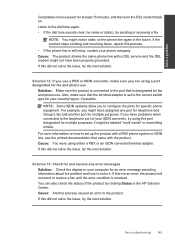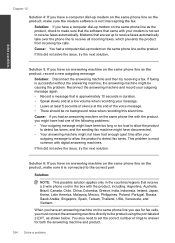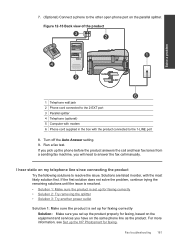HP Photosmart Premium Fax e-All-in-One Printer - C410 Support Question
Find answers below for this question about HP Photosmart Premium Fax e-All-in-One Printer - C410.Need a HP Photosmart Premium Fax e-All-in-One Printer - C410 manual? We have 2 online manuals for this item!
Question posted by theresh on December 29th, 2013
How To Make Photosmart C410 Print Black Only
The person who posted this question about this HP product did not include a detailed explanation. Please use the "Request More Information" button to the right if more details would help you to answer this question.
Current Answers
Answer #1: Posted by DreadPirateRoberts on January 22nd, 2014 10:26 AM
This printer has a printhead mechanism that contains 4 individual cartridges: CMYK (cyan/magenta/yellow/black).
You will have to replace the cartridge, if the unit provides a message of one of the colors being empty, before the unit will resume printing. It is a maintenance mechanism to prevent the product from self-damage.
Related HP Photosmart Premium Fax e-All-in-One Printer - C410 Manual Pages
Similar Questions
How Do I Make C410 Print Black And White From Big Cartridge?
(Posted by paple 10 years ago)
How Do You Make Photosmart C410 Not Want More Pages To Print
(Posted by LegMegha 10 years ago)
Won't Print Black Ink
C410 - both black cartridges full, but will not print black ink only colors
C410 - both black cartridges full, but will not print black ink only colors
(Posted by mcginley89458 12 years ago)