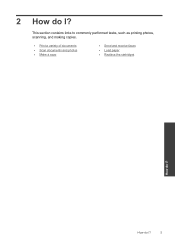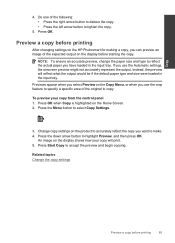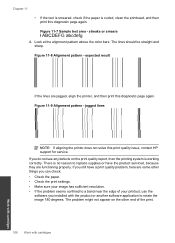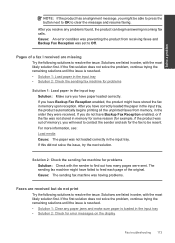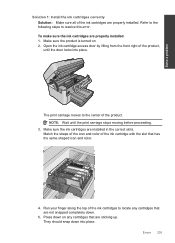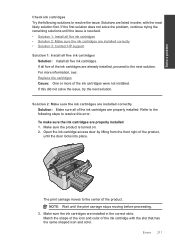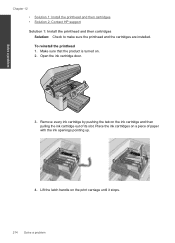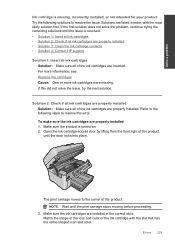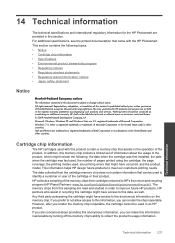HP Photosmart Premium Fax e-All-in-One Printer - C410 Support Question
Find answers below for this question about HP Photosmart Premium Fax e-All-in-One Printer - C410.Need a HP Photosmart Premium Fax e-All-in-One Printer - C410 manual? We have 2 online manuals for this item!
Question posted by paple on May 19th, 2014
How Do I Make C410 Print Black And White From Big Cartridge?
The person who posted this question about this HP product did not include a detailed explanation. Please use the "Request More Information" button to the right if more details would help you to answer this question.
Current Answers
Related HP Photosmart Premium Fax e-All-in-One Printer - C410 Manual Pages
Similar Questions
Hp Officejet J4550 How To Make It Print Black And White
(Posted by stoljond 9 years ago)
Replaced Black Ink Cartridge Will Not Print Black
Replaced black ink cartridge will not print black. Ran from menu tools, clean printhead. Removed all...
Replaced black ink cartridge will not print black. Ran from menu tools, clean printhead. Removed all...
(Posted by shelleymmaranta 10 years ago)
How To Make Photosmart C410 Print Black Only
(Posted by theresh 10 years ago)
Print Black. Without Colour Cartridge
My colour cartridge is empty. I just want to print black. How?
My colour cartridge is empty. I just want to print black. How?
(Posted by padugard 11 years ago)
Won't Print Black Ink
C410 - both black cartridges full, but will not print black ink only colors
C410 - both black cartridges full, but will not print black ink only colors
(Posted by mcginley89458 12 years ago)