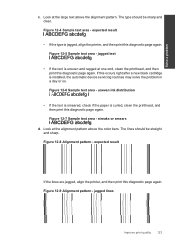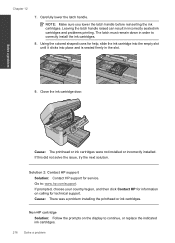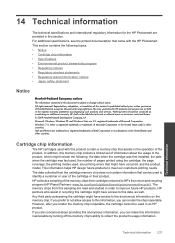HP Photosmart Premium Fax e-All-in-One Printer - C410 Support Question
Find answers below for this question about HP Photosmart Premium Fax e-All-in-One Printer - C410.Need a HP Photosmart Premium Fax e-All-in-One Printer - C410 manual? We have 2 online manuals for this item!
Question posted by mcginley89458 on April 9th, 2012
Won't Print Black Ink
C410 - both black cartridges full, but will not print black ink only colors
Current Answers
Related HP Photosmart Premium Fax e-All-in-One Printer - C410 Manual Pages
Similar Questions
How Do I Access Files That Were Scanned To A Usb Device Using An Hp 410 Printer
(Posted by blacPatric 9 years ago)
Hp Photosmart C410 How Do I Print Black Ink Only
(Posted by BWilsptsbgh 10 years ago)
Hp C410 Will Not Copy In Black Only Color
(Posted by luv2joseph 10 years ago)
How To Print Black Without Color Ink On Hp Photosmart B210
(Posted by rOGIjer 10 years ago)
How Can I Set My Hp Photosmart 5514 To Print With Other Colors When Black Ink
is out
is out
(Posted by piken 10 years ago)