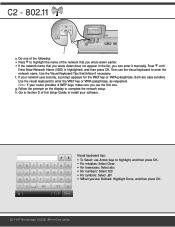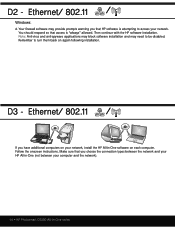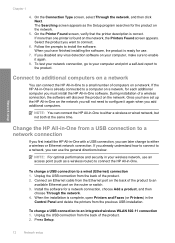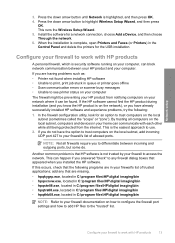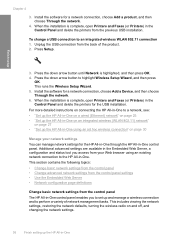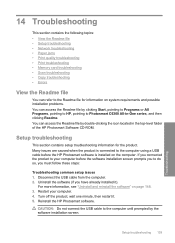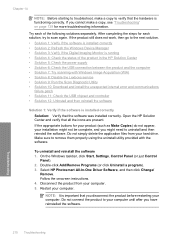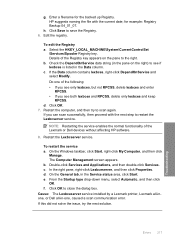HP Photosmart C6300 Support Question
Find answers below for this question about HP Photosmart C6300 - All-in-One Printer.Need a HP Photosmart C6300 manual? We have 3 online manuals for this item!
Question posted by alpevisali on August 6th, 2014
How To Re Install Photosmart C6300 Series Printer
The person who posted this question about this HP product did not include a detailed explanation. Please use the "Request More Information" button to the right if more details would help you to answer this question.
Current Answers
Related HP Photosmart C6300 Manual Pages
Similar Questions
Always Error When I Print Photosmart C6300 Series
(Posted by Greegsteps 9 years ago)
Photosmart C6300 Series Wont Print On Mac
(Posted by jvaaTec 9 years ago)
My Hp Photosmart C5100 Series Printer Won't Install On Windows 8.1. Help!
Hello, I have bought a new laptop with Windowns 8.1 and seem unable to install my HP photosmart C510...
Hello, I have bought a new laptop with Windowns 8.1 and seem unable to install my HP photosmart C510...
(Posted by audemalone 9 years ago)
Hp Photosmart C4700 Series Printer Drivers
When I try to install Photosmart C4700 printer drivers, it is never ssuccessful. It always says driv...
When I try to install Photosmart C4700 printer drivers, it is never ssuccessful. It always says driv...
(Posted by madinek 10 years ago)
How To Print Double Sided On A Hp Photosmart C6300 Series
(Posted by mulgba 10 years ago)