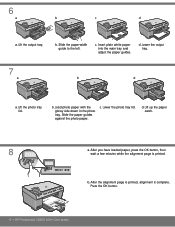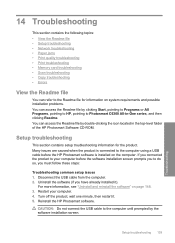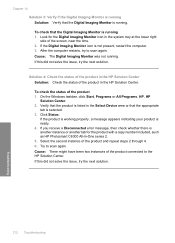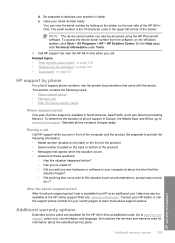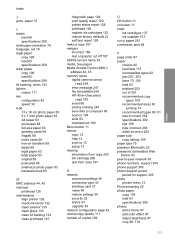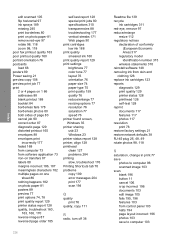HP Photosmart C6300 Support Question
Find answers below for this question about HP Photosmart C6300 - All-in-One Printer.Need a HP Photosmart C6300 manual? We have 3 online manuals for this item!
Question posted by Greegsteps on September 4th, 2014
Always Error When I Print Photosmart C6300 Series
The person who posted this question about this HP product did not include a detailed explanation. Please use the "Request More Information" button to the right if more details would help you to answer this question.
Current Answers
Related HP Photosmart C6300 Manual Pages
Similar Questions
How To Re Install Photosmart C6300 Series Printer
(Posted by alpevisali 9 years ago)
Photosmart C6300 Series Wont Print On Mac
(Posted by jvaaTec 9 years ago)
My Hp Photosmart C5100 Series Printer Won't Install On Windows 8.1. Help!
Hello, I have bought a new laptop with Windowns 8.1 and seem unable to install my HP photosmart C510...
Hello, I have bought a new laptop with Windowns 8.1 and seem unable to install my HP photosmart C510...
(Posted by audemalone 10 years ago)
How To Print Double Sided On A Hp Photosmart C6300 Series
(Posted by mulgba 10 years ago)
Hp Deskjet Ink Advantge 2060. 'error - Printing' Error Help!
there is a sudden status error that says "Error - Printing" all the cables are good and it can PRINT...
there is a sudden status error that says "Error - Printing" all the cables are good and it can PRINT...
(Posted by sabalburojm 11 years ago)