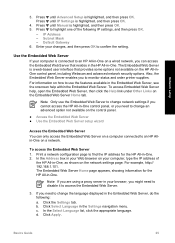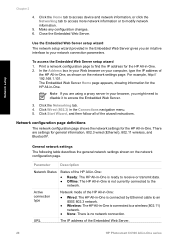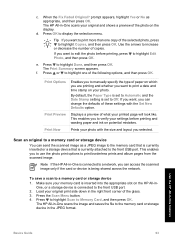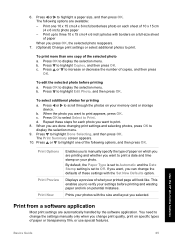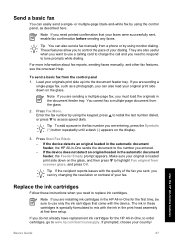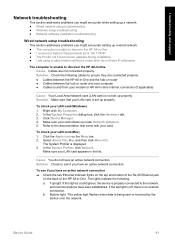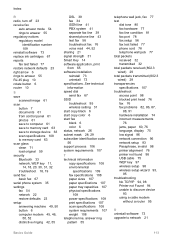HP Photosmart C6100 Support Question
Find answers below for this question about HP Photosmart C6100 - All-in-One Printer.Need a HP Photosmart C6100 manual? We have 2 online manuals for this item!
Question posted by sbrodkin on May 30th, 2012
My Scan Menu Has Changed And I Cannot Scan To File
The person who posted this question about this HP product did not include a detailed explanation. Please use the "Request More Information" button to the right if more details would help you to answer this question.
Current Answers
Related HP Photosmart C6100 Manual Pages
Similar Questions
I Cant Scan To Computer C6100 Hp Photosmart
(Posted by Michebp 10 years ago)
Hp 6510 How Do I Change The Destination Of My Scan Files
(Posted by omothSRS 10 years ago)
How To Change The File Destination On Hp Photosmart 7510
(Posted by EDwerf0 10 years ago)
Scanning Multiple Pages From Web Into Pdf Format
HOW DO I SCAN MULTIPLE PAGES ON Photosmart Prem C310 series Embedded Web Server?
HOW DO I SCAN MULTIPLE PAGES ON Photosmart Prem C310 series Embedded Web Server?
(Posted by Anonymous-52549 12 years ago)
Scan From Feeder Tray
My scanner will only allow me to scan from the glass. Is there a setting I can change that will allo...
My scanner will only allow me to scan from the glass. Is there a setting I can change that will allo...
(Posted by tholderread 12 years ago)