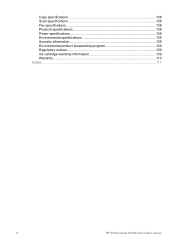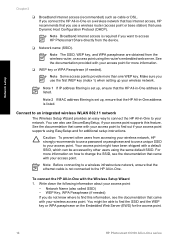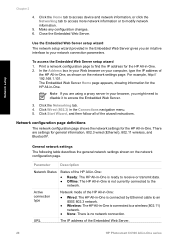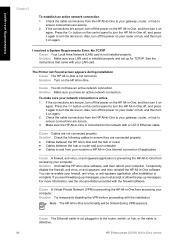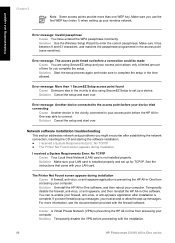HP Photosmart C6100 Support Question
Find answers below for this question about HP Photosmart C6100 - All-in-One Printer.Need a HP Photosmart C6100 manual? We have 2 online manuals for this item!
Question posted by Michebp on April 14th, 2014
I Cant Scan To Computer C6100 Hp Photosmart
The person who posted this question about this HP product did not include a detailed explanation. Please use the "Request More Information" button to the right if more details would help you to answer this question.
Current Answers
Related HP Photosmart C6100 Manual Pages
Similar Questions
Can't Install Hp Photosmart C6100 On My Mac Lion
(Posted by mik3cwi3a 9 years ago)
Hp Photosmart C6100 Series Printer How To Bypass Expired Cartridges
(Posted by esaco 9 years ago)
Hp Photosmart C6100 Printer Is Functioning But Will Not Print The Ink
(Posted by riROM 10 years ago)
Unable To Scan With Hp Photosmart C4600 Printer. On Each Attempt I Seescan Error
I am unable to scan using my hp photosmart C4600 printer. On each attempt I see error mesage then I ...
I am unable to scan using my hp photosmart C4600 printer. On each attempt I see error mesage then I ...
(Posted by ngohr 11 years ago)
Scan On Hp Photosmart C6300
Using OS X 10.6.8 and HP Photosmart C6380 wireless printer. Can no longer scan. Suggestions?
Using OS X 10.6.8 and HP Photosmart C6380 wireless printer. Can no longer scan. Suggestions?
(Posted by bjobin 12 years ago)