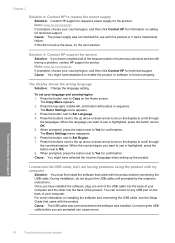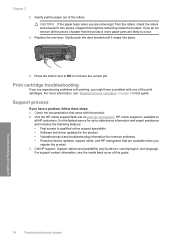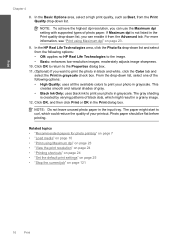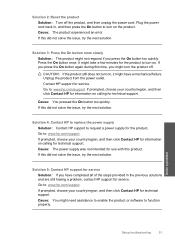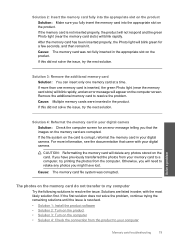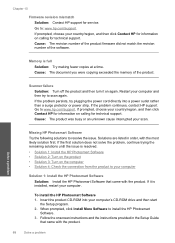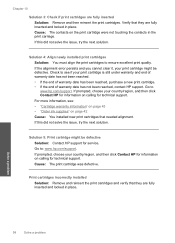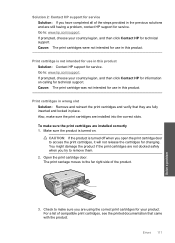HP Photosmart C4600 - All-in-One Printer Support and Manuals
Get Help and Manuals for this Hewlett-Packard item

View All Support Options Below
Free HP Photosmart C4600 manuals!
Problems with HP Photosmart C4600?
Ask a Question
Free HP Photosmart C4600 manuals!
Problems with HP Photosmart C4600?
Ask a Question
Most Recent HP Photosmart C4600 Questions
Why Does C4600 Always Says 'scanning'.....it Never Used To.
(Posted by rml43 9 years ago)
How To Scanning A Book Using Hp C4600
(Posted by chetA243AD 9 years ago)
When Printing Photos On C4600 Photosmart The Photos Are Blank
(Posted by Sahabi 9 years ago)
Hp Photosmart C4600 Series Won't Print
(Posted by jelJoy 9 years ago)
Why Won't My Hp Printer Photosmart C4600 All-in-one Series Print From My Mac
(Posted by kaluk 9 years ago)
HP Photosmart C4600 Videos
Popular HP Photosmart C4600 Manual Pages
HP Photosmart C4600 Reviews
We have not received any reviews for HP yet.