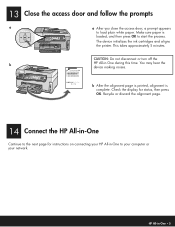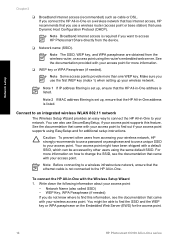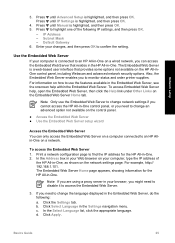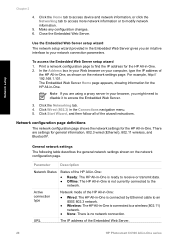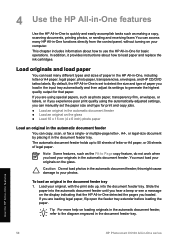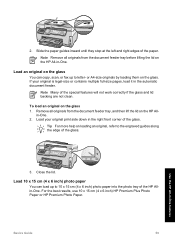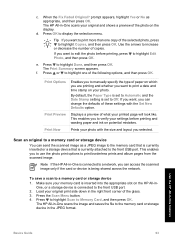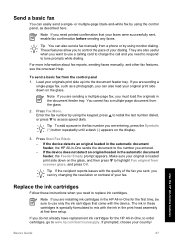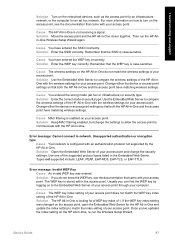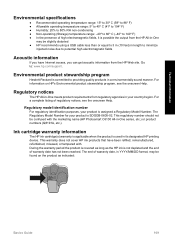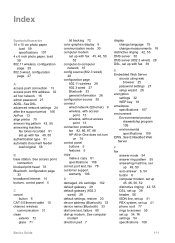HP Photosmart C6100 Support Question
Find answers below for this question about HP Photosmart C6100 - All-in-One Printer.Need a HP Photosmart C6100 manual? We have 2 online manuals for this item!
Question posted by Anonymous-52549 on March 1st, 2012
Scanning Multiple Pages From Web Into Pdf Format
Current Answers
Answer #1: Posted by Anonymous-96958 on February 2nd, 2013 1:56 PM
1. Open the HP Scan application. Click Start > Programs >HP > HP Deskjet 3070 B611 series >HP Scan
2. Select the type of scan that you want from the shortcut menu and then click Scan.
NOTE: If Show Scan Preview is selected, you will be able to make adjustments to the scanned image in the preview screen.
3. Select Save if you want to keep the application open for another scan, or select Done to exit the application.
4. After the scan is saved, a Windows Explorer window will open in the directory where the scan was saved.
^^ Refer page 25 - 26 of user guide book
Related HP Photosmart C6100 Manual Pages
Similar Questions
My scanner will only allow me to scan from the glass. Is there a setting I can change that will allo...