HP Photosmart C4600 Support Question
Find answers below for this question about HP Photosmart C4600 - All-in-One Printer.Need a HP Photosmart C4600 manual? We have 3 online manuals for this item!
Question posted by mkfirestone on May 2nd, 2012
How Do I Print An Envelope From My Macosx On My Hp C4600 Printer?
The person who posted this question about this HP product did not include a detailed explanation. Please use the "Request More Information" button to the right if more details would help you to answer this question.
Current Answers
There are currently no answers that have been posted for this question.
Be the first to post an answer! Remember that you can earn up to 1,100 points for every answer you submit. The better the quality of your answer, the better chance it has to be accepted.
Be the first to post an answer! Remember that you can earn up to 1,100 points for every answer you submit. The better the quality of your answer, the better chance it has to be accepted.
Related HP Photosmart C4600 Manual Pages
Basics Guide - Page 4


..., as well as the tray extender) Cartridge door Cartridge access area Print carriage
2
HP Photosmart overview The Electronic Help details the full range of features and functions, including use of the HP Photosmart Software that came with the HP Photosmart. The HP Photosmart at a glance
HP Photosmart overview
Label 1 2 3 4 5 6 7 8 9 10 11
Description Color graphics display (also referred to...
Basics Guide - Page 12


... the plastic tape using the pink pull tab.
10
HP Photosmart overview If the print carriage does not move to release it. Wait until the print carriage is idle and silent, and then lightly press down on .
3. Remove the new print cartridge from its slot. 5. The HP Inkjet
Supplies Recycling Program is on the right. The...
Basics Guide - Page 19
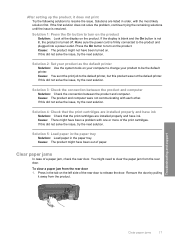
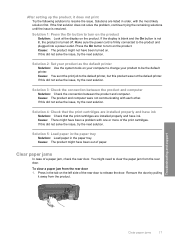
...and the On button is not lit, the product is resolved. Press the On button to the default printer, but this did not solve the issue, try the next solution. Solution 3: Check the connection between... more of the rear door to resolve the issue. Remove the door by pulling
it does not print Try the following solutions to release the door. Solution 1: Press the On button to clear the ...
User Guide - Page 3


Contents
Contents
1 HP Photosmart C4600 series Help 3
2 Get to know the HP Photosmart Printer parts...5 Control panel features...6
4 Print Print documents...13 Print photos...14 Print envelopes...21 Print on specialty media...21 Print a Web page...22
5 Scan Scan to a computer...27 Scan to a memory card...28
6 Copy Copy text or mixed documents 31
7 Reprint photos...35
8 Save photos......
User Guide - Page 7


2 Get to know the HP Photosmart
• Printer parts • Control panel features
Printer parts
Figure 2-1 Printer parts
Get to know the HP Photosmart
1 Color graphics display (also referred to as the display...area 11 Print carriage 12 Glass 13 Lid-backing 14 Lid 15 Rear door 16 Rear USB port 17 Power connection (Use only with the power adapter supplied by HP.)
Get to know the HP Photosmart
5
User Guide - Page 15
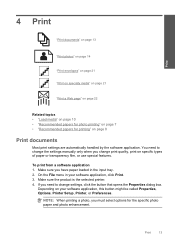
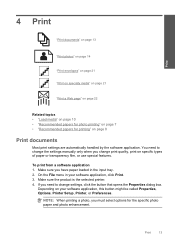
Print
13 To print from a software application 1.
Print
4 Print
"Print documents" on page 13
"Print photos" on page 14
"Print envelopes" on page 21
"Print on specialty media" on page 21
"Print a Web page" on page 22
Related topics • "Load media" on page 10 • "Recommended papers for photo printing" on page 7 • "Recommended papers for the specific photo paper and...
User Guide - Page 23


... current job" on page 121
Print envelopes
With the HP Photosmart, you are printing on transfers 1. Check the spacing for each block of envelopes, or label sheets designed for iron-on envelopes, do the following: a.
If you can get stuck in your software application, this button might be called Properties, Options, Printer Setup, Printer, or Preferences. In the Resizing...
User Guide - Page 25


..., Only the selected frame, and Print all linked documents. 5.
To print in the printout. Click the button that the HP Photosmart printer will print. Make sure the product is the selected printer. 4. For example, in the main input tray. 2. Printing in the input tray. 2. Click the Advanced tab. 6.
Print using Maximum dpi
23 Print
Internet Explorer. Make sure you have...
User Guide - Page 27


...you frequently use for the new printing shortcut, and then click Save. Print
• Fast/Economical Printing: Produce draft-quality printouts quickly. • Presentation Printing: Print high-quality documents, including letters and
transparencies. • Two-sided (Duplex) Printing: Print two-sided pages with the HP Photosmart
manually.
To create a printing shortcut 1. On the File menu in...
User Guide - Page 41


... information
Check the estimated ink levels
You can also open the Printer Toolbox from the HP Photosmart Software 1. Work with cartridges
9 Work with cartridges
39 When you might be ...printing, and in another printer, the ink level indicator might need to avoid possible printing delays. To check the ink levels from the Print Properties dialog box. The Printer Toolbox appears. 2. In the HP...
User Guide - Page 60


... into each other , or look one of the paper • The text edges are genuine HP print cartridges. HP recommends that you easily produce great results, time after time. Printer service or repairs required as a result of using genuine HP print cartridges • Solution 2: Make sure paper is loaded correctly in your printout has one way...
User Guide - Page 61
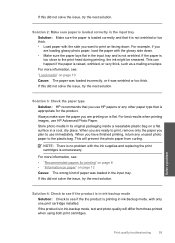
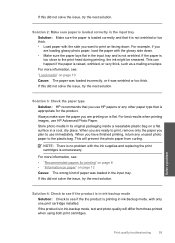
... or too thick. This will differ from curling.
Solution 3: Check the paper type Solution: HP recommends that it was loaded in the input tray. Solution 4: Check to see if the ... thick. • Load paper with the ink supplies and replacing the print cartridges is raised, wrinkled, or very thick, such as a mailing envelope. For more information, see: "Load media" on page 10 Cause:...
User Guide - Page 63
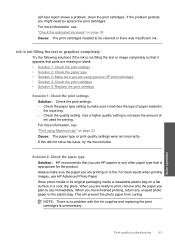
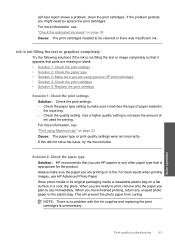
... only the paper you are printing on page 23 Cause: The paper type or print quality settings were set incorrectly.
For more information, see : "Print using genuine HP print cartridges • Solution 4: Check the print catridges • Solution 5: Replace the print cartridge
Solution 1: Check the print settings Solution: Check the print settings. • Check the paper type setting...
User Guide - Page 64


... persists, you purchased genuine HP print cartridges, go /anticounterfeit
Cause: Non-HP print cartridges were being used. HP recommends that you are using genuine HP print cartridges Solution: Check to see if your print cartridges are still noticing a problem, print a self-test report to determine if there is ink remaining in the print cartridges. Printer service or repairs required as...
User Guide - Page 65
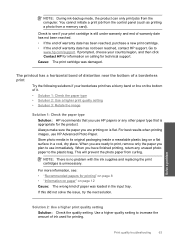
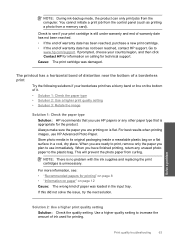
... a resealable plastic bag on the bottom of it. • Solution 1: Check the paper type • Solution 2: Use a higher print quality setting • Solution 3: Rotate the image
Solution 1: Check the paper type Solution: HP recommends that is still under warranty and end of warranty date has not been reached. • If the end...
User Guide - Page 68
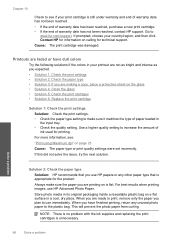
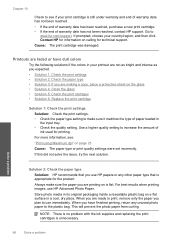
.... Solve a problem
Solution 2: Check the paper type
Solution: HP recommends that is appropriate for printing. When you are ready to print, remove only the paper you plan to use HP papers or any unused photo paper to the plastic bag.
For best results when printing images, use HP Advanced Photo Paper. This will prevent the photo...
User Guide - Page 71
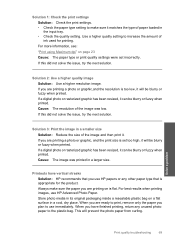
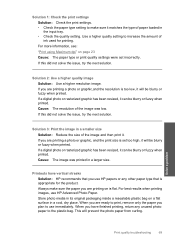
... this did not solve the issue, try the next solution. When you use HP papers or any unused photo paper to increase the amount of paper loaded in a cool, dry place.
Solution 1: Check the print settings Solution: Check the print settings. • Check the paper type setting to use immediately. For more information...
User Guide - Page 75


... first. Solve a problem
Cause: A stack of envelopes in order, with the envelope flaps facing up and to the left. Print troubleshooting
Use this section to solve these printing problems: • Envelopes print incorrectly • The product prints meaningless characters • The pages in my document came out while printing
Envelopes print incorrectly
Try the following solutions to...
User Guide - Page 102


... forward until the issue is missing, incorrectly installed, or not intended for the tri-color print cartridge on the right.
Printer service or repairs required as a result of using of non-HP supplies. If you believe you use genuine HP print cartridges. If the first solution does not solve the problem, continue trying the remaining...
User Guide - Page 121


... has been depleted Solution: Follow the prompts on the display to continue, or replace the indicated print cartridges with HP printers to help you have an new print cartridge available, to avoid printing delays. HP recommends that you easily produce great results, time after time.
NOTE: Ink levels might not be covered under warranty.
NOTE: During...
Similar Questions
What Orientation To Use For Printing Envelopes With Hp 4620 Printer
(Posted by mjhagate 9 years ago)
How To Avoid Hp C4600 Test Print After Installing New Cartridge
(Posted by ollietnvets 10 years ago)
How To Print Hp C4600 Owner's Menu
(Posted by megakkski 10 years ago)

