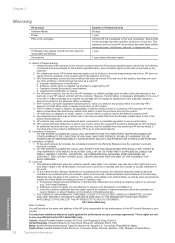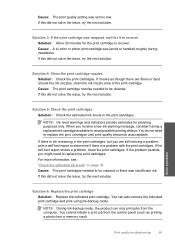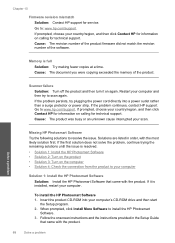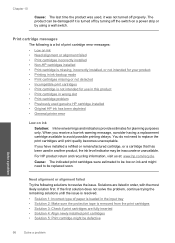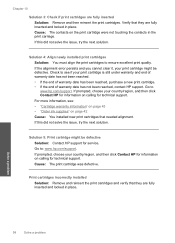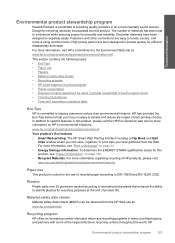HP Photosmart C4600 Support Question
Find answers below for this question about HP Photosmart C4600 - All-in-One Printer.Need a HP Photosmart C4600 manual? We have 3 online manuals for this item!
Question posted by ollietnvets on April 15th, 2014
How To Avoid Hp C4600 Test Print After Installing New Cartridge
The person who posted this question about this HP product did not include a detailed explanation. Please use the "Request More Information" button to the right if more details would help you to answer this question.
Current Answers
Related HP Photosmart C4600 Manual Pages
Similar Questions
Problems With Hp Photosmart 7510 Printing After New Cartridges Installed
I have replaced ALL of the ink cartriges on my photosmart 7510 printer with 564xl and it will not pr...
I have replaced ALL of the ink cartriges on my photosmart 7510 printer with 564xl and it will not pr...
(Posted by elnlewis001 9 years ago)
How To Print Hp C4600 Owner's Menu
(Posted by megakkski 10 years ago)
How Do I Open Hp Officejet 4610 To Install New Cartridge
(Posted by carmelbalchius 11 years ago)
How Do I Print An Envelope From My Macosx On My Hp C4600 Printer?
(Posted by mkfirestone 12 years ago)