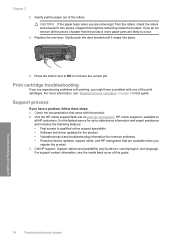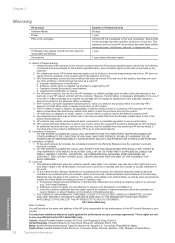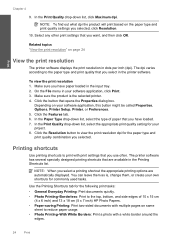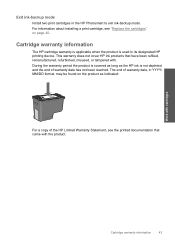HP Photosmart C4600 Support Question
Find answers below for this question about HP Photosmart C4600 - All-in-One Printer.Need a HP Photosmart C4600 manual? We have 3 online manuals for this item!
Question posted by hunSurgic on November 19th, 2013
Hp C4600 Won't Print
The person who posted this question about this HP product did not include a detailed explanation. Please use the "Request More Information" button to the right if more details would help you to answer this question.
Current Answers
Related HP Photosmart C4600 Manual Pages
Similar Questions
How To Avoid Hp C4600 Test Print After Installing New Cartridge
(Posted by ollietnvets 10 years ago)
How To Print Hp C4600 Owner's Menu
(Posted by megakkski 10 years ago)
Hp C4780 Will Not Print A Border On Photosmart
(Posted by Rodrum 10 years ago)
Hp 8600 Pro Plus Prints Faded Red
why does my HP 8600 Pro Plus prints faded red. seems to print all other colors fine. Just got the pr...
why does my HP 8600 Pro Plus prints faded red. seems to print all other colors fine. Just got the pr...
(Posted by chascutting 11 years ago)
How Do I Print An Envelope From My Macosx On My Hp C4600 Printer?
(Posted by mkfirestone 12 years ago)