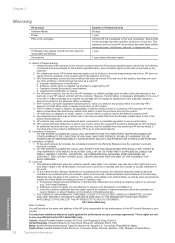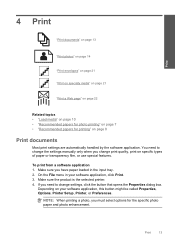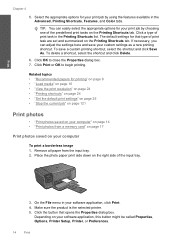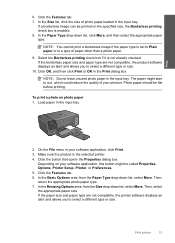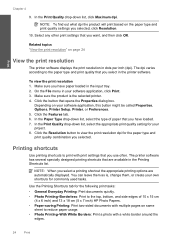HP Photosmart C4600 Support Question
Find answers below for this question about HP Photosmart C4600 - All-in-One Printer.Need a HP Photosmart C4600 manual? We have 3 online manuals for this item!
Question posted by megakkski on April 8th, 2014
How To Print Hp C4600 Owner's Menu
The person who posted this question about this HP product did not include a detailed explanation. Please use the "Request More Information" button to the right if more details would help you to answer this question.
Current Answers
Related HP Photosmart C4600 Manual Pages
Similar Questions
I Upgrade To Win 8.1 And My Printer Hp 3050a J611 Keep Doing Printer Driver Offl
I upgrade to win 8.1 and my printer HP 3050a J611 keep doing printer driver offline. I reinstall the...
I upgrade to win 8.1 and my printer HP 3050a J611 keep doing printer driver offline. I reinstall the...
(Posted by TheStewart 9 years ago)
How To Avoid Hp C4600 Test Print After Installing New Cartridge
(Posted by ollietnvets 10 years ago)
How Do I Print A Brochure On Hp 8600 All In One Printer
how do I print a brochure on hp 8600 all in one printer? have a 2 page PDF and word doc with 3 plan...
how do I print a brochure on hp 8600 all in one printer? have a 2 page PDF and word doc with 3 plan...
(Posted by drrjmoore 10 years ago)
How Do I Print An Envelope From My Macosx On My Hp C4600 Printer?
(Posted by mkfirestone 12 years ago)