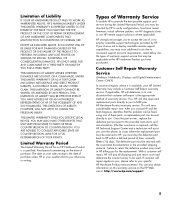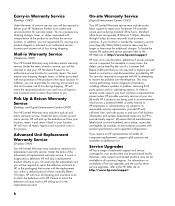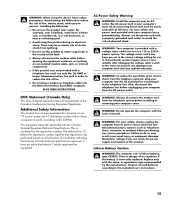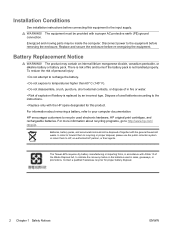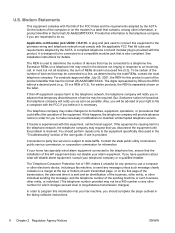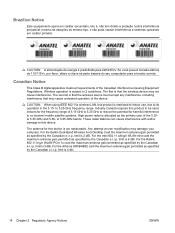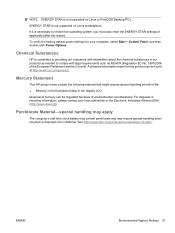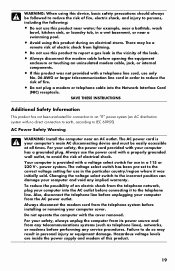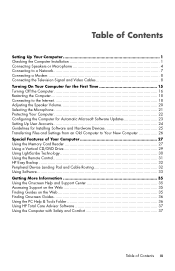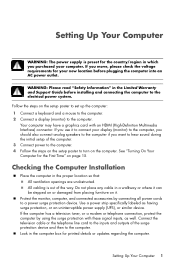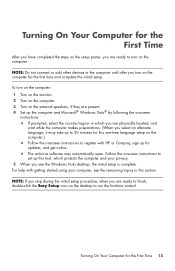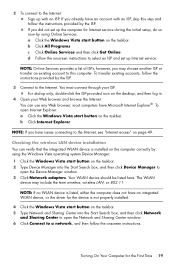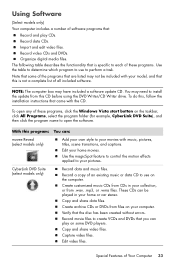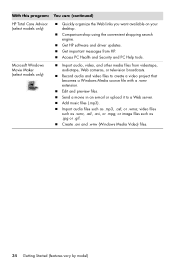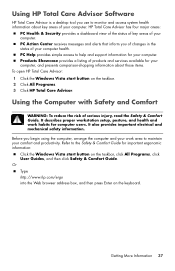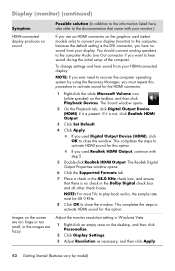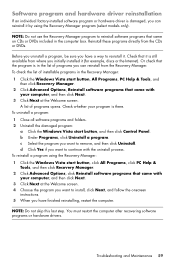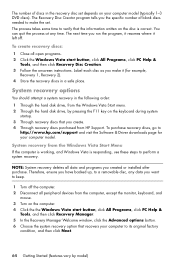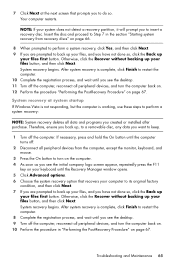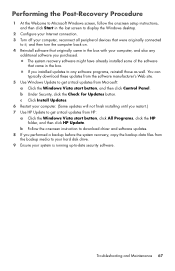HP Pavilion Slimline s5100 Support Question
Find answers below for this question about HP Pavilion Slimline s5100 - Desktop PC.Need a HP Pavilion Slimline s5100 manual? We have 11 online manuals for this item!
Question posted by dennic146 on November 5th, 2023
Wifi Bluetooth Card Installation Instructions
Current Answers
Answer #1: Posted by Technicalproblemsolver on November 5th, 2023 9:13 PM
1. Gather the necessary tools and equipment: You will need a WiFi Bluetooth card compatible with your PC, a small screwdriver, and an anti-static wrist strap (optional but recommended).
2. Prepare your PC: Shut down your computer and unplug it from the power source. Open the case of your HP Pavilion Slimline s5100 by removing the screws on the back or side panel. Take note of the location of the available expansion slots.
3. Locate the available expansion slot: Look for an available PCI Express or Mini PCI Express slot on the motherboard. Some desktop PCs may have a dedicated wireless card slot.
4. Ground yourself: To protect the internal components from electrostatic discharge, wear an anti-static wrist strap or touch an unpainted metal surface inside the PC case.
5. Install the card: Carefully remove the metal cover on the backplate of the expansion slot. Align the WiFi Bluetooth card's gold contacts with the slot, making sure it fits snugly. Gently press it into place until it is fully seated.
6. Secure the card: Once the card is inserted, use a screw or latch (if provided) to secure it in place. Make sure it is tightly attached.
7. Connect the antennas: Most WiFi Bluetooth cards require antenna connections. Attach the included antennas to the card, ensuring they are securely connected.
8. Close the case: Put the side or back panel back into place and secure it with the screws you removed earlier.
9. Power up and install drivers: Plug your computer back in and power it on. The card should be automatically detected by the operating system. If not, you may need to install the drivers that came with the WiFi Bluetooth card or download them from the manufacturer's website.
10. Test the connection: Once the drivers are installed, you can test the WiFi Bluetooth functionality by connecting to a WiFi network or pairing a Bluetooth device.
"Hi there,
I hope my response was helpful in addressing your question or concern. If you found it valuable, I kindly ask you to consider accepting my answer by clicking the designated button. Your support will not only acknowledge my efforts but also guide others in finding useful solutions. Thank you for your trust and I'm ready to assist you further if needed.
Best regards,
Technicalproblemsolver"
Answer #2: Posted by SonuKumar on November 6th, 2023 9:38 AM
Ad, available at amazon
or
To install a WiFi Bluetooth card in an HP Pavilion Slimline S5100, you will need the following tools and materials:
A Phillips screwdriver
A WiFi Bluetooth card
A driver disc for the WiFi Bluetooth card
Instructions:
Turn off the computer and disconnect all of the cables.
Remove the side panel of the computer.
Locate the PCI Express slot. The PCI Express slot is a long, black slot on the motherboard.
Insert the WiFi Bluetooth card into the PCI Express slot. Make sure that the card is properly seated in the slot.
Secure the WiFi Bluetooth card to the case using the screws that came with the card.
Replace the side panel of the computer and reconnect the cables.
Turn on the computer.
Install the driver for the WiFi Bluetooth card. You can usually find the driver on the driver disc that came with the card. If you don't have the driver disc, you can usually download the driver from the manufacturer's website.
Once the driver is installed, you will be able to use the WiFi Bluetooth card to connect to wireless networks and Bluetooth devices.
Additional tips:
Be careful not to touch the metal components inside the computer.
If you are not comfortable installing the WiFi Bluetooth card yourself, you can take the computer to a qualified technician for assistance.
Here are some additional instructions on how to install the driver for the WiFi Bluetooth card:
Insert the driver disc into the computer's optical drive.
Follow the instructions on the screen to install the driver.
Once the driver is installed, restart the computer.
If you are downloading the driver from the manufacturer's website, the installation process may vary depending on the manufacturer. However, the general steps are the same:
Download the driver file to your computer.
Double-click on the driver file to start the installation process.
Follow the instructions on the screen to install the driver.
Once the driver is installed, restart the computer.
Once the driver is installed, you will be able to use the WiFi Bluetooth card to connect to wireless networks and Bluetooth devices.
Please respond to my effort to provide you with the best possible solution by using the "Acceptable Solution" and/or the "Helpful" buttons when the answer has proven to be helpful.
Regards,
Sonu
Your search handyman for all e-support needs!!
Related HP Pavilion Slimline s5100 Manual Pages
Similar Questions
Wanting to add more video RAM and a HDMI port for my new display, I installed a new ASUS EN210 Silen...
Dear All how can i install tv card of my hp iq500 computer?