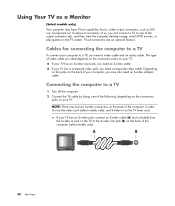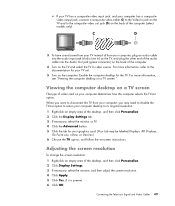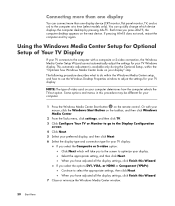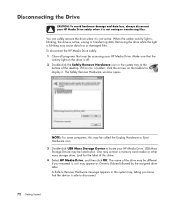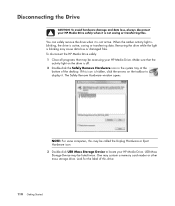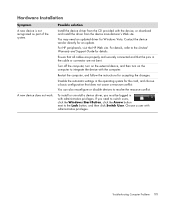HP M8200n Support Question
Find answers below for this question about HP M8200n - Pavilion Media Center.Need a HP M8200n manual? We have 14 online manuals for this item!
Question posted by haffaja on October 29th, 2011
New Asus En210 Silent 1gb Video Card Install Problem
Wanting to add more video RAM and a HDMI port for my new display, I installed a new ASUS EN210 Silent/DI/1GD3/V2(LP) card in the PCI-E slot. I checked the PCI-E box in setup and installed all drivers - even checked to ensure they were most recent. With card in the slot, the system will not boot to the login screen. Shows initial blue display, than goes black - no video from any ports on the system.
Current Answers
Answer #1: Posted by pchelper on October 29th, 2011 4:41 PM
My problem was the same you describe: Everything was fine, until i installed the video driver. On the first reboot after installing the driver Windows loads normally until right before the welcome screen. The display goes black and display LED blinks. I can tell Windows still continues to load because i can hear the startup sound from my speakers and the harddisk activity looks normal too. The system will even shutdown properly with a single push on the power switch. So no crashes or anything, just no display output. Booting to safe mode is fine. In safe mode you can remove the Nvidia driver in Device Manager so you can boot back to normal mode again.
After googling i tried various things:
- First went on installing all the other drivers and updated the BIOS, since it was a brand new system on a fresh install. This may be a useful tip for people with the same kind of problem: Always check your motherboard's site for the latest BIOS version.
- Tried the latest driver from Nvidia's site (the first time was the driver offered trough Microsoft Update). Nvidia's own driver got me past the welcome screen, but a few seconds after the welcome screen the display went black again. I guess Nvidia's own driver applies the new settings a little later than the one offered by Microsoft's Update. A slight improvement, but no fix.
- Switching off Write Combining is suggested in farious forum topics, but i couldn't find this option. And i'm afraid i i change this option it will just be reset once i install the driver. No fix there.
- Tried another cable. Both cables were DVI, but i read somewhere a guy fixed this by buying a new DVI cable and i had a second one laying around. Would have tried a analogue VGA cable too, but couldn't find one. Cable doesn't seem the problem either(for me).
At this point i was about to try the videocard from my old system to see if it had the same problem, but went to my BIOS settings first. After looking around in the BIOS settings i changed two settings:
- Plug And Play O/S (Advanced > PCI/PnP Settings): Changed from Yes to No.
- Initiate Graphic Adapter (Advanced > Chipset Settings > North Bridge Chipset Configuration): Changed from PEG/PCI to PCI/PEG.
Saved changes, reboot, installed drivers again, reboot, and... IT WORKED! So changing one (or both) of those settings above did the job. I don't feel like figuring out which of the those two settings was really responsible for the trouble right now
After googling i tried various things:
- First went on installing all the other drivers and updated the BIOS, since it was a brand new system on a fresh install. This may be a useful tip for people with the same kind of problem: Always check your motherboard's site for the latest BIOS version.
- Tried the latest driver from Nvidia's site (the first time was the driver offered trough Microsoft Update). Nvidia's own driver got me past the welcome screen, but a few seconds after the welcome screen the display went black again. I guess Nvidia's own driver applies the new settings a little later than the one offered by Microsoft's Update. A slight improvement, but no fix.
- Switching off Write Combining is suggested in farious forum topics, but i couldn't find this option. And i'm afraid i i change this option it will just be reset once i install the driver. No fix there.
- Tried another cable. Both cables were DVI, but i read somewhere a guy fixed this by buying a new DVI cable and i had a second one laying around. Would have tried a analogue VGA cable too, but couldn't find one. Cable doesn't seem the problem either(for me).
At this point i was about to try the videocard from my old system to see if it had the same problem, but went to my BIOS settings first. After looking around in the BIOS settings i changed two settings:
- Plug And Play O/S (Advanced > PCI/PnP Settings): Changed from Yes to No.
- Initiate Graphic Adapter (Advanced > Chipset Settings > North Bridge Chipset Configuration): Changed from PEG/PCI to PCI/PEG.
Saved changes, reboot, installed drivers again, reboot, and... IT WORKED! So changing one (or both) of those settings above did the job. I don't feel like figuring out which of the those two settings was really responsible for the trouble right now
Related HP M8200n Manual Pages
Similar Questions
Upgrade Hp M8200n-pavilion Media Center Vista To 7 Failed
I have HP M8200n-Pavilion Media Center Vista Home and try to upgrade to windows 7. It passed checkin...
I have HP M8200n-Pavilion Media Center Vista Home and try to upgrade to windows 7. It passed checkin...
(Posted by wang92571 10 years ago)
How To Install Drivers For Belkin Usb Wireless Adapter In Hp T5135 Thin Client.
(Posted by dharmalasani 12 years ago)
Video Card Just Boots Up With Blue Screen When Driver Is Installed
what is wrong i have white lines across my screen picture is unclear. when i install the video drive...
what is wrong i have white lines across my screen picture is unclear. when i install the video drive...
(Posted by kevkaney 12 years ago)