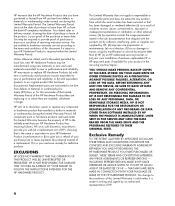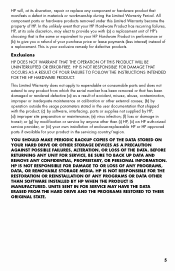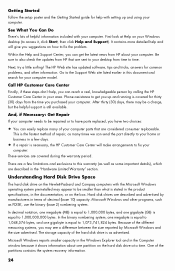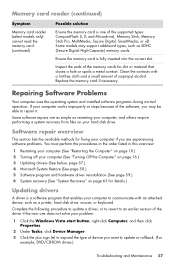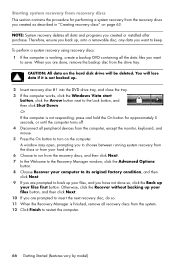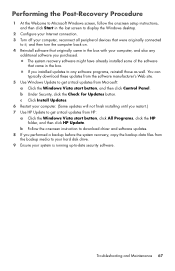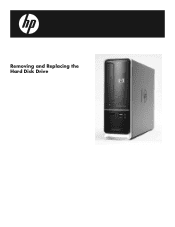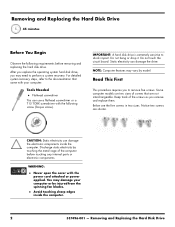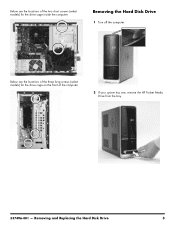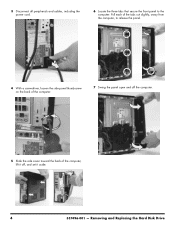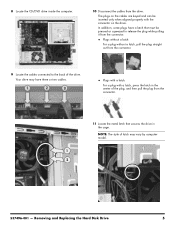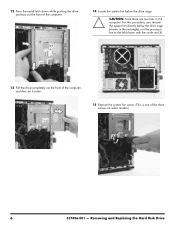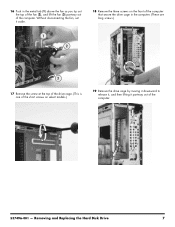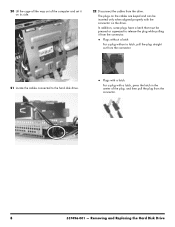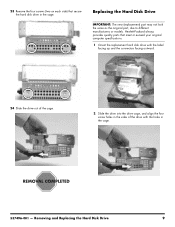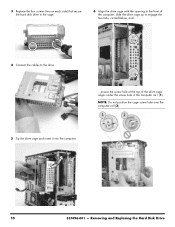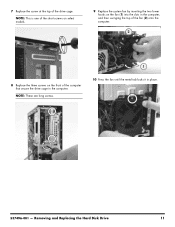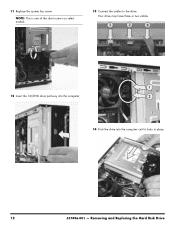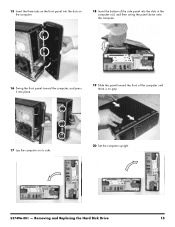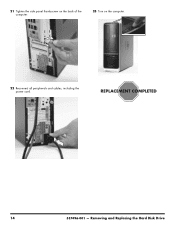HP Pavilion Slimline s5100 Support Question
Find answers below for this question about HP Pavilion Slimline s5100 - Desktop PC.Need a HP Pavilion Slimline s5100 manual? We have 11 online manuals for this item!
Question posted by claramiller3341 on June 29th, 2021
How To Replace The Hard Drive
replace the hard drive?
Current Answers
Answer #1: Posted by Odin on June 29th, 2021 11:13 AM
See https://www.google.com/search?q=How%20To%20Replace%20The%20Hard%20Drive%20HP%20Pavilion%20Slimline%20s5100.
Hope this is useful. Please don't forget to click the Accept This Answer button if you do accept it. My aim is to provide reliable helpful answers, not just a lot of them. See https://www.helpowl.com/profile/Odin.
Related HP Pavilion Slimline s5100 Manual Pages
Similar Questions
How To Replace Hard Drive Power Cable For Touchsmart Iq506
(Posted by Shelaur 9 years ago)
Replaced Hard Drive On Hp A6200n How Do I Access Bios
(Posted by Borickey 9 years ago)
How To Replace Hard Drive In Hp Pavilion P6000
(Posted by babykneel 9 years ago)
How To Replace Hard Drive In Hp Touchsmart Iq500
(Posted by jecnhiec 10 years ago)
Compatible Hard Drives For Hp Pavilion 8700/xl700 Desktop Computer
What are compatible hard drives for HP Pavilion 8700/XL700 desktop computer (purchased back in 2000)...
What are compatible hard drives for HP Pavilion 8700/XL700 desktop computer (purchased back in 2000)...
(Posted by ccisv1 11 years ago)