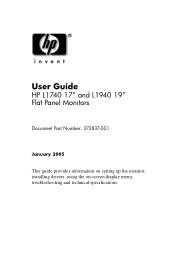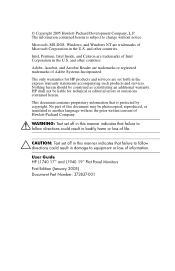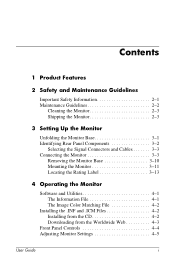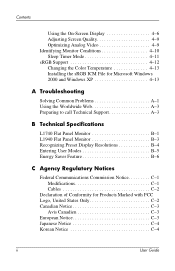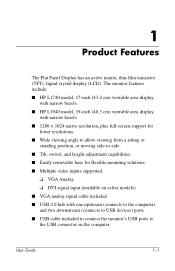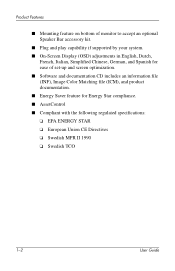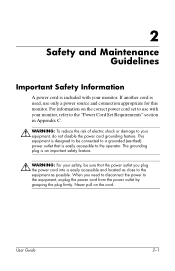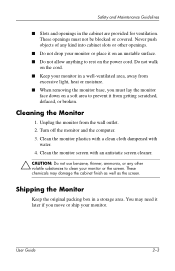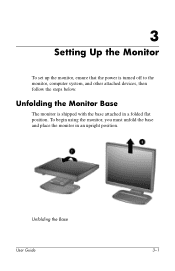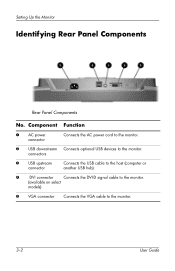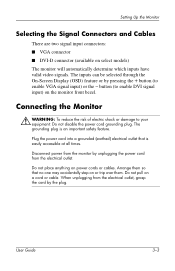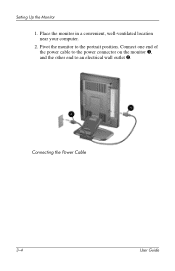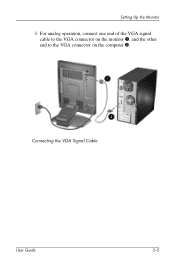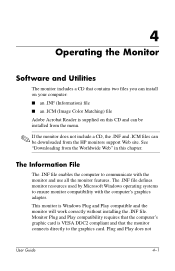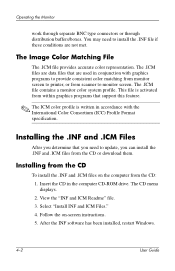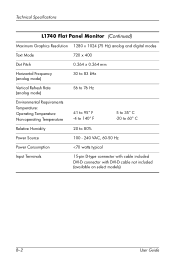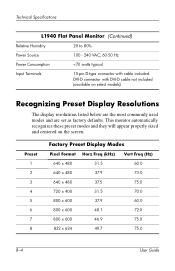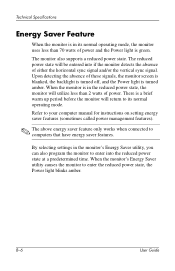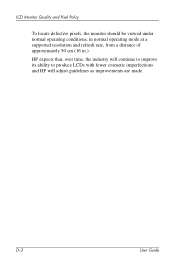HP PL766AA Support Question
Find answers below for this question about HP PL766AA.Need a HP PL766AA manual? We have 1 online manual for this item!
Question posted by Bdubatson on February 24th, 2014
My Pl5060n Stopped Working
My 50' tv stopped working it is a hp pl5060n it makes a clicking noise and it turned off and now it makes a clicking noise like it's trying to turn on but it doesn't
Current Answers
Answer #1: Posted by hzplj9 on February 25th, 2014 3:08 PM
This appears to be a common problem with Plasma and LCD TV's. It is a fault with the start up capacitors on the power supply. Removing the back panel will expose the power supply and relevant control boards. If you are technically minded and can solder you should look for capacitors that have blown. i.e. they have a top which is not flat but domed. Replacing these components for higher temperature versions should solve the problem. Try googling or you tube and you can find how to. This is the HP link to the TV.
https://support.hp.com/us-en/product/details/hp-plasma-television-series/model/1832454
Related HP PL766AA Manual Pages
Similar Questions
My Monitor Keeps Changing Color But Never Pulls Up A Readable Screen.
(Posted by marlinbranson 9 years ago)
How To Stop A Hp 2509m Wide Lcd Monitor From Flickering
(Posted by rkaccush 9 years ago)
Monitor Goes Off About 10 Seconds After You Boot Up?
(Posted by thejoehodnik 10 years ago)
Hp L1750 Monitor Configuration
How do I reset my HPL1750 monitor that's hooked to a docking station to display my laptop's screen? ...
How do I reset my HPL1750 monitor that's hooked to a docking station to display my laptop's screen? ...
(Posted by Anonymous-57457 12 years ago)
Power Button Stopped Working
Power button suddenly stopped working. Nothing has been changed, neither PC nor monitor moved etc. W...
Power button suddenly stopped working. Nothing has been changed, neither PC nor monitor moved etc. W...
(Posted by mathiesen 12 years ago)