HP Officejet Pro 8600 Support Question
Find answers below for this question about HP Officejet Pro 8600.Need a HP Officejet Pro 8600 manual? We have 3 online manuals for this item!
Question posted by schnargan on January 15th, 2014
How Can Got Fax Month Report In Hp Fax
The person who posted this question about this HP product did not include a detailed explanation. Please use the "Request More Information" button to the right if more details would help you to answer this question.
Current Answers
There are currently no answers that have been posted for this question.
Be the first to post an answer! Remember that you can earn up to 1,100 points for every answer you submit. The better the quality of your answer, the better chance it has to be accepted.
Be the first to post an answer! Remember that you can earn up to 1,100 points for every answer you submit. The better the quality of your answer, the better chance it has to be accepted.
Related HP Officejet Pro 8600 Manual Pages
Getting Started Guide - Page 4


... OS X):
• Windows: Click Start, select Programs or All Programs, select HP, select the folder for your computer
when you can also change settings, print reports, or get help for this page. To scan, copy, and send faxes, you installed the HP software.
The user guide for the printer. on this printer (also called...
Getting Started Guide - Page 12


... right arrow , and then touch Setup.
2. Touch up the printer" on the display and prints a report. Touch Tools, and then touch Run Fax Test. Touch Done to automatically receive incoming faxes. Touch right arrow , and then touch Setup.
HP software
If you want the printer to accept the setting.
12
From the printer's control...
Getting Started Guide - Page 21


... the HP software CD for faxing. Note: If the printer is not set up properly for damage. test report to Step 2. If prompted, choose your country/region, and then type "fax error codes... setting up properly for faxing, you might have completed setting up fax for faxing.
Windows Device Manager.
• If the computer cannot recognize the HP
software CD in the fax test, go to check...
User Guide - Page 7


... numbers to the junk fax list 71 Remove numbers from the junk fax list 71 Print a Junk Fax Report 72 Receive faxes to your computer using HP Digital Fax (Fax to PC and Fax to Mac)..........72 Fax to PC and Fax to Mac requirements 72 Activate Fax to PC and Fax to Mac 73 Modify Fax to PC or Fax to Mac settings 73...
User Guide - Page 20


... printing options.
The topic that ePrint is turned on your computer screen.
16
Get started
Displays a screen where you can use HP Apps. Displays the Setup screen for generating reports, changing fax and other options.
Displays a screen where you can make copies or select other maintenance settings, and accessing the Help screen. Displays...
User Guide - Page 65


...; Use reports
Send a fax
You can send a black-and-white or color fax.
Using the printer control panel, you can send a fax in Error Correction Mode
Send a standard fax You can also send a fax manually from an attached phone. or multiple-page black-and-white or color fax by using either the control panel or the HP software...
User Guide - Page 66


...fax.
TIP: To add a pause in your computer as a black fax or
a color fax), click the button that opens the Properties dialog box. Click Print or OK. 7. For more information, see Load an original on the display.
4. TIP: If the recipient reports... Fax. 3. Enter the fax number by using the installation program provided on the HP software CD provided with the quality of the fax ...
User Guide - Page 76


.... Touch (right arrow), and then touch Setup. 2. To print a Junk Fax Report 1.
Color faxes are named in the following method: XXXX_YYYYYYYY_ZZZZZZ.tif, where X is the sender's information, Y is the date, and Z is connected to a network using HP Digital Fax (Fax to PC and Fax to Mac) If the printer is asleep or in hibernate mode. • Paper...
User Guide - Page 85


... Receive), and if you scan the fax to send from the control panel or the HP software. NOTE: You can set to print a report only if there is a problem sending or receiving a fax. Touch Fax Setup, and then touch Fax Reports. NOTE: Ensure that your faxes were successfully sent, follow these reports provide useful system information about the printer...
User Guide - Page 98


... issues • Understand the Printer Status Report • Printhead maintenance • Understand the network configuration page • Clear jams
HP support
If you have a problem, follow these suggestions did not solve your problem, try using Web Services and HP websites • Solve HP Digital Solutions problems • Solve memory device problems • Solve wired (Ethernet...
User Guide - Page 115


... control panel settings.
For more information, see Printer management tools and Understand the Printer Status Report. Check the setting and change it to enhance text or photographs, if needed . The ...• Unwanted lines The scanner glass, lid backing, or frame might not be on ink. HP cannot guarantee the quality of the media. • Unclear text ƕ Try adjusting the contrast...
User Guide - Page 120


...settings are correct. • Size is not set up the printer for faxing. Try cleaning the scanner glass. See the HP printer software Help for more information, see Maintain the printer. •... the HP online support website at www.hp.com/go/customercare for information and utilities that the original document is not set up correctly for faxing, you can print a fax test report to use...
User Guide - Page 121


... from the Fax Setup Wizard (Windows) or HP Setup Assistant (Mac OS X), make sure it is ready for solutions to try. If the Fax Hardware Test continues to Correct Port on Fax" test failed... information, check the report to see which part of Phone Cord with Fax" test failed • The "Dial Tone Detection" test failed • The "Fax Line Condition" test failed
The "Fax Hardware Test" failed
...
User Guide - Page 139


... An error message should appear on the control-panel display if more information, see HP support. Solve memory device problems
TIP: You can help you correct many common printer problems.
NOTE: If ... time zone that the memory device can help you are bent.
For more than one that
is inserted. To enable the correct time to be reported on faxes during Daylight Savings Time, use...
User Guide - Page 152
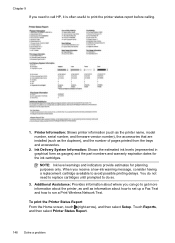
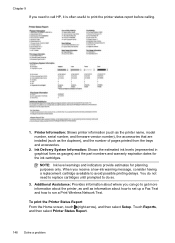
...go to get more information about how to set up a Fax Text and how to run a Print Wireless Network Test.
...Report.
148 Solve a problem To print the Printer Status Report From the Home screen, touch (right arrow), and then select Setup. You do so.
3. Chapter 9
If you need to replace cartridges until prompted to do not need to call HP, it is often useful to print the printer status report...
User Guide - Page 173


... and HP Officejet Pro 8600 Premium: 216 x 356 mm (8.5 x 14 inches) • Maximum scan size from ADF: 216 x 356 mm (8.5 x 14 inches)
Web Services and HP website specifications
Web Services specifications
An Internet connection using either a wired (Ethernet) or wireless connection.
More complicated pages or higher resolution takes longer and uses more memory.
• Manual fax...
User Guide - Page 222
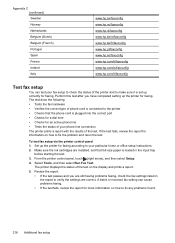
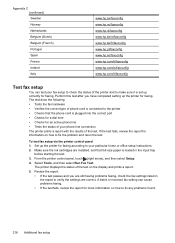
....hp.com/fr/faxconfig www.hp.com/ie/faxconfig www.hp.com/it is set up correctly for faxing. Make sure the ink cartridges are correct. The printer displays the status of the printer and to make sure it /faxconfig
Test fax setup
You can cause problems faxing.
• If the test fails, review the report for faxing...
User Guide - Page 246


... check ink levels 90 clean printhead 149 diagnostic page 106 print quality report 106 printhead 149 replace ink cartridges 90
manual faxing receive 67 send 63, 64
margins setting, specifications 167
media ADF capacity 23 clear jams 154 duplexing 44 HP, order 194 load tray 24 load tray 2 31 locking trays 32 print...
User Guide - Page 247


...output tray locating 12 media supported 167
P
pages per month (duty cycle) 162
paper jams 154, 157 size, set for fax 70
paper-feed problems, troubleshoot 107
parallel phone systems ...print
diagnostic page 106 double-sided 44 fax logs 82 fax reports 81 faxes 68 last fax details 83 photos from memory
devices 41 print quality report 106 printer status report 148 troubleshoot 98 Print borderless Mac OS...
User Guide - Page 249


... picked up from
tray 107 memory devices 135 missing or incorrect
information 102 multiple pages are
picked 108 network configuration
page 152 nothing prints 99 paper-feed problems 107 power 99 print 98 printer status report 147 receive faxes 123, 126 scan 112 scan quality 114 send faxes 123, 125, 128 skewed copies 111...
Similar Questions
Www.hp.com/go/customer Care Pro 8600 Cannot Send Fax Error 344
(Posted by rfordon 10 years ago)
How To Cancel Fax Log Page Reports, Hp Officejet Pro 87--
(Posted by 72jacto 10 years ago)
How To Turn Off Fax Reports Hp Officejet Pro 8600 Plus
(Posted by arieAwb 10 years ago)

