HP Officejet 6600 Support Question
Find answers below for this question about HP Officejet 6600.Need a HP Officejet 6600 manual? We have 3 online manuals for this item!
Question posted by rounevi on December 27th, 2013
How To Print Fax Report Hp Officejet 6600
The person who posted this question about this HP product did not include a detailed explanation. Please use the "Request More Information" button to the right if more details would help you to answer this question.
Current Answers
There are currently no answers that have been posted for this question.
Be the first to post an answer! Remember that you can earn up to 1,100 points for every answer you submit. The better the quality of your answer, the better chance it has to be accepted.
Be the first to post an answer! Remember that you can earn up to 1,100 points for every answer you submit. The better the quality of your answer, the better chance it has to be accepted.
Related HP Officejet 6600 Manual Pages
Getting Started Guide - Page 7


To print using HP ePrint
To print documents using the email application on this page.
3. On your computer or mobile device, open your printer's HP ePrint email address, touch (HP ePrint) from ePrintCenter, create an account on the printer's control panel display, and then touch the Printer App you want to use Web Services.
What's ...
Getting Started Guide - Page 12


..., the rings to check the status of rings.
5.
Touch Fax Setup, and then touch Basic Fax Setup. Rings to Answer (Optional)
Set the number of your fax setup to answer for faxing. The fax test does the following tools:
Printer's control panel
Touch Fax on the display and prints a report. For more information about using the following : •...
Getting Started Guide - Page 16


... have paper loaded in memory, touch (Cancel).
1. To print a report
1. To view the call history on . Touch Fax Setup, touch down arrow , and then touch Fax Reports.
3. To clear the fax log
Note: Clearing the fax log also deletes all faxes stored in Memory. Do one of fax reports:
• Fax Confirmation page • Fax Log • Image on page 4.
4. Touch right...
Getting Started Guide - Page 19


... it is loaded in the Applications folder at the top level of the test. The printer prints a report with the results of the hard disk.)
4.
Touch Restore Network Defaults, and then touch Yes to confirm.
3. Double-click HP Setup Assistant, and then follow the onscreen instructions.
19 Note: If you can change to...
Getting Started Guide - Page 23


... Printing Center (www.hp.com/go/wirelessprinting).
Note: If you are sending to your printer name, and then click Printer Setup & Software.
2. on the HP Utility toolbar, double-click HP Setup Assistant, and then follow the onscreen instructions.
23 To enter a pause, touch * and select a dash (-).
• If you are having problems sending a fax manually...
User Guide - Page 6


... Add numbers to the junk fax list 53 Remove numbers from the junk fax list 53 Print a Junk Fax Report 54 Receive faxes to your computer using HP Digital Fax (Fax to PC and Fax to Mac)..........54 Fax to PC and Fax to Mac requirements 54 Activate Fax to PC and Fax to Mac 54 Modify Fax to PC and Fax to Mac settings 55
2
User Guide - Page 7


... volume 61
Fax and digital phone services 61 Fax over Internet Protocol...62 Use reports...62
Print fax confirmation reports 63 Print fax error reports...64 Print and view the fax log 64 Clear the fax log...64 Print the details of the last fax transaction 65 Print a Caller ID Report...65 View the Call History...65
6 Web Services What are Web Services?...66 HP ePrint...66...
User Guide - Page 21


... producing professional quality marketing materials such as brochures and mailers, as well as business graphics for report covers and calendars.
HP Printing Paper
HP Printing Paper is a high-quality multifunction paper. HP Office Paper
HP Office Paper is a high-quality multifunction paper. It features ColorLok Technology for less smearing, bolder blacks, and vivid colors. It resists water...
User Guide - Page 55
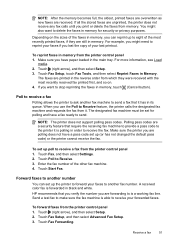
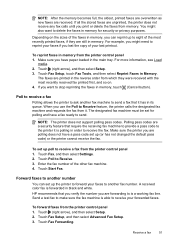
..., the oldest, printed faxes are overwritten as new faxes are printed in the reverse order from which they are unprinted, the printer does not receive any fax calls until you print or delete the faxes from the printer control panel 1. The faxes are received. Receive a fax
51 NOTE: The printer does not support polling pass codes. HP recommends that require...
User Guide - Page 56
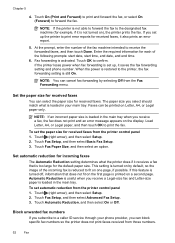
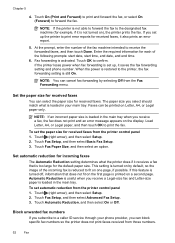
... setting and phone number. The paper size you set automatic reduction from the printer control panel 1. To set up the printer to print error reports for each of the fax machine intended to forward the fax. If this feature is turned off, information that is reduced to a caller ID service through your main tray...
User Guide - Page 57
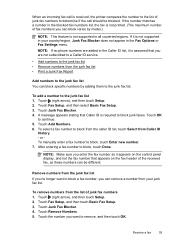
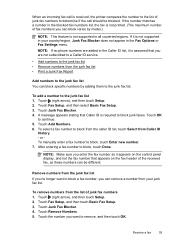
... matches a number in the Caller ID list, it is not printed. (The maximum number of junk fax numbers 1.
After entering a fax number to block, touch Enter new number. 7.
A message appears stating that you can remove a number from the junk fax list • Print a Junk Fax Report
Add numbers to determine if the call is required to block...
User Guide - Page 58


... or All Programs, select
the folder for your HP printer, and then select the option for receiving black-and-white faxes only. The files are named in the input tray. On a Macintosh computer, you can act as TIFF (Tagged Image File Format). Chapter 5
Print a Junk Fax Report Use the following method: XXXX_YYYYYYYY_ZZZZZZ.tif, where X is...
User Guide - Page 59
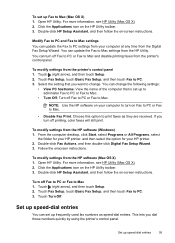
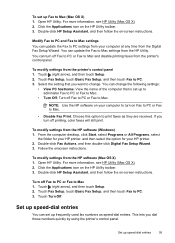
... the printer's control panel. NOTE: Use the HP software on Fax to PC or Fax to Mac.
• Disable Fax Print: Choose this option to print faxes as speed-dial entries. Open HP Utility.
Set up speed-dial entries
You can turn off Fax to PC or Fax to Mac and disable printing faxes from the HP software (Windows) 1.
You can set up...
User Guide - Page 66


... through a converter box (which supplies regular analog phone jacks for fax connections) or your telephone company.
NOTE: You can check the estimated ink levels from the control panel or the HP software. TIP: Support for further assistance. Use reports
You can also manually print system reports as DSL/ADSL, PBX, or ISDN), you might be...
User Guide - Page 105


... the printer, run the fax test again to Mac)
The fax test failed
If you do not print • The computer cannot receive faxes (Fax to PC and Fax to make sure it is not busy completing another task, such as receiving a fax or making a copy. For more detailed information, check the report to see which part of...
User Guide - Page 123


... Printers and Faxes or Devices and
Printers....Select the printer, and the click Open Print Queue. 3. If the print job is set as you can check the... of the printer driver in the Dock, and then click Print & Fax or Print &
Scan. 2. To check the printer's status, follow... Resume Printing. 4. If the printers on your computer to use the printer, your Printers or Printers and Faxes or Devices and...
User Guide - Page 148


... with the marketing name (HP Officejet 6600 e-All-in Japan about the power cord • Noise emission statement for Germany • LED indicator statement • Gloss of housing of peripheral devices for users in Japan &#...of the German telephone network • Australia wired fax statement • European Union Regulatory Notice • Regulatory information for your country/region.
User Guide - Page 194


...faxconfig
Test fax setup
You can cause problems faxing.
• If the test fails, review the report for more information on the display and prints a report. 5. ...hp.se/faxconfig www.hp.no/faxconfig www.hp.nl/faxconfig www.hp.be/nl/faxconfig www.hp.be/fr/faxconfig www.hp.pt/faxconfig www.hp.es/faxconfig www.hp.com/fr/faxconfig www.hp.com/ie/faxconfig www.hp.com/it is set up correctly for faxing...
User Guide - Page 198
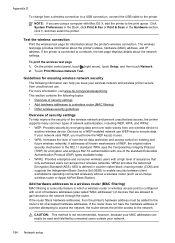
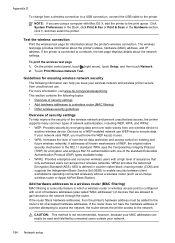
... a computer with Mac OS X, add the printer to the print queue. Click System Preferences in the Dock, click Print & Fax or Print & Scan in counter cipher-block chaining mode (CCM) and ...For more information, visit www.hp.com/go/wirelessprinting. Guidelines for encryption and employs 802.1X authentication with one wireless device to
another wireless device.
The wireless test page ...
User Guide - Page 214


...
M
Mac OS custom-size paper 33, 34 Print borderless 35 Print photos 32 print settings 29
Mac OS X HP Utility 198
maintain printhead 90
maintenance align printhead 91 check ink levels 72 clean printhead 90 diagnostic page 88 print quality report 88 printhead 90 replace ink cartridges 73
manual faxing receive 49 send 45, 46
margins setting...
Similar Questions
How To Setup Date And Time On Fax Log Hp Officejet 6600
(Posted by Cat34ssa 10 years ago)
How To Turn Off Fax Reports Hp Officejet Pro 8600 Plus
(Posted by arieAwb 10 years ago)
How To Fax From Hp Officejet 6600 Fax Getting No Answer
(Posted by spikserge 10 years ago)

