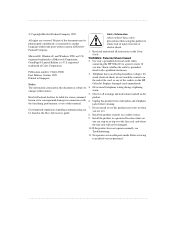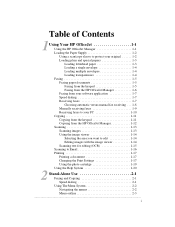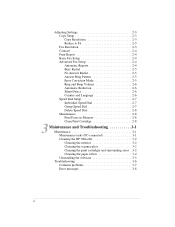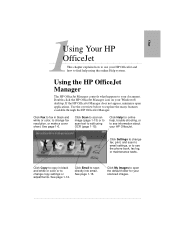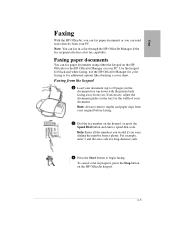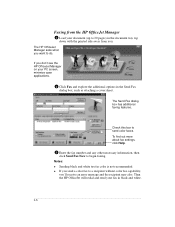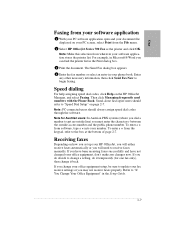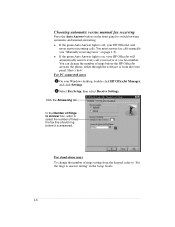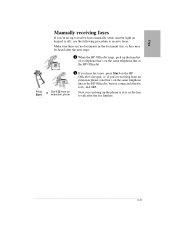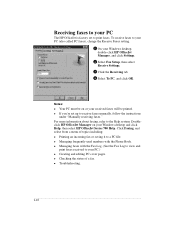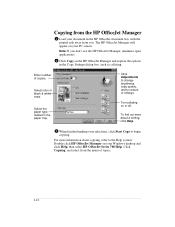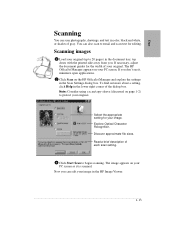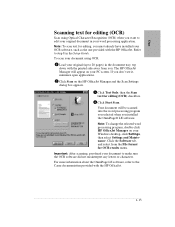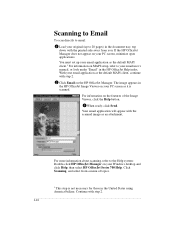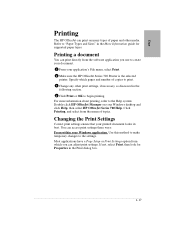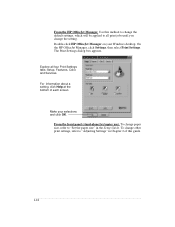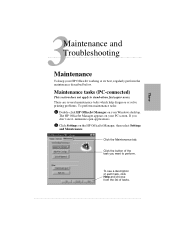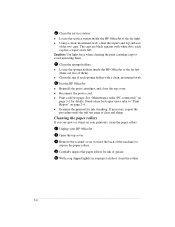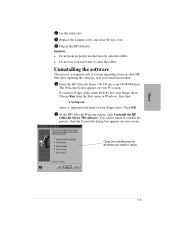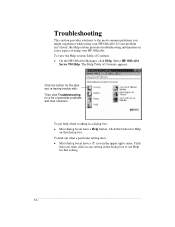HP Officejet 720 Support Question
Find answers below for this question about HP Officejet 720 - All-in-One Printer.Need a HP Officejet 720 manual? We have 1 online manual for this item!
Question posted by robocarley on May 13th, 2011
Hp Officeject 720 Connection To Lenovo Pc (windows 7)
I am having problems connecting my Lenovo PC (Windows 7) to my old HP OfficeJect Model 720. Is it a compatibilty issue with the Office Jet driver and Windows 7??
Current Answers
Related HP Officejet 720 Manual Pages
Similar Questions
Hp Office Jet 4500 Printer
everytime I cut my HP office jet 4500 printer on my red light blinking on saying clear paper jam I c...
everytime I cut my HP office jet 4500 printer on my red light blinking on saying clear paper jam I c...
(Posted by lilthick1986 9 years ago)
Hp Psc 2210xi All In One Office Jet 4 500 Wireless G510n How Much
(Posted by brdonih 9 years ago)
Need To Install My Hp Office Jet 5610 All In One, But Do Not Have The Disc
Had My Computer Worked On The Tech Unistalled My Printer, And Now I Do Not Have The Disc, What Can I...
Had My Computer Worked On The Tech Unistalled My Printer, And Now I Do Not Have The Disc, What Can I...
(Posted by kellyc 11 years ago)
My Office Jet 4620 Will Not Connect To Window 8 Program
(Posted by Marilynmmitchel 11 years ago)
How Do I Change The Language On An Hp Office Jet 4620 Printer.
how do I change the language to English on the HP office jet 46204 inner
how do I change the language to English on the HP office jet 46204 inner
(Posted by tommer050 11 years ago)